How to make an iOS Shortcut to clean up screenshots
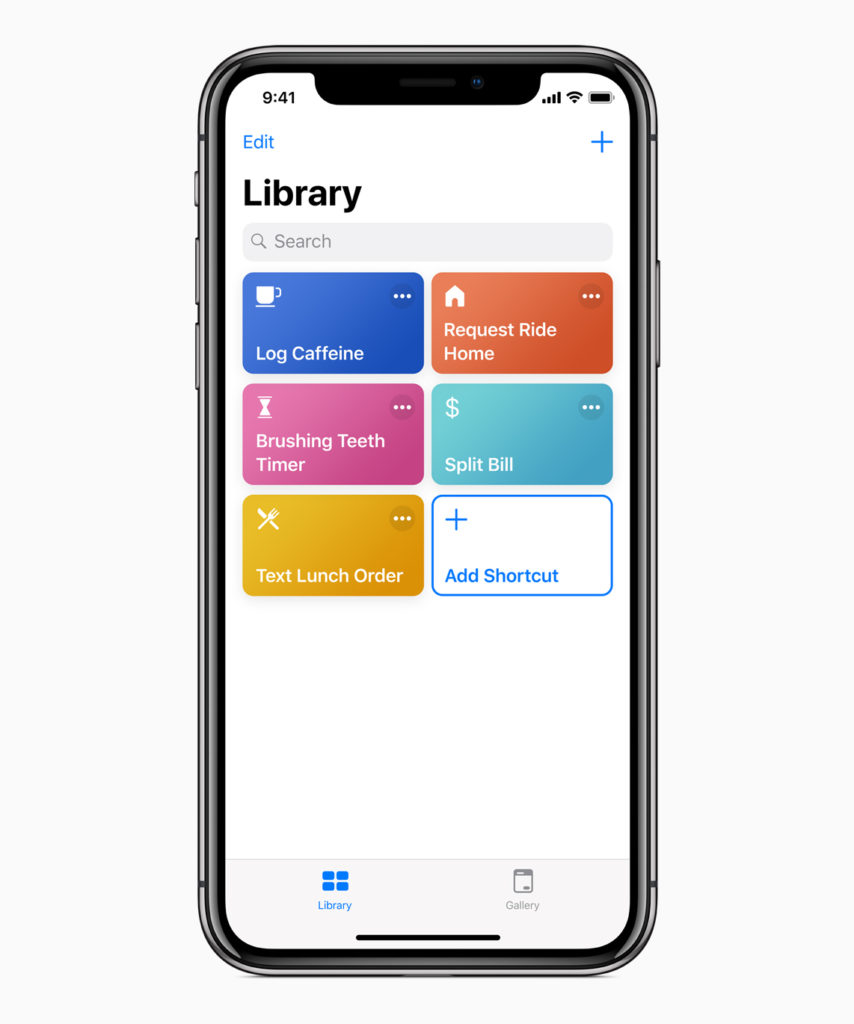 If you take screenshots on your iPhone or iPad then this little Siri Shortcut recipe may be useful to you. It creates a tool that will find and then delete screenshots you no longer need.
If you take screenshots on your iPhone or iPad then this little Siri Shortcut recipe may be useful to you. It creates a tool that will find and then delete screenshots you no longer need.
How to make an iOS Shortcut to clean up screenshots
Step one:
Open the Shortcuts app, type plus (+) to open a new workflow, and type ‘Get Latest Screenshots’ in the search bar. You will not need to type the whole phrase as the option should appear below the bar at some point when you type. Tap this item to select it and add it to the new Workflow you are creating.
Step two:
In the Get Latest Screenshots box you’ll see a number with a plus and minus key beside it. Increase the number to a useful quantity such as 12. The workflow will now look through your recent screenshots and grab that many for you to review.
Step three:
Now type ‘Choose from List’ in the search bar. When it appears tap it to add it to your workflow.
Step four:
Now write Choose screenshots to delete in the Prompt section and tap the Select Multiple toggle to on (green). Make sure the Select All Initially toggle is disabled – this is so you must choose which images to get rid of.
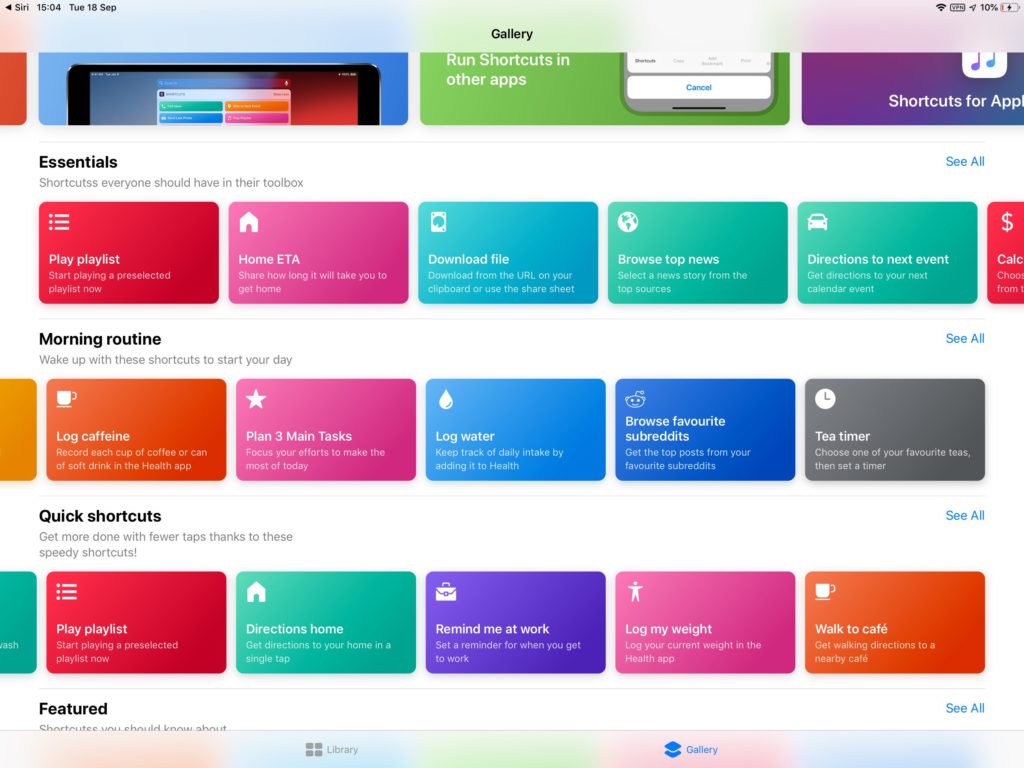
Shortcuts Gallery on an iPad Pro
Step five:
Type Delete Photos, when it appears add this to your workflow.
Step six:
Tap the Play button at the top of your workflow to test it out. You should see a small collection of recent Screenshots. Select some of these and tap Done, you’ll be asked if you want to ‘Allow “Shortcuts” to delete this photo?’ Tap Delete to get rid of the images you selected.
Step seven:
When you are satisfied the Shortcut works, tap the blue and white switches icon (top right under Done). You can name the shortcut, choose to show it in your Share sheet, and enable Show in Widget here.
Step eight:
To create a voice command for this process, tap Add to Siri and then record a command.
Now you have a useful Siri Shortcut to contro your screenshots folder (and prune a little wasted iCloud space).
Please follow me on Twitter, or join me in the AppleHolic’s bar & grill and Apple Discussions groups on MeWe.




