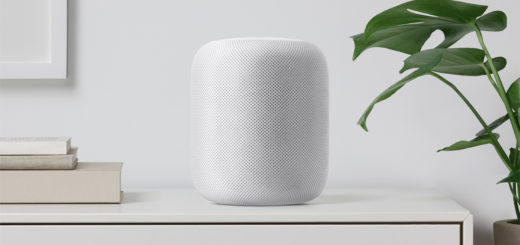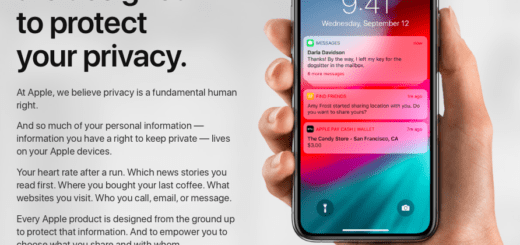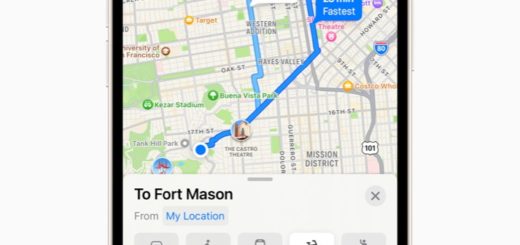How to make iPhone alert sounds great again
Are you missing incoming calls because you don’t hear your iPhone chime? It’s possible that a rogue setting has got in the way. Here’s how to put things back in shape.
What is happening?
Calls come in and you don’t hear them. It’s possible the only way you know a call is coming in at all is because you previously enabled your flashlight to flash when a call comes in (Settings>General>Accessibiltyturn LED Flash for Alertsto On). Perhaps you hear calls from some people, but not from others. If any of these situations apply to you you’ll probably fix them when you follow these steps.
Change your ringtone
At the risk of being obvious, take a moment to change your ringtone to something you can more easily hear.
To change this, open Settings>Sounds & Haptics>and go through your sounds and vibration patternsfor each task, changing these to tones that are easier to hear.
- You should also ensure your volume and vibrate settings are on. Settings>Sounds & Haptics> Turn Vibrate on Ringon
- Slide the Ring Volumeto max
- Turn on Change With Buttons.
Check your contacts
Is this something that doesn’t happen when everyone contacts you, just for some people? It’s possible you’ve created a custom ringtone for a contact that isn’t especially easy to hear. Here’s how to check for this:
- Open Contacts and choose the name of someone whose calls you are not hearing.
- Open the contacts card and tap Edit.
- In the Edit menu for that contact you should see items called Ringtone and Text Tone. These will normally say ‘default’, meaning calls from that contact will trigger the ringtone you’ve chosen for use on your phone.
- If they say anything else, then you’ve probably assigned a custom ringtone. Change that tone by tapping Select a unique ringtone and choosing one you can hear.
Check your Alerts
If you are receiving Messages from someone but not hearing alerts as they come in, do this:
- Open Messages and swipe left on the conversation with that person.
- Tap Show Alerts if it is visible. If you see the words ‘Hide Alerts’ then this is not the problem.
- You can use this feature to silence messages from people or organizations you wish to ignore.
Repeat Alerts
Another thing you can try is to arrange for alert messages to repeat themselves until you do notice them. Open Settings>Notifications>Messagesand set this to Repeat Alerts. You can then choose how frequently to hear the alerts, (from 1-10 times). Alerts will be repeated every two minutes until you respond to them. You can also set your device up to show messages on the display in Settings>Touch ID & Passcode, go to the Allow Access When Locked sectionand set Recent Notifications to green (on). Now you will be able to see if you’ve received a message.
Bluetooth tip
It’s possible Bluetooth is the culprit – just switch it off and on again to flush the problem out.
If this still isn’t working after going through these tips, contact Apple Support.