How to move Spotify playlists to Apple Music
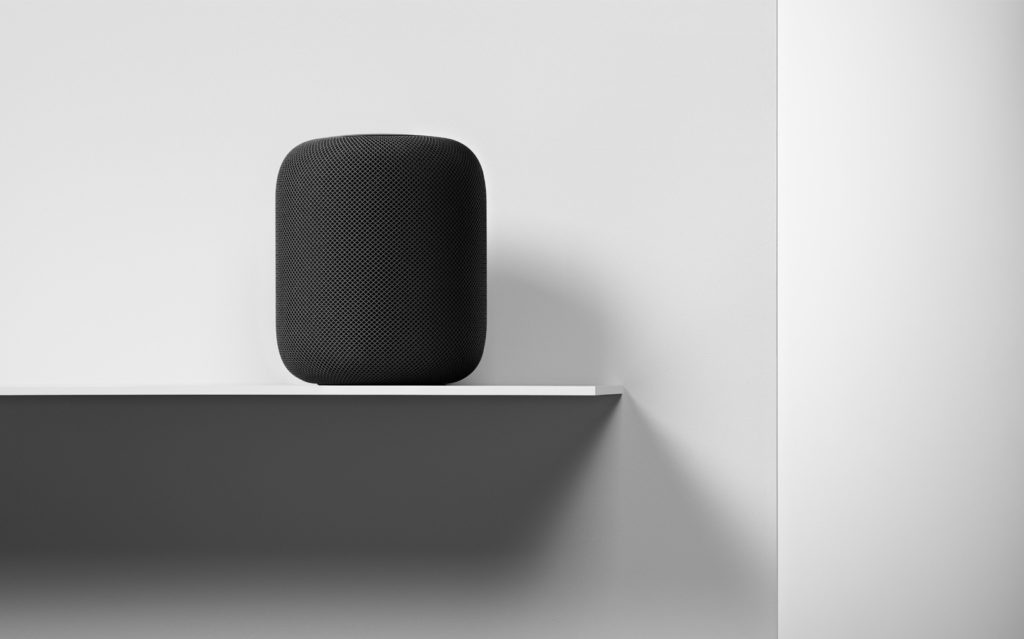
HomePod’s are the best-sounding and most private smart speakers you can get.
If you’re planning to make the switch from Spotify to Apple Music, then you’ll probably become frustrated trying to move your playlists across. Don’t worry, it’s not impossible, you can make this a lot easier using the SongShift or Houdini apps.
What’s the problem?
As you might anticipate, Spotify doesn’t make it easy to export playlists to other streaming services, and you must manually rebuild your playlists from scratch. That’s what makes the SongShift and Houdini apps so useful as they will do this for you.
How to use SongShift
SongShift makes it pretty easy to swap songs between streaming platforms. It can handle Apple Music, Spotify, Deezer, Google Play Music, YouTube and others. It works like this:
- Once you’ve downloaded the SongShift app you need to sign-in to both your Apple Music and Spotify accounts, after which you’ll tap the ‘Start New Shift’ button.
- Now you’ll be asked to select the services you want to switch playlists between – choose Spotify first (as “source”) and Apple Music second (destination).
- Select a playlist you want to send across, tap Process and leave the app to it.
- Once the process completes, check the playlists using the Recents section in SongShift, you’ll need to review the playlists to make sure all the tracks made it – those that did not may need to be manually replaced. (There’s lots of reasons for this, not least that different tracks may have been uploaded by the labels).
- Use the same process for the playlists you wish to see migrate.
SongShift is free, though a $3.99 upgraded version adds useful features including auto-sync, batch processing (handles multiple playlists), batch processing and more.
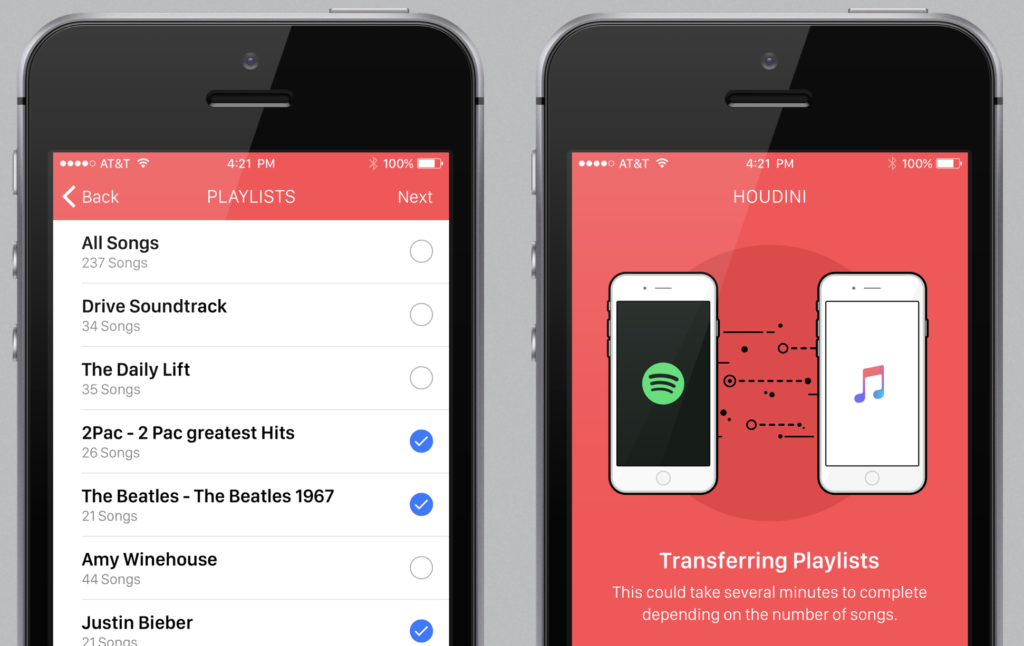
Houdini is pretty easy to use
How to use Houdini
The Houdini app costs $2.99, but it’s a little more limited as it can only exchange playlists between Apple Music and Spotify, no other services are supported.
- When you first launch Houdinib you’ll be asked which service you want to export your playlists from, the app will open that service (Spotify in this case) to authorize the process.
- Once the authorization process is complete you’ll be asked to choose where you want to ‘Import to’. Choose Apple Music
- When you choose the destination service Houdini will open that app to authorize the task.
- Once authorization of both source and destination is complete you’ll be presented with a list of all your Spotify playlists. Select the ones you want to export using the check button. Houdini will attempt to find all those tracks and match them up – you’ll be told if any tracks just don’t match. You can then transfer those songs.
At the end of this process you should have most (if not all) of your playlist songs nicely transferred between the two services. That’s great, as it means that if you care about your music and the musicians who make your music you can now choose to use the streaming service that pays the most to the artists, which is (apparently) Apple Music.
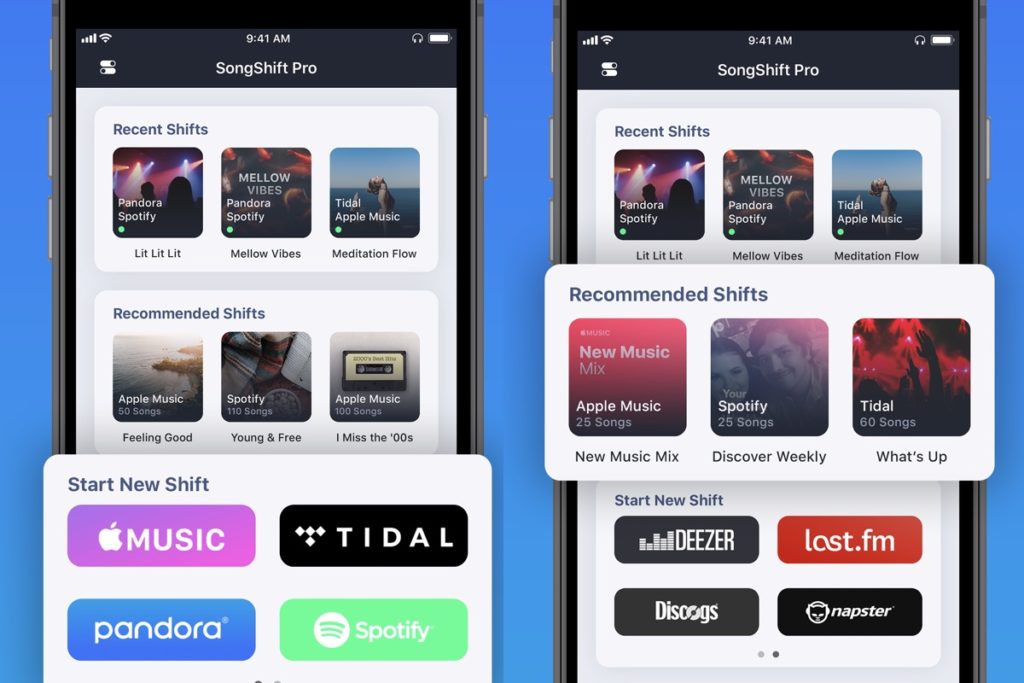





Try using MusConv it is a tool in which you can transfer your tracks and playlist without any issues. Just visit musconv.com.
No mention of Stamp? Shame, I tried using apps to move my playlists some time ago and I ended up using Stamp since I got lost in the others. The one I managed has impecable UI and was super eficient 🙂
Add our service to your list – http://www.tunemymusic.com 🙂
It the same concept like the app you mentioned. but it is not an app, it is a website, you don’t need to install app or register in order to use it