How to open two Word documents in Split View on an iPad

“Oh gee! So you can use it to get things done!”
It is possible to open two Word documents on an iPad, so long as you open one of them in another application or use Word online, in which case you can use Safari to open both documents.
Safari’s double talent
Because it uses tabs, Safari seems to be the only app you can run on iOS that is capable of opening in two separate instances in Split View.
To open two Safari windows side-by-side you open a new tab and press and hold it slightly in the tab menu of your browser.
It will become a moveable object at which point you should slide it to the top right (or left) of the iPad screen – the main Safari browser window move slightly away from the right (or left) when you do this, and when you drop the tab into the space left behind it will open in a new window in Split View.
Now you have two instances of the Safari app side-by-side.
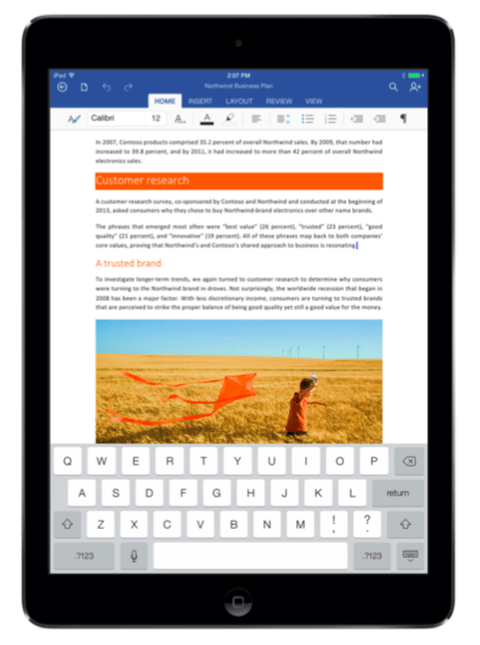
Word running on older iPad
The Word bit
You can now log into Word online using your Office 365 subscription in one browser window to access a document you may have stored in your OneDrive — be sure to use the Request Desktop Site option when logging in. You should also choose to open the document in Word online. It will open in your One Drive app.
Now you can open a document in Word and use Split View to see the second document in One Drive.
[Also read: How to use your iPad Pro as a laptop replacement]
Another way to open two Word documents side-by-side might be to open one in your regular Word app, and then open the other document in Pages. This way you can compare and revise documents, grab bits of research and all the other things Word users so regularly need to do.
You can of course open other Office documents in this way.
This workaround will hopefully tide you over until Apple enables iPads to show two instances of the same app in Split View, given that Safari’s capability shows it is possible.
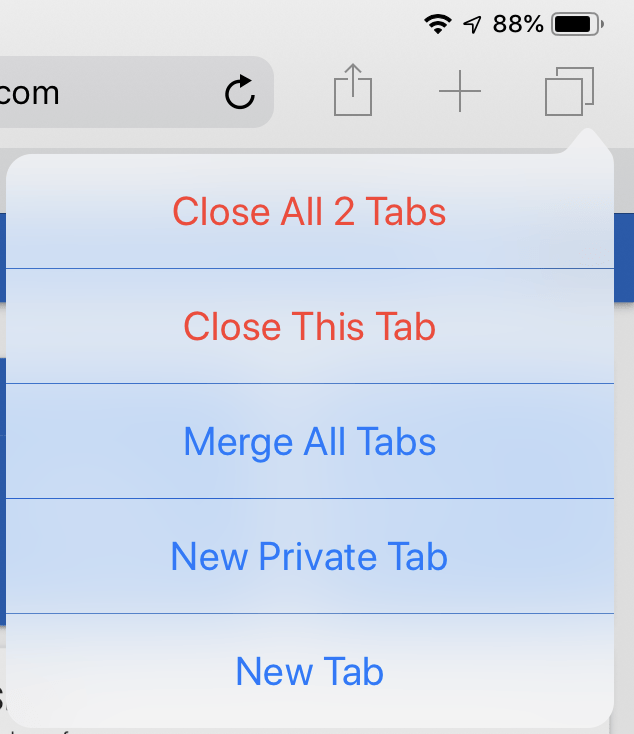
Handling Safari in Split View
Managing Safari in Split View
One problem you might encounter when working with two Safari windows in Split View is the matter of how to close the second Safari window. Sure, you can click the small cross beside the tab’s name if you wish, but doing so completely closes the window and you may want to keep it going.
[amazon_link asins=’B07F3SNQT5′ template=’ProductCarousel’ store=’9to5ma-20′ marketplace=’US’ link_id=’f81d86a6-e419-11e8-9888-ef0196bed54c’]
There is another way:
- Tap and hold the overlaid squares icon at the top right of the window (just under the battery icon).
- A new set of options will appear: You can close the Tab, Merge all the Tabs or create a new private or non-private tab in this side of your View.
So now you know how to more easily work in two Word documents on an iPad. I thought people might find this useful.
Please follow me on Twitter and join me in the AppleHolic’s bar & grill and Apple Discussions groups on MeWe.




