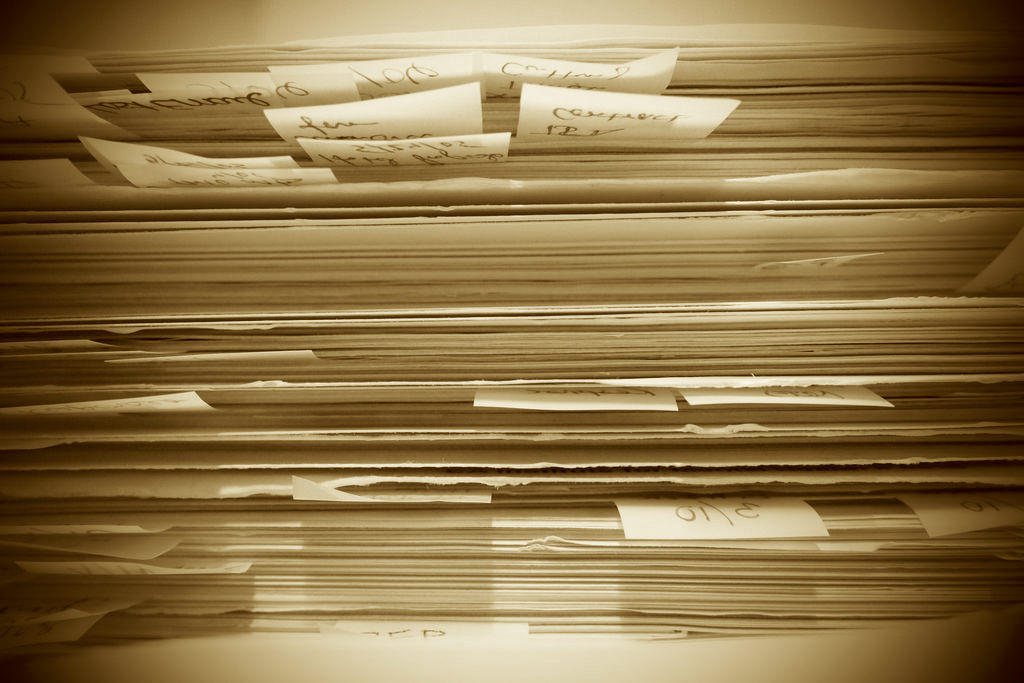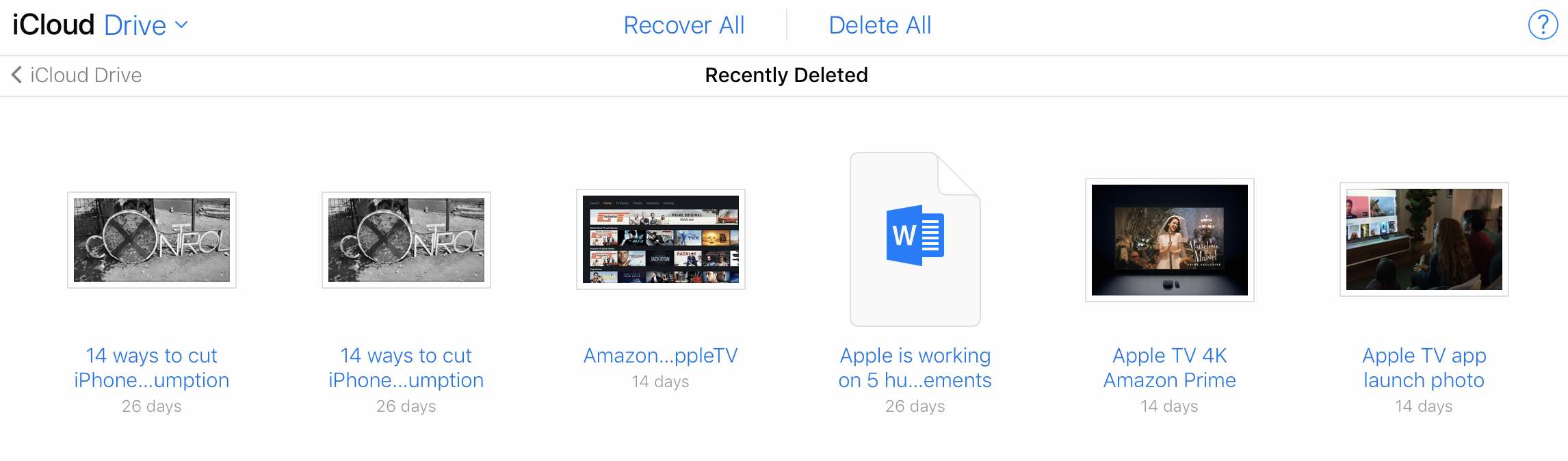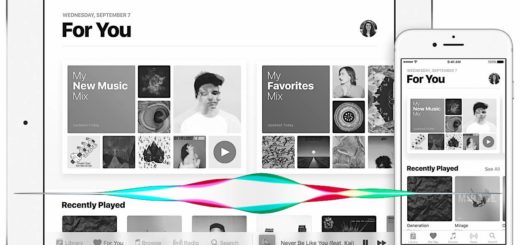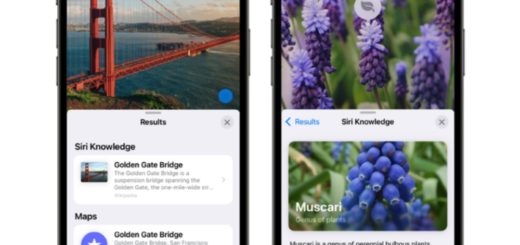How to recover your deleted files most of the time
If you use an Apple product you probably also use iCloud, and if your iCloud is set to sync your Documents & Desktop files from your Mac then you can easily recover accidentally deleted or lost items, thanks to iCloud online.
Memories last forever
Apple has woven iCloud inside almost every single one of its products.
While I think the 5GB allocation the company provides is disappointing, this integration has some excellent advantages for users of its services. The one I want to talk about today is the capacity to use iCloud to recover those deleted files.
In its wisdom, Apple keeps items you have deleted from iCloud for up to 30-days, so if you do accidentally delete something you can get it back, by following these steps – so long as you do so within that 30-day window:
How to recover deleted files on macOS 10.12 and later
Recent Macs can get these files back like this:
- Visit icloud.com and login with your Apple ID and password
- Open iCloud Drive
- In the bottom right of the iCloud Drive browser window look for an item that shows how many files you have selected, how much storage space you are using, and how many Recently Deleted files exist.
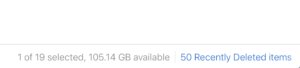
- The Recently Deleted files item should be a link. Click that link.
- You’ll be taken to a new page in which all your recently deleted files will be displayed.
- NB: Not every file you’ve deleted will be available here – only those that have at some time been saved to iCloud, though this also includes files saved to a synced Desktop, Documents folder or other relevant place that may exist on your systems.
- Look through the list and select any item you want to recover, then tap Recover.
- You’ll soon find the recovered file in its original location on your Mac.
(You can also pick Delete once you’ve selected a file and it will be eradicated for all time).
How to recover deleted files on older systems
Macs running older versions of macOS can also find deleted items thanks to iCloud, though the procedure’s a little different.
- Step 1: Visit www.icloud.com and login with your Apple ID and password
- Step 2: Tap Settings
- Step 3: Inside Settings, tap Advanced
- Step 4: Click Restore Files.
- Step 5: iCloud will search for any recoverable files.
- Step 6: Select a file you wish to Restore and it will be made available once again.
How to recover deleted files on iOS devices
You can also recover your deleted files using iOS, using the Files app. It’s insanely simple:
- Open Files
- In Browse choose Recently Deleted
- Tap and hold any item in the Recently Deleted folder to invoke a contextual menu that lets you Recover and Delete that file. You can also use the Select button to select multiple items to recover.
There you go – so long as you save your stuff in iCloud at some point in the journey, you need never lose a file again.
How to recover deleted files on Dropbox
Most online storage services offer similar features. For example, to recover deleted files from Dropbox, just login to your account on Dropbox.com, tap Files and then choose Deleted Files. Here you’ll find all your deleted Dropbox files (you can even use file name search). Click on the file you want to restore and then tap Restore in the subsequent box.
Hopefully, you’ll never need to permanently lose a file ever again.
Want more tips? Try these.