How to report a problem with Apple App Store apps
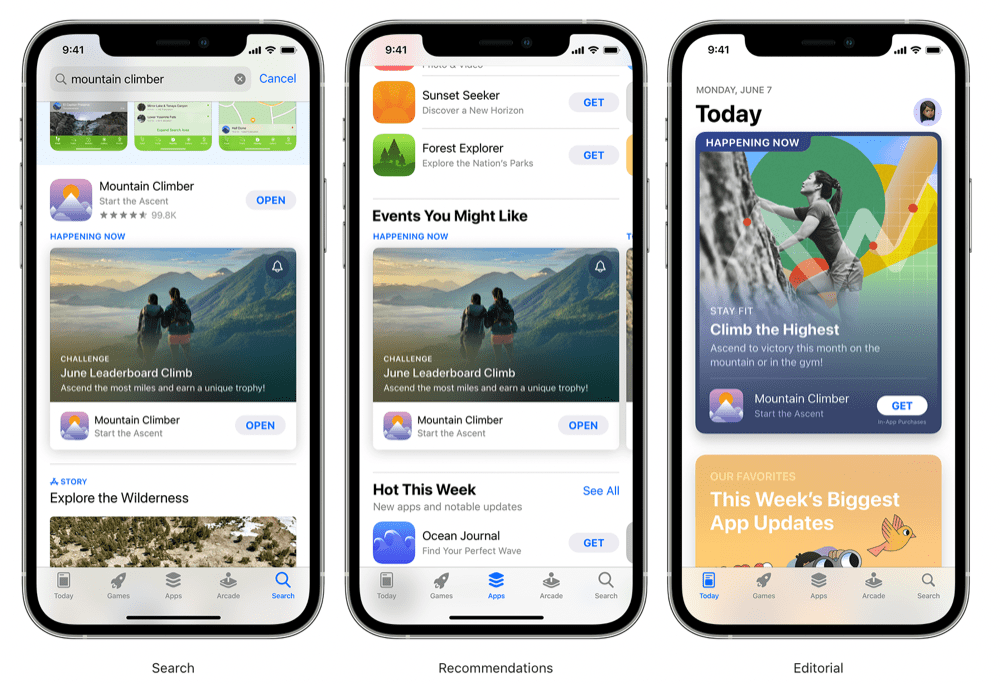
I hope you never need to read this post, but if you do then here is what you need to know to report a problem or get a refund when handling apps purchased from Apple’s App Store. You may have an app that doesn’t do what it should, may make promises it doesn’t keep, or that you may want to claim a refund for.
Understanding the terms and conditions
Apple doesn’t always make refunds. It’s terms and conditions make that plain, but it will compensate users if you have a valid reason to make a claim.
The terms and conditions for Apple’s sales explain:
“All Transactions are final. Content prices may change at any time. If technical problems prevent or unreasonably delay delivery of Content, your exclusive and sole remedy is either replacement of the Content or refund of the price paid, as determined by Apple. From time to time, Apple may suspend or cancel payment or refuse a refund request if we find evidence of fraud, abuse, or unlawful or other manipulative behavior that entitles Apple to a corresponding counterclaim.”
In other words, Apple won’t refund a purchase if a special offer starts a short time after you make the acquisition. It may make a refund if technical problems on its side make purchase impossible, and it may deny a refund if there’s something dodgy about it, as described, such as fraud.
How to get a refund or report a problem with a purchase
If you have purchased an app and then realized it doesn’t work or you don’t want it you won’t find a refund button, instead you need to use a browser and visit a specific page on Apple’s site – reportaproblem.apple.com. When on that page you must sign-in with the Apple ID used to purchase the app (or iTunes content), and follow these steps:
- Tap on the drop-down box and select the kind of help you need. Options include:
- Request a refund.
- Report a quality issue.
- Report a scam or fraud.
- Report offensive, illegal, or abusive content.
- In the following box you must describe a reason for the complaint, such as why you want a refund.
- Tap Next and you can select the app you are complaining about, or that you hope to get a refund for.
- Tap Submit to file the request.
Another way to report
A second way to make one of these reports is to open the App Store on the iPhone or iPad, choose the Apps section and scroll right down to the bottom of the page. In the Quick Links section, you’ll find Report a Problem and a Request a Refund buttons. Tap either of these and you’ll be transported to the same page on Apple’s site where you’ll follow the same process described above.
Apple will then consider your request and let you know what it intends to do. It may decline a refund request if the charge is still pending.
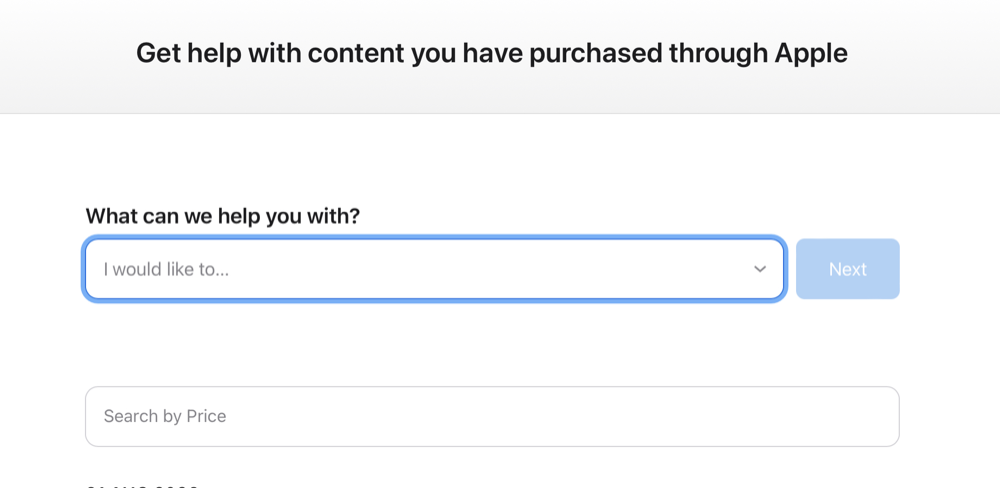
How do I check the status of my Refund Request
Now you’ve made a report or requested a refund you can track the status of your complaint as it makes its way through the various stages of Apple’s review process. To follow the progress of your complaint got to reportaproblem.apple.com, sign-in and then choose the Check Status of Claims button, and tap Pendingto see the status.
Apple says it will try to update users on progress within 48-hours of a complaint being made, but it may take longer to reach a decision in some cases.
What else should I know?
While it doesn’t abuse the data, Apple does collect certain personal information about you when you file one of these requests in order to verify your purchase and/or complaint and to prevent fraud.
“We also collect any information that you choose to provide Apple about the issue,” the company says. “Apple uses this information to evaluate the reported issue and to provide you the requested support.”
The company uses automated fraud protection process for the latter, and if you disagree with the decision Apple makes you can challenge it. The automated tools are pretty good, however, and last year saved consumers from over $2 billion in fraud.
Please follow me on Mastodon, or join me in the AppleHolic’s bar & grill and Apple Discussions groups on MeWe.




