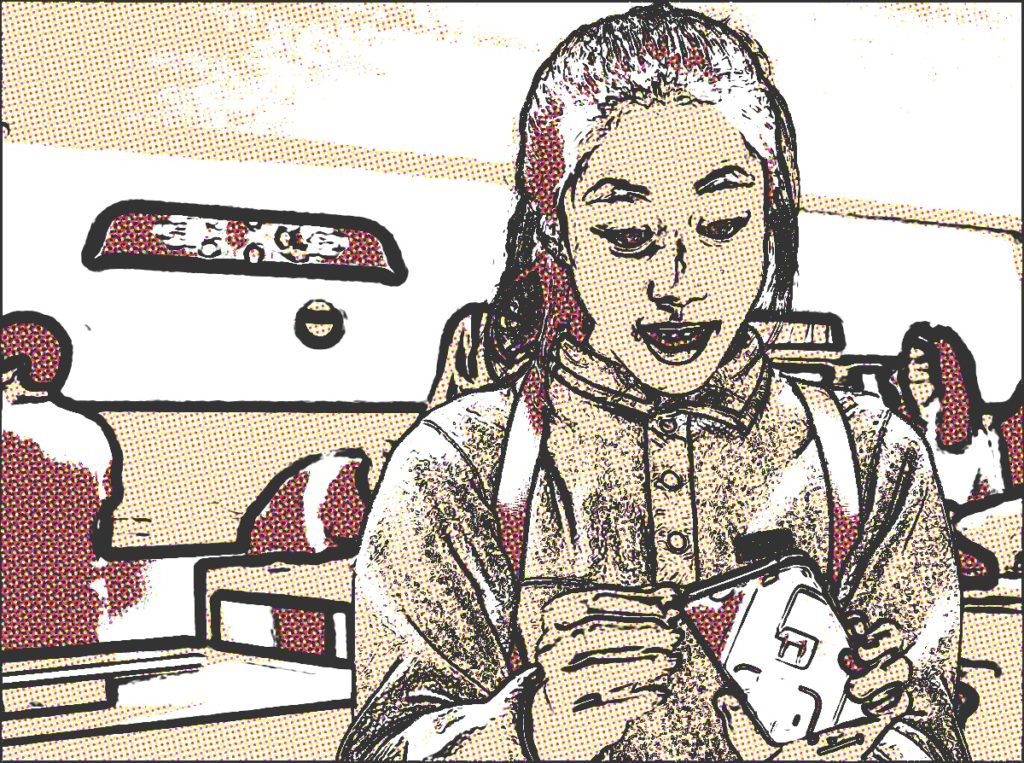How to save PDF files on an iPhone
This tip also works for iPads. When you open a document, open an email or visit a website you may sometimes want to save that item as a PDF, but how do you do this on an iPhone?
Just print it
The bottom line is this: “If you can print it, you can save it.”
- Whatever you want to make a PDF out of, tap the Share menu
- Select Print
- The Printer Options page appears. Stop at this point – do not tap Print
- Look down the page to the preview image underneath the print instructions
- Take two fingers, tap the image and swipe out
- That preview image will fill the page
- Now tap the new Share icon you see top right above the new image and then choose Save to Files.
- Whatever it is you wanted to save will be saved as a PDF.
- You can then share it, work with it, or otherwise use it as you please.
And that’s how to save almost anything to a PDF on an iPhone.
Naturally, this also works when you open a PDF file on your device – print it to save it as a PDF wherever you like.