How to scan printed data into Excel for Mac using an iPhone
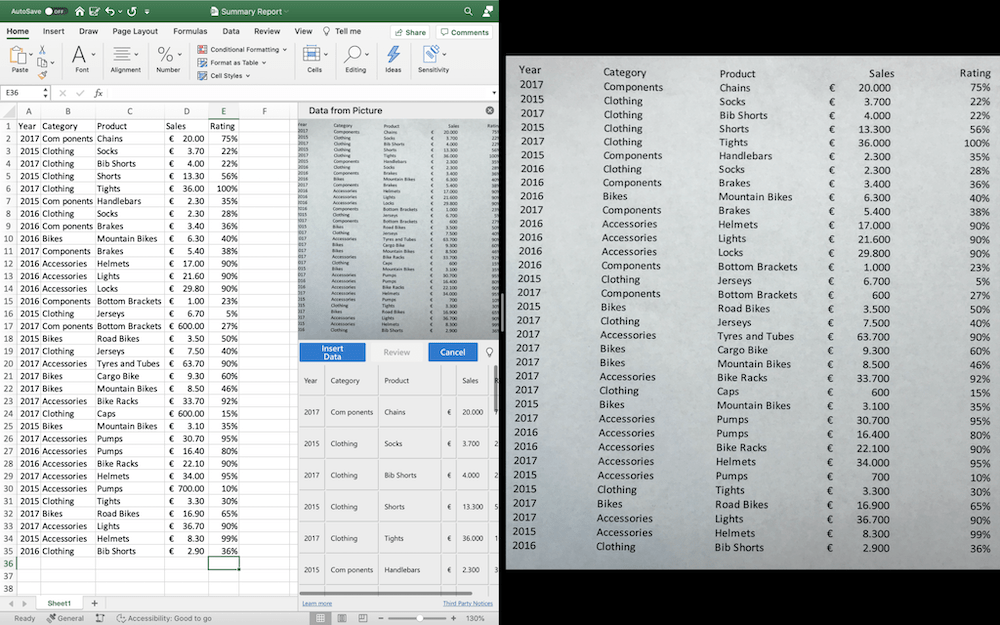
A deeply useful feature to grab data from the printed page
You can use your iPhone to scan data from a printed page directly into an Excel file using a Mac. This is how it’s done:
Data from Picture
Microsoft Excel’s Data from Picture tool works with Big Sur’s Continuity support to turn your iPhone into a smart scanner when you are attempting to get data into an Excel document.
The tool has been designed to be far, far faster in use than manually transcribing the information into a fresh Excel document. While it may be necessary to double check the data entered is correct, and formulaic settings in a document will need to be manually reapplied, this should save you oodles of time.
A great way to grab data from relevant articles in newspapers and magazines, it’s also very easy to use:
How to do it
First ensure your Mac and iPhone are on the same Wi-Fi network, that you are logged nto the same Apple ID and your iPhone is set for Continuity (System Preferences>General>Enable Handoff).
- Open a new Excel document.
- Right-click a cell and then choose Scan Documents.
- Your iPhone will illuminate.
- Focus your iPhone on the data you want to bring across, (good lighting helps) and then tap the button to take a picture.
- Check the image to make sure its accurate and then tap Save to send it to Excel.
- Returning to the Mac and you should see the Data from Picture dialog .
- This will tell you the system is analysing your image and preparing your data, and gives you a progress report in the form of a percentage circle/
- Once the operation is completed you will see a preview pane that shows both the image and the OCR data Excel will place for you.
- If you spot an inaccuracy you can change it at this stage.
- When you are satisfied tap Insert Data and you’ll have all that information in an Excel document on your Mac.
More information
Microsoft is delivering great new features across Office 365 for iOS, IPad and Mac. Most recently it introduced universal Apple Silicon/Intel Office apps support, and has some big plans to make Teams integrate with Touch Bar on MacBook Pro.
Please follow me on Twitter, or join me in the AppleHolic’s bar & grill and Apple Discussions groups on MeWe.




