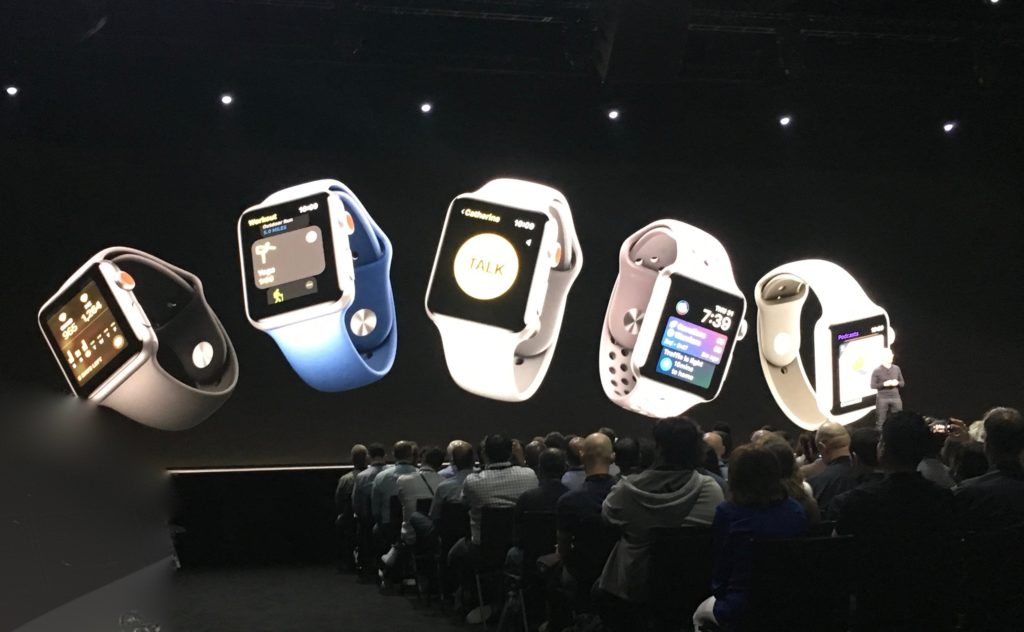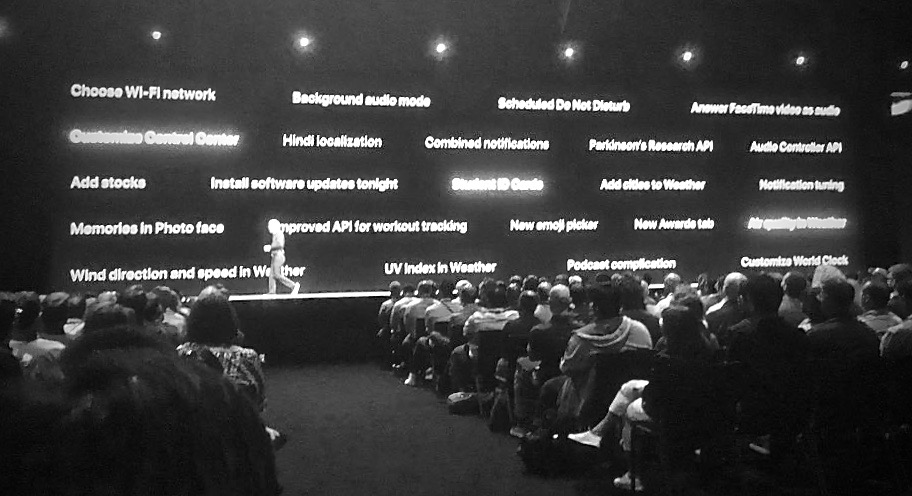How to search Google from your Apple Watch
Thanks to watchOS 5 you can now search Google (or any other search engine) from your Apple Watch, it’s a big of a hack.
Here’s how it’s done:
Access websites on Apple Watch
Apple’s latest watchOS update introduces a range of useful improvements to Apple Watch:
- New fitness features
- A podcasts app
- Walkie-Talkie
- Siri Shortcuts
- New Workouts and more
Another interesting enhancement is the introduction of WebKit support on the device, which makes it possible to see stripped-down versions of people’s websites on your wrist.
It works like this:
- Receive a message (Message, email, etc) containing a URL
- Tap the URL to open it in a webpage
- Digital Crown scrolls up and down the page, while double tap activates zoom and a long press activates back, forward and other options.
What’s interesting is that when you are on a webpage using WebKit on your watchOS 5 Apple Watch, you can tap links on that page to go to a mini version of that page. That’s useful if you receive a link to a business webpage but need to click through a page or two to find its address in order to get directions to it.
It’s also useful if you want to search the web – particularly if you happen to be out jogging and left your iPhone at home. You won’t see video, some websites may take time to load, and the watch will always try to provide the site in stripped down Reader Mode.
How to search Google from your Apple Watch
- From your iPhone or Mac send yourself a new iMessage and in the body text write:
- google.com(or any other search engine – people who care about privacy will write www.duckduckgo.com.)
- Send the message to yourself
- Open the message on your Watch once you receive it and tap the link
- Congratulations, you are now on the Google website. Tap the search box to enter text and you’ll be able to dictate your search query. “Boom”.
So long as you keep that iMessage available on your watch you’ll be able to use it to search from your wrist.
[amazon_link asins=’B01MQWUXZS’ template=’ProductCarousel’ store=’9to5ma-20′ marketplace=’US’ link_id=’587b3158-bc0f-11e8-b6ab-659a8348c8da’]
How to navigate a website using WebKit on your Apple Watch
You’ll need to learn a few gestures once you are using a site on your watch:
[su_table]
| Scroll | Use the Digital Crown |
| Zoom | Double tap to zoom in. Double tap again to zoom out[/su_table] |
| Back/Forward: | Long press to find Back, Forward |
| Reload: | Long press to find Reload |
| Reader Mode: | Long press to find Reader Mode |
| Site navi: | Swipe to move forwards or back through sites |
| Write text: | Tap a text field to speak or spell something |
I hope you found this little tip useful!