How to secure your life from stalkers, snoopers, and sneaks

Image c/o: Photo by GotCredit
Apple’s Personal Safety User Guide is a valuable document that provides solid advice to help you protect yourself against digital stalking and other harassment. The company published a similar guide last year and says this year’s version will be updated on a regular basis.
The Personal Safety User Guide
The Personal Safety User Guide doesn’t aim to be a general security advice document it focuses particularly on those who want to protect themselves against digital stalking and other harassment.
As you’d expect, the guide explains relevant apps and services that might be used to share or access your information and how to manage and disable these tools.
Among other topics, the guide provides insight into AirDrop and how to secure it; how to use and protect shared iCloud documents, photos, videos, calendars, and other services. and how to control third party access to such collections.
One piece of advice seemed particularly solid. It’s to take screenshots of anything suspicious you do encounter.
[Also read: Security researchers say Apple’s CSAM tech is easy to fool]
So, for example, you may receive a notification that purports to be from Apple or some legitimate entity, but you recognize to be fake. Don’t just delete the notification – take a screenshot or video of that notification which you might keep or share with tech support, or – better – report to Apple at [email protected].
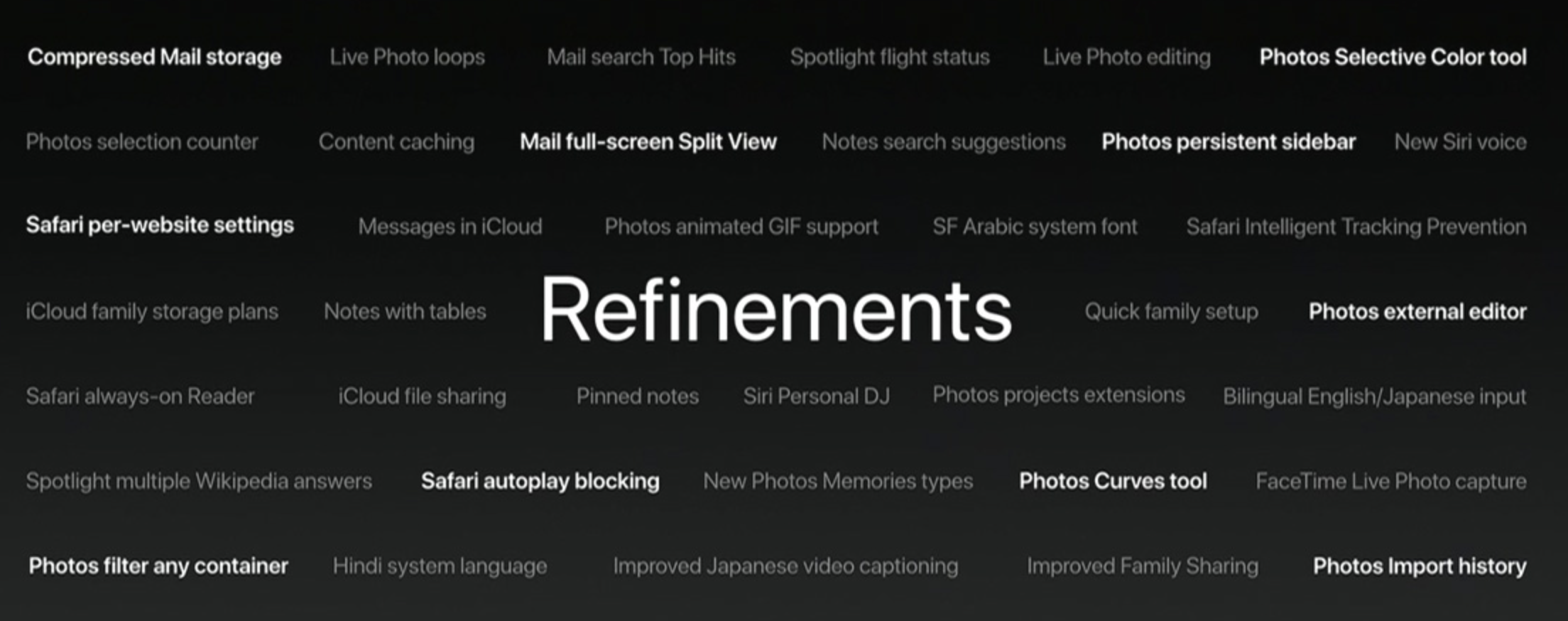
Content Caching is just one of the many improvements to be found in macOS High Sierra
Erase all Content and Settings
Another piece of advice isn’t spectacularly obvious but may be of consequence to any user who thinks their device security may have been undermined or tampered with.
Whenever we sell a Mac, iPad, or iPhone, we use the erase content and settings tools to delete all our personal information and return the device to factory fresh.
The thing is, this same process will also remove any nasty software or vulnerabilities that may have snuck into your device making it factory fresh all over again.
Yes, you must ensure you have your data and documents archived somewhere safe and will need to slowly reintroduce them, and likely need a master password or at least your Apple ID, but this does at least give you a (time-consuming) opportunity to secure your digital life.
Backup and sharing and more
There’s plenty of sensible advice in the guide, including an exhortation not to share your Apple ID details with anyone ever, to use two-factor authentication, and to change your Apple ID passcode if it leaks. Apple also recommends you review devices connected to your account to ensure you recognize them, and remove those you don’t.
A backup plan is always worth having, and this is a new feature Apple now provides. You can now set up an account recovery contact.
This should be someone you trust who will be able to help you regain access to your account if you forget your password or device passcode, or if your password or passcode were changed without your permission.
Account recovery contacts don’t have access to your account, they can only send you an account recovery code if you need one. You can define your recovery contact in Password & Security in Settings.
I found this a useful guide and you can grab it here.
Please follow me on Twitter, or join me in the AppleHolic’s bar & grill and Apple Discussions groups on MeWe.




