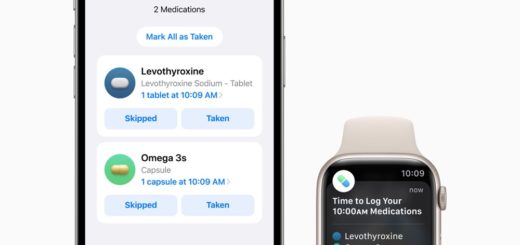How to send a fax from Gmail, Mail, Mac, iPhone, iPad
The fax machine has been around since 1843, and while it’s an old technology, there are still 43 million fax machines in use globally – and 17 billion faxes sent each year. This is how to send a fax from within Gmail.
When fax makes sense
There are several reasons it may make sense to send a fax:
- All you need to know is the business name or fax number of the contactee.
- You can be 100% certain the fax will get there
- The person you contact doesn’t need to be online – but you can use various services to fax via the internet.
- You’ll receive confirmation your message has been received.
- The process is considerably more secure.
- Add all these reasons up and it makes sense to use fax to send any form of legal document, which is no good if you don’t have your own fax machine. Health care, legal, logistics, many supply chains and governments still use the tech.
That’s why many of us sometimes need to send a fax. Here’s how it is done using a third party service.
What you get from fax services
While there are still millions of fax machines in use, millions of business users now send and receive these messages electronically, usually via a third-party service.
While each service has different features, some will let you send (and receive) the fax from within any email application (including Gmail, Outlook and Mail), so long as you link your mail account to the service.
CocoFax is one service that lets you do this.
[Also read: 15+ iPhone phone call secrets you probably didn’t know]
These services won’t just let you send faxes; they will also provide you with a virtual fax number others can use in order to send faxes to you. In many cases, these providers will receive your fax on your behalf and turn them into PDF documents which they then send to your registered email address.
Top three faxing apps
There are numerous services that will let you send a fax from your Mac, iPad, iPhone or other device. You can also find a selection of iPhone, iPad and Mac apps that support faxing. These are a little simpler to use, though you will still need the recipients fax number.
- iFax: The first such app and now used by leading entities such as PWC, 3M and Harvard University, iFax is free for 7 days and has useful features, such as allowing you to use your iPhone’s camera to scan an image in order to fax it.
- Faxburner: Free faxing. A permanent fax number will cost you, but sending can be free, as the service provides you with a 24-hour time-limited number that can be used to get back to you.
- eFax: Send and receive faxes from your iPhone, iPad or Mac. From $16.95/month, but you may secure a free trial.
If you just need to send a one-off fax, many of these services offer short-term free trials you can make use of to get this done.
Some online fax services also offer extensions/add-ons for widely used services and/or browsers such as Gmail, Google Drive and others. Open the service you want to use and choose the Add On, widget or other extensions market that application or service provides. Look and you may find a faxing service is available there. CocoFax, for example, offers an add-on for Google Drive.
How these services work
Most of these services will integrate with email. How they work may differ, but taking Cocofax as an example, once you create your account you can create an email, attach the document you want to send and despatch by typing the fax number you want to send the item to in the following format: Country Code + Fax Number + @cocofax.net. Other services may offer similar functionality but require a slightly different nomenclature.
Files are usually sent as PDF, but can also be despatched in other document formats, such as .docx, .xls, .jpg, .png.
Please follow me on Twitter, or join me in the AppleHolic’s bar & grill and Apple Discussions groups on MeWe.