How to send location on iPhone (Apple Watch)
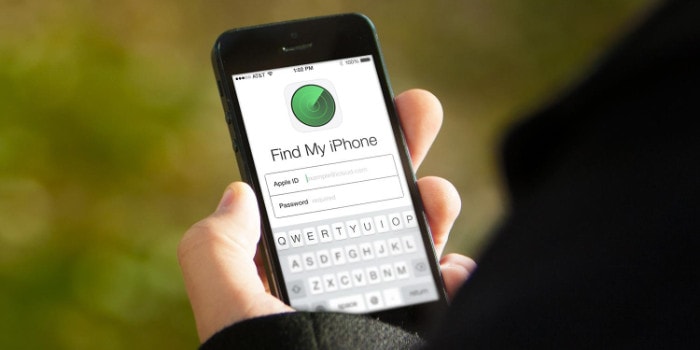
You can do more than find your iPhone, in iOS 13 you can find friends, Macs and more
You can quickly and easily send someone your location using on iPhone or Apple Watch. You may need this when you are trying to find your date or explain you are running late. Whatever the reason, here’s how to send current location on iPhone (and Apple Watch).
Send my Location
There are two primary ways to share your location from iOS devices:
- Using the Find My application.
- By sharing your location from within a Message.
- By sharing your location from within the Contacts app.
We will look to both of them here.
First, why share my location?
Here are four ways I’ve used this feature:
- When trying to link up with a friend who agreed to give me a lift.
- When trying to meet a friend in a public space.
- My partner and I use Find My when we are trying to meet up during the day –w e are both notoriously late and busy and the feature helps us hook up with less hassle.
- To keep an eye on young adults during the day – particularly when they are meant to have sleep overs.
These features work thanks to Apple’s Core Location technologies and their integration with Apple Maps.
While it’s good to use and become familiar with Apple’s Location permissions and how they work, this is useful as someone you share your location with can even access turn-by-turn map/guidance information to help them get to you.
Share location using Find My
You can share your location on a permanent basis using the Find My app. You will see the friends you share location with listed below a map. Select a chum and a blue dot will appear on the map to show you where they are (this may be in the form of the image you use on their Contacts card). Here is how to share location using Find My:
- Open the app
- Tap Add.
- You’ll be able to send them your location.
- They will then see you in Find My
- If they wish to share location back to you, they should follow the same procedure.
The Find My app also works on an Apple Watch, though you can only see where people are.
Share location using Message
You can very easily share your location within a Messages thread.
Once you share, the recipient will receive a message with a Map image, they can tap this to see where you are, or find you in the details view (this will open Google Maps if they are on a non-Apple platform).
This procedure works slightly differently on iPhones and Apple Watch. Here is how to to share your location:
- Open Messages and open a conversation thread with the person you want to share your location with.
- Tap their name at the top of the thread to reveal the Audio, FaceTime and Info buttons.
- Tap the Info button.
- You will see their name and a link to their contacts card and two commands: Send My Current Location and Share My Location.
- Send My Current Location is a one-shot wonder – you will basically send the person exactly where you are at the present moment, they will receive no further information if you change position.
- Share My Location lets you share where you are for three specific periods of time:
- Share for One Hour
- Share Until End of Day
- Share Indefinitely
- Select the appropriate means of sharing your location and your current location will be marked on the map and shared with your contact.
This also works using Messages on an iPad, so long as it has location(ie. Usually more useful with a cellular model).
[amazon_link asins=’B07K3HLMTF’ template=’ProductCarousel’ store=’9to5ma-20′ marketplace=’US’ link_id=’505adff2-eb9b-4e51-aef1-5aae7fc3594e’]
How to share a location you want to go to
Perhaps you are planning an evening out. If you are you might want to share the restaurant or bar location with your friend. You can do this in Messages too:
- Open Maps and find the location you want to meet your friend(s) at
- Swipe up on the bottom of the screen
- Tap on the Share button.
- In iOS 13 you’ll see a list of recommended friends to share the location with or tap Messages and then the name of the person and check Send.
How to share location using an Apple Watch
It’s really easy to share location from Apple Watch.
- Open a conversation with the person with which you want to share location.
- Force press the display while in the conversation.
- In the menu that appears, choose Send Location.
- The other person will receive your current location in a Map.
And these are the quick, easy and simple ways to share your location on iPhone and Apple Watch.
Please follow me on Twitter, or join me in the AppleHolic’s bar & grill and Apple Discussions groups on MeWe.




