How to setup and use SharePlay on Mac in macOS Monterey
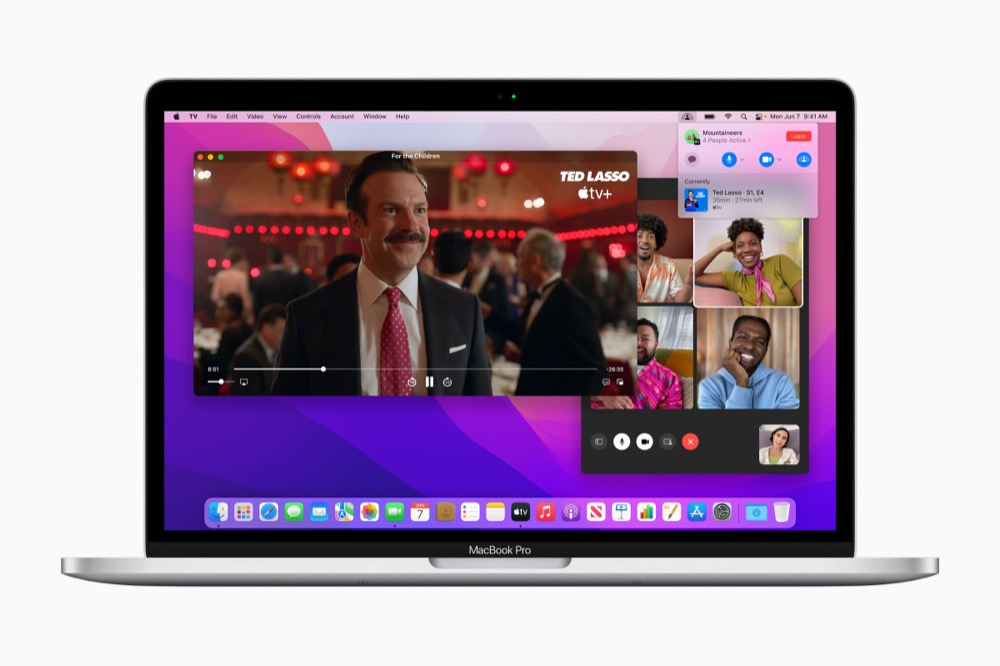
SharePlay lets you stay a little better connected with your friends
SharePlay is the big consumer-friendly feature in the latest update for macOS Monterey. It lets you share the experience of watching content using FaceTime and you can find out how it works on Apple’s other platforms here.
How to setup and use SharePlay on Mac
SharePlay lets you make a FaceTime call with others during which you can share and experience content together. You can listen to music, watch TV or movies, and share your screen.
To use SharePlay on a Mac you need to be running the latest version of the operating system. Other devices should also be running the latest version.
The good thing about SharePlay is that everyone doesn’t need to be on a Mac. Users can share their Mac screen with friends who are on their iPhone or iPad, or any combination of the same.
What can you do with SharePlay?
- You can share an app window
- Share your screen
- Watch shows
- Listen to music
- And use SharePlay with some third-party apps.
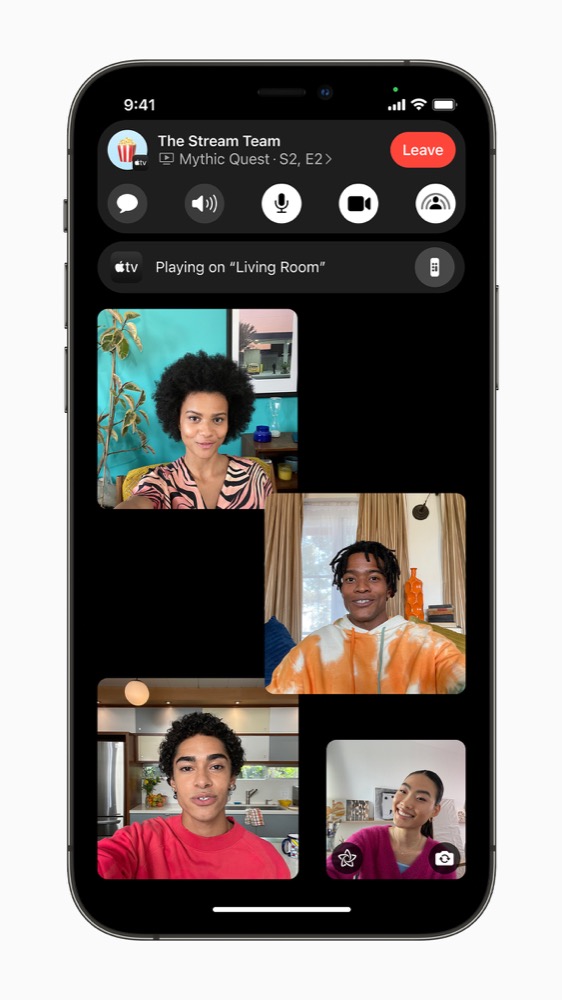
People using shareplay
How to use SharePlay to share your screen in FaceTime:
- While on a FaceTime call on your Mac, open an app you want to share in the call.
- In the Menu bar, click the FaceTime button, then click the Screen Share button.
- You’ll be given two choices:
Choose Window – which lets you share a specific app in FaceTime.
Choose Screen – which lets you share your whole screen (good for collaboration). This is good for document collaboration, sharing photo and video slideshows or even surfing the web to decide on what wonderful holiday you’ll go on if Covid ever ends. You can even use Maps to take a closer look at your destination.
- When you want to stop sharing just tap the FaceTime button in your Menu bar and then click Stop Sharing.
How to use SharePlay to watch together in FaceTime:
While on a FaceTime call on your Mac, start watching a movie or show in the Apple TV app .Everyone can use playback controls on their respective Apple devices to play, pause, rewind, or fast-forward in real time. And the show or movie volume adjusts automatically so you can keep talking while you watch. You can also use Split View to arrange windows so that you see the FaceTime video call on one side of your screen and the movie or show on the other side.
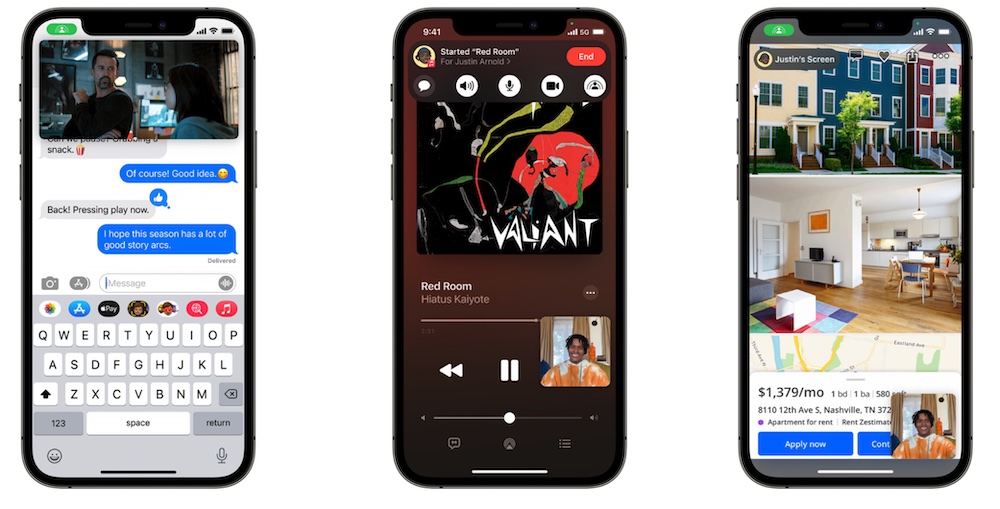
Watch a movie, listen to music — even search for a new home together using SharePlay.
How to use SharePlay to listen to music together in FaceTime:
- While on a FaceTime call on your Mac, move the pointer over any song or album in the Music app, then click the Play button to start the music.
- Everyone on the call can control the playback (pause the music, go to the next song, and more), manage the shared Playing Next queue, and view lyrics.
Developers are introducing support for SharePlay, some of the first to introduce such support include:
More tips
Want more tips on new tools and settings in iOS 15, iPad OS 15 and Monterey? Here are some we prepared earlier:
- How to use iPad OS 15’s brilliant new multitasking features.
- How to translate text everywhere with iPhones, iPads, Macs.
- How to change Safari address bar position on iPhone.
- How to make Safari tabs great again on iPadOS 15.
- How to use Full Keyboard Access in macOS Monterey.
- What’s new in Reminders on iPhone, iPad and Mac?.
- How to use iCloud Data Recovery on iOS and Mac.
- iOS 15: How Apple makes it easier to find stolen iPhones.
- What is Apple’s Digital Legacy and how do you use it?.
- How to make Safari tabs great again on iPadOS 15.
- What to do if Universal Clipboard stops working.
- How to change the size of text for specific apps in iOS 15.
- 12 Siri commands that work offline in iOS 15 and later.
- How to use QuickNotes on iPad and Mac.
- How to use Low Power Mode on iPad and Mac.
Please follow me on Twitter, or join me in the AppleHolic’s bar & grill and Apple Discussions groups on MeWe.




