How to setup and use Walkie-Talkie on Apple Watch
watchOS 5 introduces a new Walkie-Talkie feature. This will be a really useful tool to keep up with friends and a really valuable way to stay connected when working in teams. So, what is Walkie-Talkie, how do we set it up and how do we make use of the feature?
What is Walkie-Talkie?
Announced at WWDC 2018, Walkie-Talkie is an Apple Watch feature that works with watchOS 5 and above.
It lets you make calls to specified contacts at the push of a button and is built to emulate walkie talkie devices. Better yet, it makes these calls using data rather than call minutes, so you can contact people using Wi-Fi or data on your iPhone.
How do I set Walkie-Talkie up?
Once you’ve installed watch OS 5 you’ll find the Walkie-Talkie app in among the apps installed on your watch. The app icon is bright yellow and has a stylized walkie-talkie radio as its image.
The first time you use the app you will need to find people to talk to.
- Open the App (tap it or ask Siri on your watch)
- Take a look through your contacts using the Digital Crown to scroll. Contacts that already have the feature set-up will appear at the top of your list in the Suggested section.
- Choose a friend who has an Apple Watch running watchOS 5 or later and tap their name.
- (Tap the plus button to add others to your connections list)
Making that first connection
A yellow box with their name on will appear on your Apple Watch display, you should tap this and then press the ‘Talk’ button to start chatting.
Walkie-Talkie is permission-based. Now you have attempted to initiate a conversation you will need to wait for your contact to get your message and approve the connection. You’ll be told the watch is connecting to your friend until they do so – if they don’t pick up you’ll be told “[Contact] is not available”.
If someone tries to create a Walkie-Talkie connection with you will see a notification with the app’s logo asking if you want to accept the connection. You must choose Always Allowor Dismiss.
Apple has no way of telling you if your contact is using the correct equipment, you need to find this out for yourself. If the person you want to contact does not have a compatible Apple Watch any attempts to contact your chum will just hang indefinitely.
And staying connected
Once you approve the connection using the Always Allow command, you will both be able to push the talk button to speak to your friend whenever you like. Tap the button and keep holding it while you talk. Release the button when you finish talking and your contact can reply to you.
You’ll also notice that once you create one or more Walkie-Talkie connections you’ll find a tiny new Walkie Talkie icon appear on the home screen of your Watch. Tap this to go directly to the app.
When you receive a Walkie-Talkie session request (even from someone you’ve spoken with in the past) you can still decide if you want to accept it.
Control and deny
You can only speak with one person at once using Walkie-Talkie. You control volume using the contact card for each person you speak with – just turn the Digital Crown to adjust the talk volume using the Walkie-Talkie contact card.
You won’t always want to enable the feature. When you want a little more privacy just open the Walkie-Talkie apps, scroll to the top and toggle the Available toggle to off.
[amazon_link asins=’B079G4KKY2′ template=’ProductCarousel’ store=’9to5ma-20′ marketplace=’US’ link_id=’99e2485a-ba6f-11e8-b37c-a591eba7368e’]
When it is off, people attempting to contact you will be told you aren’t available, and you will receive a notification letting you know they tried to make contact.
One more thing, connections persist for up to five minutes after you stop talking. After that time you will need to start a new conversation.
How to remove a contact
You can remove a contact by swiping to the left on their Walkie-Talkie contact card and then tapping Delete.
You can also Mute calls
You can mute a conversation by tapping the Mute button at top right of the Walkie-Talkie interface.
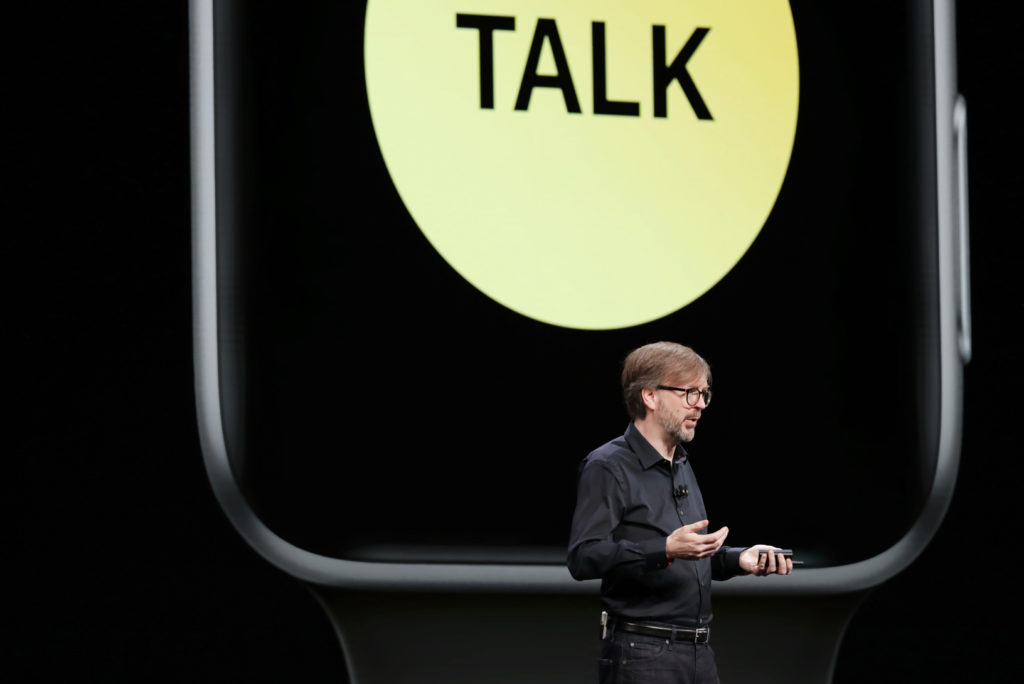
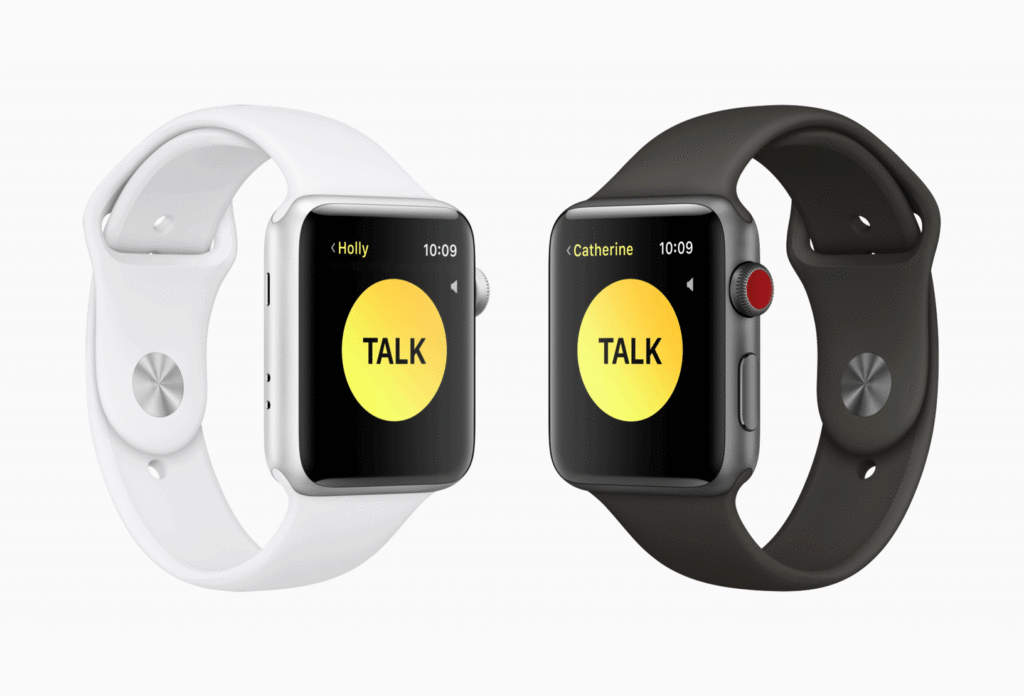






Well, that was cool but I won’t be using it and now I want the Walkie Talkie notification to stop appearing every time my watch face lights up. Any idea how to do that?