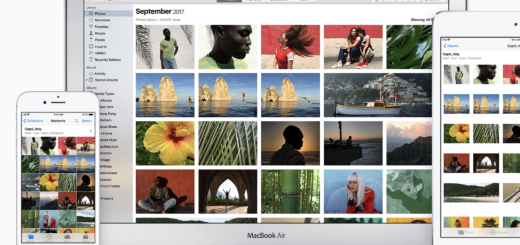How to share passwords using AirDrop

Have you ever tried to verbally dictate a password to someone?
Not only is it tedious, but it’s very easy to use upper case letters when a lower case is required. If only there was a way you could securely share your password with others.
Good news.
There is: iOS 12 lets you share logins and passwords with others using AirDrop.
How to share passwords using AirDrop
- Sharing passwords from AirDrop is very easy, once you know how.
- Open Settings
- Go to Passwords and Accounts
- Tap Website & App Passwords
You’ll be asked to authenticate, and then you’ll see a list of all the passwords you have saved to your Keychain. Find the one you want to share (use the Search tool to speed that process up) and tap to reveal it.
You can now see the passcode to the service.
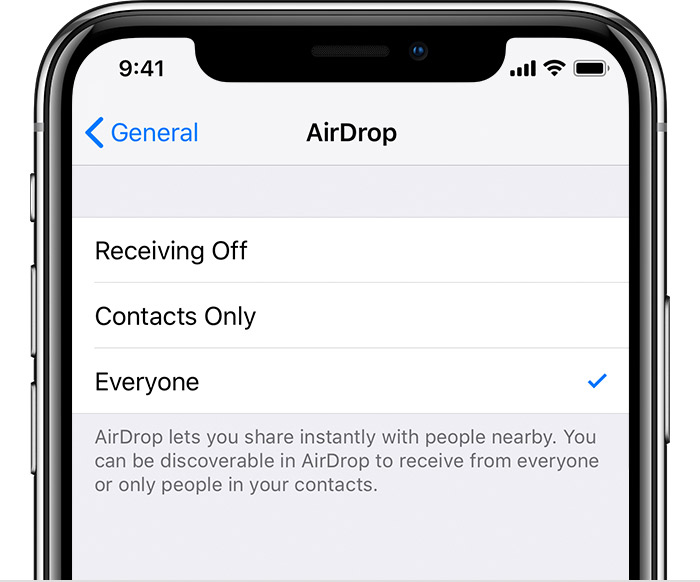
Make sure both parties can see each other using AirDrop.
The AirDrop bit
To share the password using AirDrop you should tap and hold the passcode until the contextual menu appears, when you should choose the AirDrop option.
The AirDrop item will appear at the bottom of the display, and you can choose the person you wish to share the password with – though they must be using AirDrop and must be discoverable to you.
[amazon_link asins=’B0764GWDMJ’ template=’ProductCarousel’ store=’9to5ma-20′ marketplace=’US’ link_id=’e4865b2b-eceb-11e8-b3e2-dd02b723fa73′]
They will then receive the password securely using AirDrop. A dialog box will appear on their devices to let them know a password is received. It will be installed into their own Keychain once they accept it, and they will be able to use the service.
This is particularly useful when on-boarding new employees, or sharing service access details such as online shopping services with a spouse. This is a highly secure way to share details like these.
Please follow me on Twitter and join me in the AppleHolic’s bar & grill and Apple Discussions groups on MeWe.