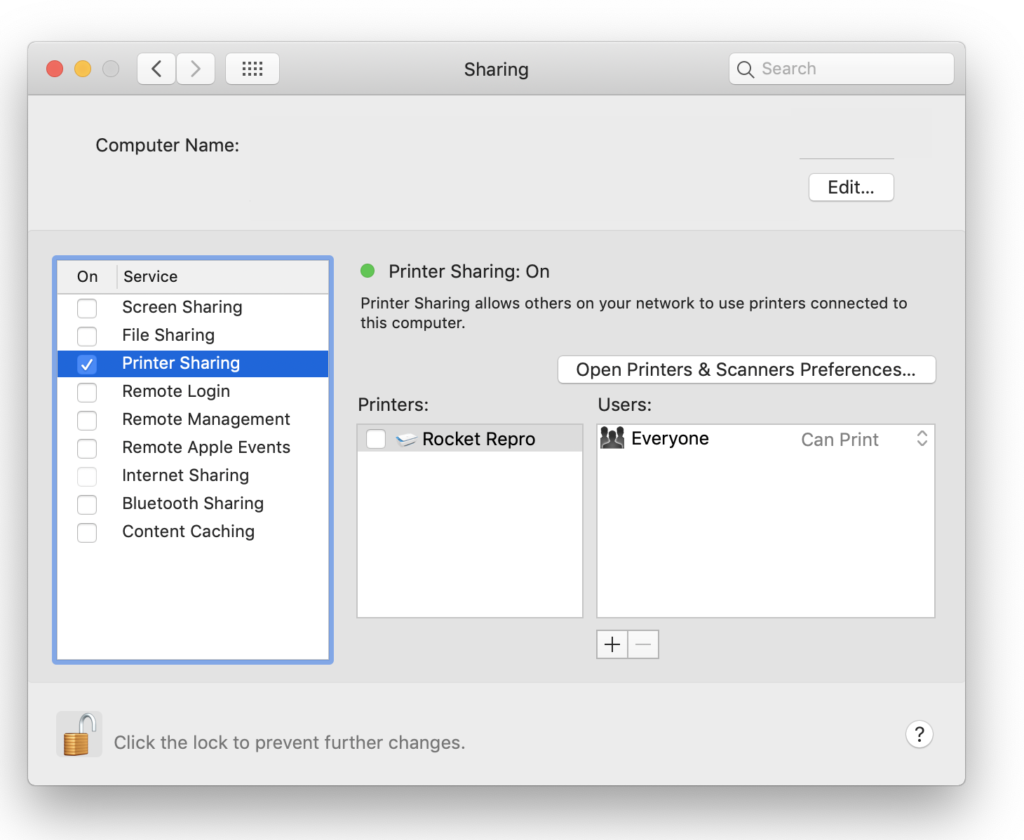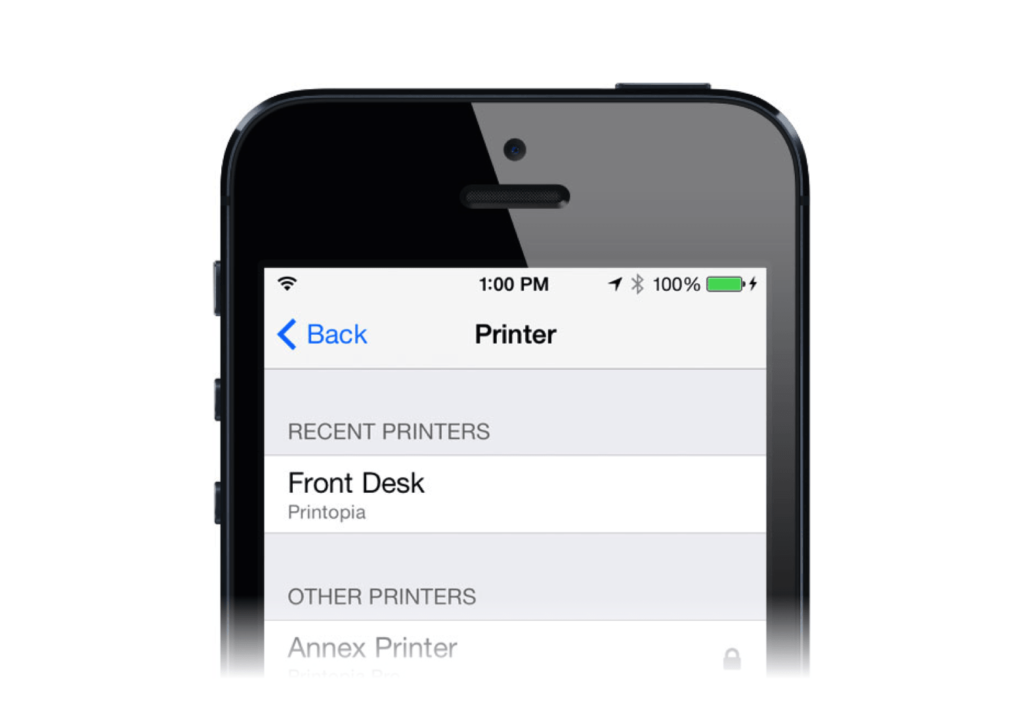How to share your Mac’s printer with everyone in your home or office
You can use your Mac as a print server to share a printer with other users over Wi-Fi. This isn’t a new feature, but it’s still very useful if you want to keep on using that older but incredibly high-quality printer.
What it means
I think most of us now invest in AirPrint-compatible printers that we can print to from computers, iPads and iPhone. The advantage of these systems is they help make you productive from any device and all around your office or your home.
The thing is some older printers still deliver fantastic results, particularly at the high-end – and those printers can be found at bargain prices, if you look around. That means that for the price of a modern entry-level solution you can end up with something far more powerful. The challenge is that these printers only work with the Mac they are connected too – but you can share the printer with others, thanks to your macOS’ Sharing tool.
How to share your printer with everyone else
- Open System Preferences>Sharing and click the lock at the bottom left to make it possible to make changes
- Once you open the lock you can tick the checkbox beside “Printer Sharing”.
- A new dialog pops up, which will let you choose which printer to share and who you will permit to use the device.
- You’ll also notice that the Printer Sharing: On item goes green.
[amazon_link asins=’B0764P8F5J’ template=’ProductCarousel’ store=’9to5ma-20′ marketplace=’US’ link_id=’afad4b03-ad18-11e8-9bf7-3f09895624ef’]
Once you get this set up you’ll be able to access the printer from any Mac on the same network — you’ll find this printer in the print dialogue when you hit Print. The one small catch is that the Mac attached to the printer must be on for the system to work; another is that this does not enable you to print from an iOS device to the connected printer – but read on….
How to print to a shared printer from iOS
There’s an app for that. Take a look at Print n Share (£6.99), HandyPrint ($5) or Printopia ($19.99). All three of these work in slightly different ways, but all three will enable you to print from your iOS device via the printer you are sharing from your Mac.