How to solve Apple ID/firmware errors when updating your AirPort base stations

They may be heading to landfill but they should work a while longer yet.
Apple has published one of its increasingly rare firmware updates for its discontinued AirPort base stations – and I think some Mac users may have a few problems installing the software.
Here’s what to do:
Don’t panic – it’s going to be OK
Apple has updated the software for its discontinued AirPort Express, Extreme, and Time Capsule Base Stations.
The U.S. Department of Homeland Security update tells us the update:
“…Address[es] vulnerabilities in AirPort Express, AirPort Extreme, and AirPort Time Capsule wireless routers with 802.11n. A remote attacker could exploit some of these vulnerabilities to take control of an affected system.”
The thing is, the company publishes AirPort updates so rarely it is very possible some Mac users have not installed an upgrade to their device since before Apple shipped Mojave.
In some cases, Mac users in that situation may find the update fails and they will be given a weird Apple ID error. Another problem that exists is that the firmware download fails.
And, if that isn’t enough, you need to be installing the update in the proper way.
That’s three problems.
Here’s three solutions:
Problem 1: You see a weird Apple ID-related fault message
“An Apple ID or password is incorrect or couldn’t be authenticated. Enter the correct Apple ID and password and try again”
What is likely to have happened is that you have configured your base station to support a feature Apple removed in Mojave called ‘Back to my Mac’.
You just neglected to tell the Base Station.
To fix this problem try the following:
1/ Open System Preferences>iCloud and ensure you are logged into your Apple ID. (You probably are).
2/ Quit AirPort Utility and open it again.
- Look for your Base Station and tap the fault indicator (that red thing).
- In the next frame choose ‘Edit’
- Look for ‘Back to my Mac’. You’ll probably see a warning to tell you that feature is no longer supported.
- Select the Apple ID you have there and delete it.
- The base station will restart and you should now be able to update it.
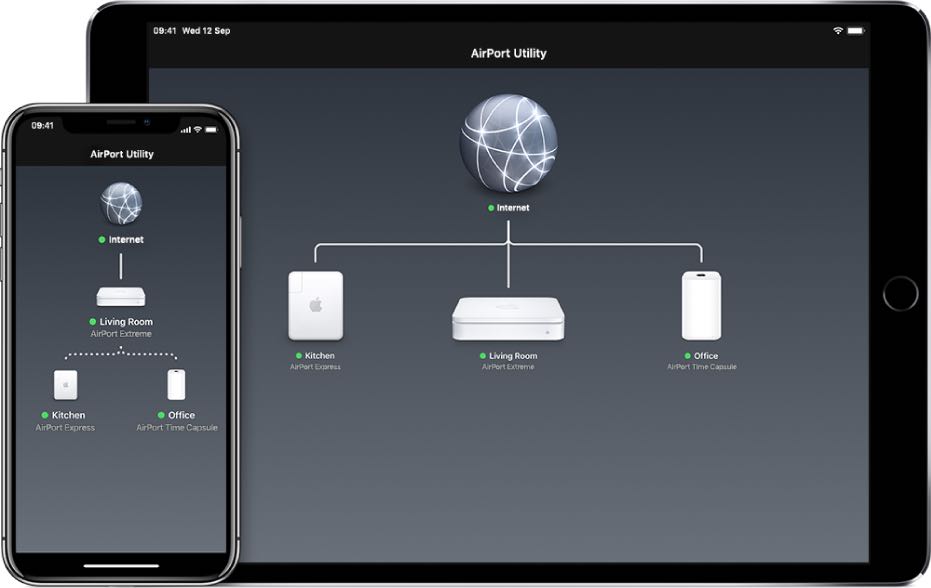
There’s ease-of-use and there’s AirPort Utility
Problem 2: “An error occurred while downloading the firmware”
Search for a solution you’ll find Chris Coyier. He’ll tell you what to do:
- Don’t search for help – you don’t need it
- Just click the OK button on the fault message and try again
- If it fails again, click it again.
- And keep clicking. “After 20 tries or so, it would download without error.” (This worked for me. Thanks Chris).
Problem 3: Install it right
Of course, installing AirPort firmware updates is as simple as opening AirPort Utility, tapping the device and somehow tapping firmware update, right?
Well, no. Not really.
This usually works, but there’s a process:
- Select the first base station you wish to upgrade (if you have more than one – and always upgrade the primary base station last.
- Enter its password and then choose Restart in the AirPort Utility menu bar.
- (Or tap Edit>Advanced>Restart Base Station if you are using iOS).
- If it fails to restart it, pull the power out wait a moment and try again.
- Once you have restarted the base station, tap the Update button for it in AirPort Utility.
- Tap Update.
- If you get the ‘error occurred’ message noted above, keep trying.
You will eventually download and install the firmware and the AirPort unit will restart. You will be up-to-date.
……(And whatever nasty drive by Wi-Fi Access Point/router bugs your local nasty hacker is trying to use to steal your bank account details or purloin your private correspondence will be that much more secure)….
[amazon_link asins=’B07C9NSD4T’ template=’ProductCarousel’ store=’9to5ma-20′ marketplace=’US’ link_id=’5565e1d1-ce96-4776-b2e3-f7a10a708785′]
Oh, and while you’re at it – please tell me you have set a secure passcode for both your Base Stations and any routers you might use?
Hope this little item helps. I encountered both the first problems and figured I wouldn’t be unique now Apple just updated its device.
Please follow me on Twitter, or join me in the AppleHolic’s bar & grill and Apple Discussions groups on MeWe.





I wish I has seen this article before I tried updating mine. First I got the download error. Kept trying and finally the download worked but during the updating process itself it failed. And now my base station will not power on at all. No lights, nothing. It appears that my base station is fried. I’ve tried holding down the restart button while powering on (which has worked for me previously) and still it won’t power on. I’m sad because this base station was the foundation of my multiple base station expresses network for airplay. Now I can only listen to music from my computers speakers. Any ideas?
I think you need a hard or even a factory reset (from what you tell me).
Either way, this is your next guide, I think:
https://support.apple.com/en-us/HT201945