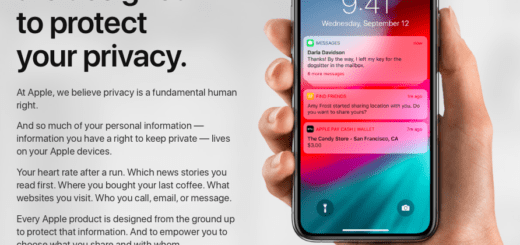How to Stop Albums Shuffling in Apple Music
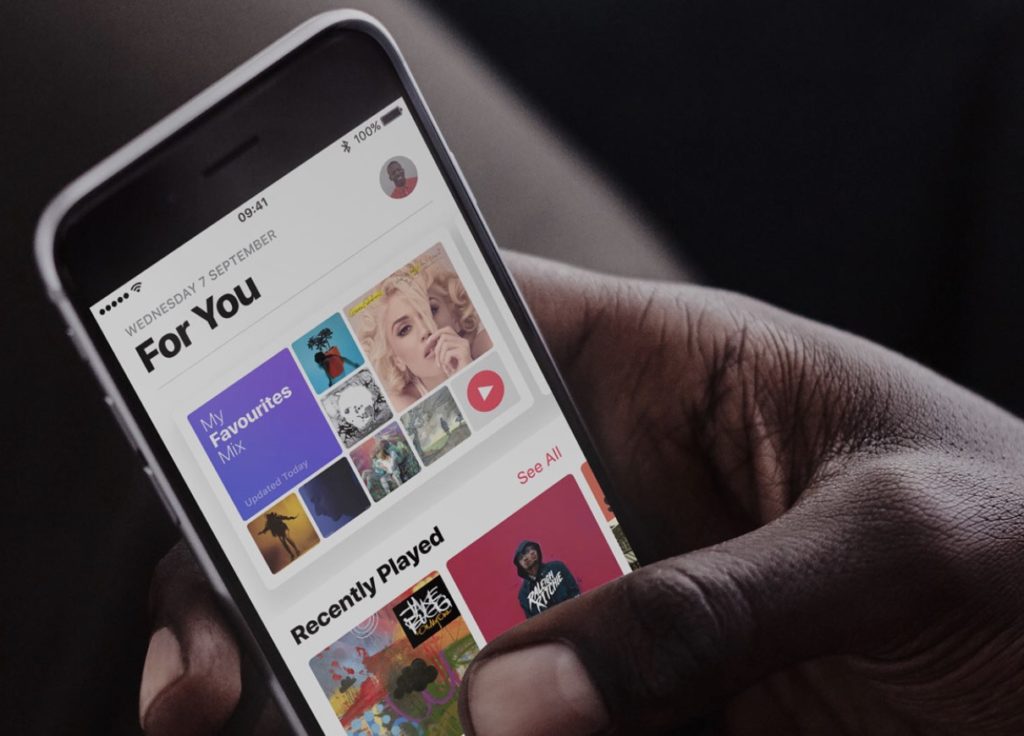
I get so annoyed when Apple Music decides (for reasons I still don’t understand) to shuffle album tracks during playback. I like to listen to albums in the order in which the artists intended and I want to keep doing it that way. However, figuring out how to get out of Shuffle mode isn’t obvious.
Here’s what to do
- In Apple Music just swipe up the screen in the Now Playing view
- You’ll see the track listing and the Shuffle and Repeat buttons
- If Shuffle is active, tap it to stop it. And if you want to listen to a specific track again and again, just tap Repeat while that track is playing.
There is one other way: Summon Siri and tell it “Turn Shuffle off”.
Apple Music has several other hidden settings you may want to learn more about, including this collection of Siri commands.
Control Library View
If you don’t like your Library view, you can change it. Just tap the ‘Edit’ button and you will be able to select different selections that appear there – just tap the button beside a name to enable them (red). You can also put these selections into a different order by clicking and dragging the three lines to the right of the item description.
Display Song Lyrics
Like a song? Apple Music will let you see the lyrics. Just tap the three dots to the lower right of the screen when in Now Playing view. Tap Lyrics in the next Menu and you can learn the song lyrics which will be displayed in the next window.
Here are a dozen more Apple Music tips.