How to switch a regular call to FaceTime mid-call

If this is what you’re seeing you may want to share the view with FaceTime
Have you ever ended a normal call just so you can begin a FaceTime conversation with the same person? You didn’t need to do it this way, as you can easily enter a FaceTime video chat from within the call, so long as the person you are speaking with has an iPhone.
It’s a control you’ve probably seen before, and never used and works like this:
How to switch a regular call to FaceTime mid-call
The feature is very useful if you want to avoid call charges, or see the other person, or have them show you something. Of course, if the person you are speaking with is not using an iPhone you’ll find it greyed out, which shows it is unavailable.
Let’s do this thing:
You are already on the call. You are using your iPhone and decide you want to speak with someone using FaceTime instead.
- Take the iPhone away from your ear or tap the screen if you are using headphones.
- The call menu should appear on the screen.
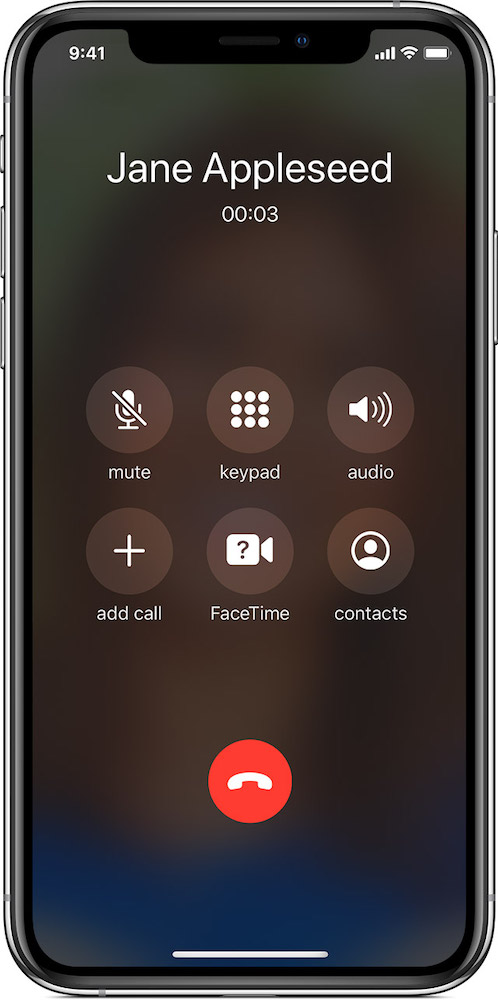
That button? Yes, it does something!
- You’ll see buttons for mute, keypad, audio, add call, FaceTime and contacts.
- Tap the FaceTime button to begin a FaceTime call and exist the conventional call.
And that’s that.
What’s the add call button, you ask? That’s a rather brilliant little feature that lets you quickly and easily create a multi-person conference call. Here’s how to use that feature.
Please follow me on Twitter, or join me in the AppleHolic’s bar & grill and Apple Discussions groups on MeWe.




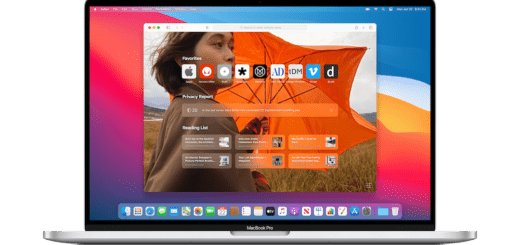
Sounds easy; but what happens on the OTHER end of the call… Does that other person need to do anything?
Does that other person need to be told to take the phone away from their ear and view the screen? What exactly happens.
Thanks!