How to test your ‘Local Network’ speed with a LAN speed test tool

Photo by Nick Morrison on Unsplash
If the speed and stability of your home network recently became more important than ever before, then you’ll need to learn how to test your local network speed with a LAN speed test tool.
What is a speed test tool?
When sending and receiving files, documents and other data becomes a mission-critical, you’ll want to check to make sure your network is working as well as it possibly can. The thing is, this goes beyond the connection speed your ISP promises it provides, and also relies on other factors, such as:
- Where your router sits in the house. (Don’t put your router in a corner behind a large item of furniture if you want the best connection speeds).
- If you are using a wired or wireless connection to your system. (Wired over Ethernet is usually, but not always, faster).
- Local contention rates. (If you use ADSL and 30 of your neighbors are also online on the same exchange you may see slower speeds).
- Network congestion. (Wireless networks use different channels. So, if you and four neighbors all have routers set to broadcast on channel 8, you may have slow performance).
- The speed of the network itself. (What we’re looking at here).
In other words, there are two primary elements to your connectivitity: Your externally faced components, usually defined as your router and broadband connection; and your internal network, defined as your Wi-FI hub, router, extenders, wired network and so on. That’s the LAN, and that’s what we’re checking.
How to check your broadband speed
You can check the speed of your broadband connection (and get a sense of local contention rates) using any of the many online connectivity testing systems, such as this excellent, detailed test from Sourceforge. As a rule of thumb, a good fiber connection will nearly always beat standard ADSL.
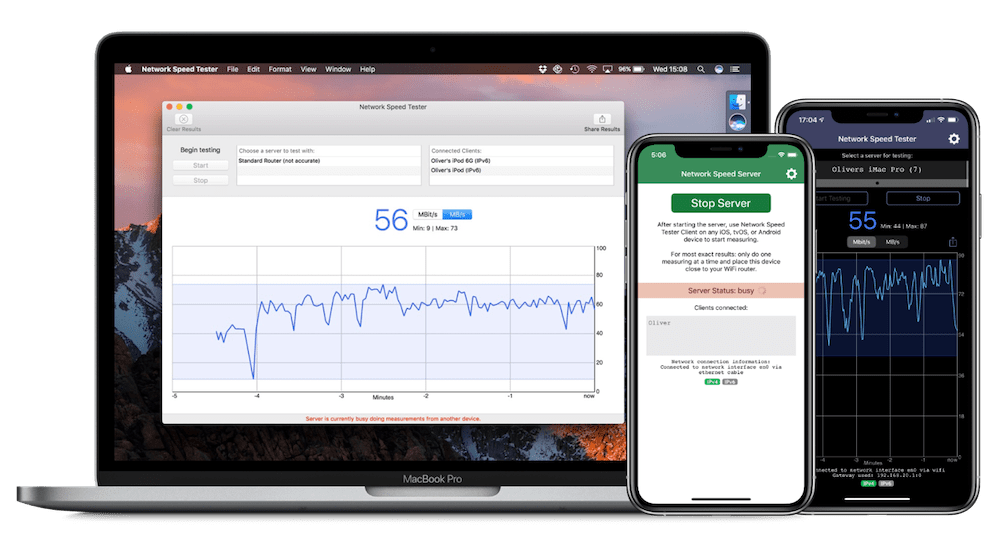
How to check your Local Network (lAN) speed
The speed of your LAN (lan) is different from the speed of your broadband connection as it reflects how quickly data moves around your internal network. In an ideal world, you’d have both a fast internal network and a fast broadband connection.
I find that one of the best tools for checking the LAN is Network Speed Tester (around $4.99). Available for iOS, Mac, tvOS and Android, it provides you with the information you need in the form of nice, clear diagrams that provide a ton of useful data in formats that make sense. Another good tool for the task is the Oka Wi-Fi Speed Test (free).
These tools will offer up a host of data. Usually this will show a discrepancy between your promised 1Gbps connection to your local ISP and the performance you enjoy on your network, but you must consider that the speed of your network can be impacted by the slowest Wi-Fi devices you have on the network (802.11b slows everyone down), as well as the quality of Ethernet cables and routers you use.
How Network Speed Tester works
- You need to have at least 2 devices running on your local network to use the app.
- One becomes a server, the other becomes the client for visualizing the results.
- Open the application on both devices, one will be the server (it doesn’t matter which one).
- The client device will show the results.
- On the client device, open the app and select the other (server) device.
- Press Start and it will begin to figure out network performance.
- After a few minutes you’ll be able to see what kind of performance you’re getting,
What can you do with this information?
Understanding the efficiency of your LAN is helpful because the information may give you the insight you need to:
- Optimize where you put your router: If you find your network performance doesn’t meet your expectations try moving your router position, as other electronic devices, walls and household furniture can degrade this. Move it around to find the optimal point.
- Optimize use of Wi-Fi range extenders (if you have any): The same logic applies to any Wi-Fi range extenders you might have installed around your place – move these around to identify the best network performance you can yield.
- Optimize high-bandwidth applications: If you are using a MacBook, MacBook Pro, iPad or iPhone and need to transfer large files, engage in a (high bandwidth) video conference, or otherwise move lots of data around as efficiently as possible, using a network speed tester will help you find the best possible position in your home/office to do so. This also becomes the best place for watching streaming movies, of course..
- Check your hardware: The tool also helps you verify your network components, such as any network switches or routers you may have put in place where you are.
Now you’ll be able to figure out if there’s a problem on your network.
Photo by Nick Morrison on Unsplash
Please follow me on Twitter, or join me in the AppleHolic’s bar & grill




