How to turn your Mac into a Wi-Fi hotspot
At a conference? Sharing facilities on a location that has Ethernet but no wireless access? Want to get the team online? There’s a Mac for that, more specifically a little-known talent tucked inside your computer’s System Preferences. Here’s what it is and how to use it.
Get your Mac online first
First you need to get your Mac connected to the Internet, presumably using Ethernet (cue, I can still remember using a phone cable and modem in those pre-iMac days chat).
NB: If you’re using a recent Mac you’re also going to need some Ethernet cable and one of these.
Here is how to connect a Mac to ethernet (once you have the kit)
- Plug the cable between your Ethernet port and Mac
- Restart your Mac
- Open System Preferences>Network
- Select Ethernet, Advancedand (usually) Using DHCP, tap Renew DHCP Leaseand click OK
- Click Apply, and your Mac should be online.
Now share your connection
So, now your Mac is online you want to turn it into a wireless router so all your other Macs, iPhones, iPads, and (potentially) connected doorbell can all get online. Not to mention your air quality monitor… What to do?
Do this:
- Open System Preferences>Sharing and select ‘Internet Sharing’
- You’ll need to select the connection you want to share – you can’t share a Wi-Fi network as you can’t be both on that network and host a new network at once.
- In the Share your connection from section choose the method you are using to get online – Ethernet, in this case.
- In the To computers using box below, check Wi-Fi
[amazon_link asins=’1610398025′ template=’ProductCarousel’ store=’9to5ma-20′ marketplace=’US’ link_id=’675f9171-aba5-11e8-9899-45ac175dd01b’]
- Your network is live, but you have a little more work to do…
- Click the Wi-Fi options button as you need to configure the network you just created. Here you’ll give your network a name, pick a channel, choose WPA2 Personal as Security and then create a good, strong passcode.
- Tap OK.
- When you have set your network up you’ll be able to check the box beside Internet Sharing and clickStart to activate your Mac’s new Wi-Fi network.
Now you can find that network on your other devices and join it using the passcode.
(This may be particularly useful if your team is at a conference full of people who want to get online at once. That demand will make the Wi-Fi connection unreliable. If you can get hold of Ethernet on a Mac, you and your team may be able to file the story/collaborate/get work done first).




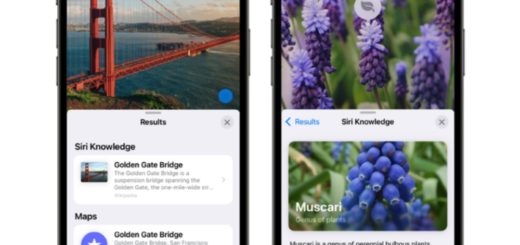

Like you I go back to the modem days. 300 BAUD acoustic couplers!
Also, I used to carry a little phone cable with alligator clips on one end to use in hotel rooms before they offer convenience jacks for hotel guests. I’d pop the wall plate off and connect my clips to the wires so I could make modem calls. Ah the old AT command set!
very helpful post.. thanks for writing..
I tried this, but you can’t use AirDrop when this is in use.