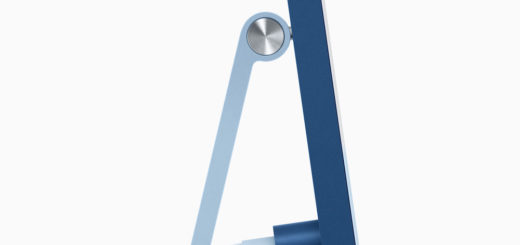How to use an Apple Music track as a HomePod alarm
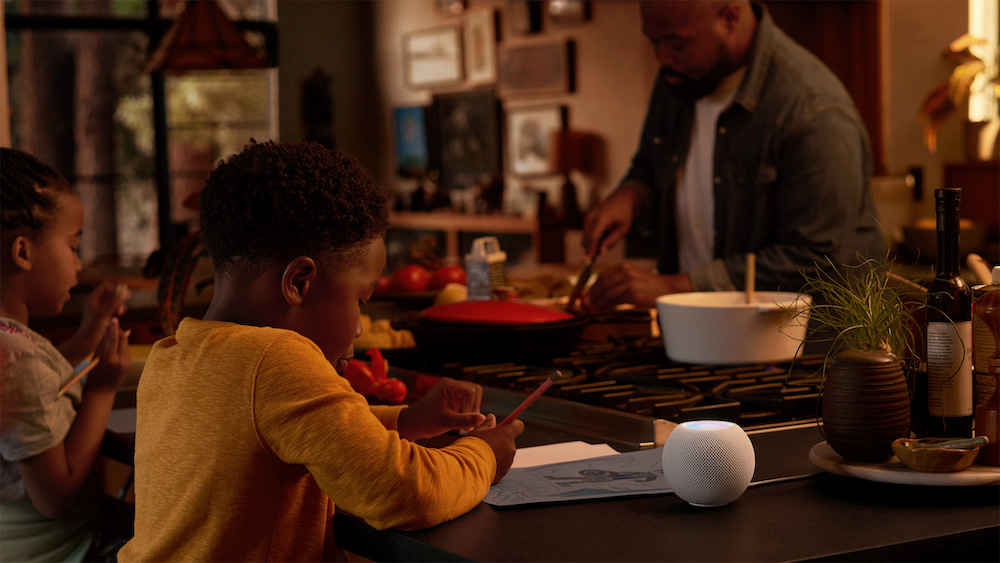
Apple will soon introduce a new feature for HomePod users that will let us select an Apple Music track as the alarm sound, rather than the standard alarms these supported until now.
How to set Apple Music as a HomePod alarm
MacRumors has been kicking beta software around and found the feature stashed inside the ‘Add Alarm’ Settings, which you manage on your iPhone.
So, how do we use it?
- First, you must open the Home app on our iPhone, iPad or Apple TV.
- Tap the icon for your HomePod to open it up. You’ll see what music is playing and at the bottom of that window find the words Alarms and New. Assuming you haven’t got an alarm set up, tap New.
- Now you’ll be in the Add Alarm window.
- Set the time using Apple’s new timing tool, and look down the page.
- You’ll see an ALARM SOUND section with Play Tone and Play Media options.
- Choose Play Media and you’ll be asked to choose something.
- First, you’ll have to log into your Apple Music account.
- Pick the track and set the volume.
- And wake up to the music you want the next time the alarm goes off.
And that’s how it (seems) to work.
Please follow me on Twitter, or join me in the AppleHolic’s bar & grill and Apple Discussions groups on MeWe.