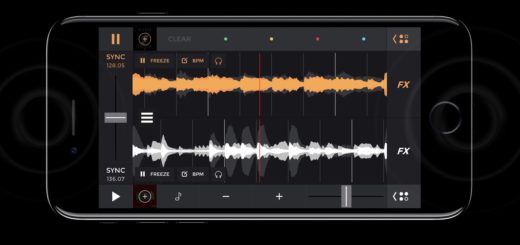How to use Apple’s Check In, available in iOS 17 and later
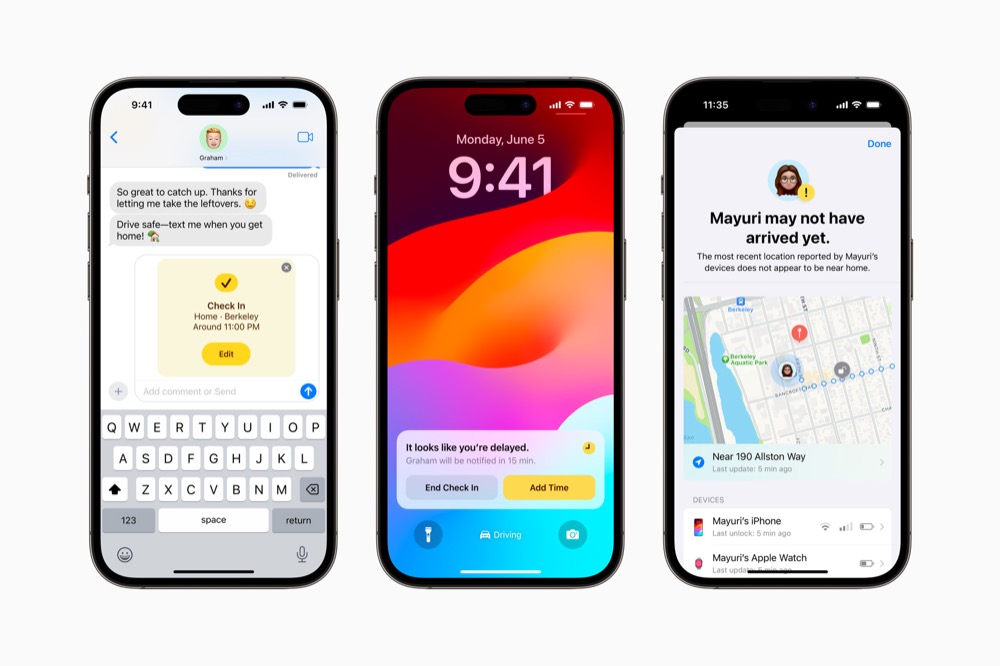
Check In helps you stay safe
Check In is a new personal safety feature built into iOS 17. It is designed to notify your friends and family members if you’ve reached your destination safely or ask for help if you have not. To achieve this the system leans in on Apple’s work in AI, privacy, and location.
What you need to use Check In
In order to use Check In you’ll require an iPhone running iOS 17. The OS is available at time of writing as a developer beta and as a public beta in July, before shipping in fall.
The system lets you choose a conversation in Messages, assign it Check In status, and will then keep the other party informed about where you are on your journey.
Check In is smart
That means that if it thinks you’ve been delayed on your journey it will check in with you to make sure you are OK. If you don’t respond it will share your location, battery level, cellular service status, and the last time you actively used your iPhone with selected contacts. The idea is that in the unfortunate event something has happened to you your friends and family will be able to try to get some help to you, or at least give you a call.
Check In also lets you tell others once you arrive at your destination.
Is Check In secure?
Apple says it encrypts all the information used for Check In. It also lets you decide what information you wish to share. That means no one but you is able to see where you are or where you are going, unless the system shares it with your trusted friends or family. The feature does not share your location information in real-time, Apple has another app for that.
What Apple says about Check In
Apple says, “With Check In, your friend or family member is alerted when you reach your destination. If you stop making progress, it checks in with you, and if you don’t respond, it shares helpful information with your friend, like the location, battery level, and cell service status of your iPhone. Any information that is shared is end-to-end encrypted.”
Who is this for?
Kids going from place to place, nervous travellers walking home at night, people exploring unfamiliar places, remote workers in challenging environments, even students on vast campuses may make use of the feature to provide them with a little extra security.
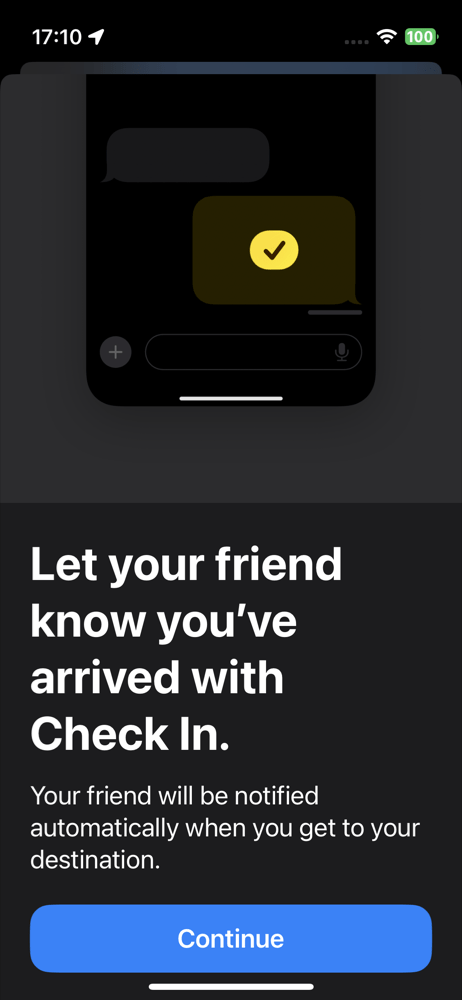
How to use Check In, available in iOS 17 and later
You get to Check In via the Messages app. You need to be in a conversation with someone first, such as your parent, partner, of friend. Open a recent message with any of those people and then tap the + sign at the left of the chat bar. Now follow these steps:
- Tap More
- Select Check In from the list.
- You’ll be guided through a series of steps, during which you will:
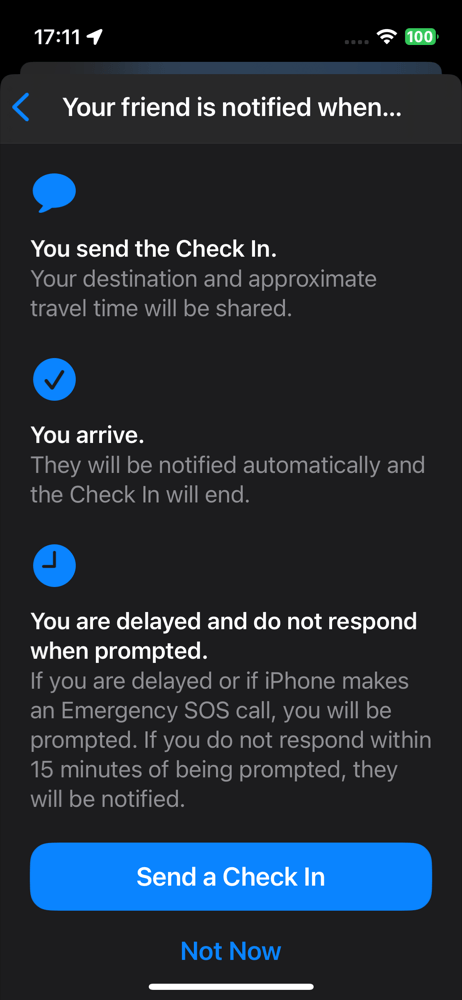
- See the Check In Details.
- Can tap the Edit button to toggle the time it will take to reach your destination.
- Tap Done once you have made those changes.
- Now tap Send to send the Check In message to your chosen contacts.
During setup you will also get to choose Limited or Full data-sharing modes. Limited gives your contacts access to location, network signal and iPhone battery life info. Full gives them everything, including access to your chosen route.
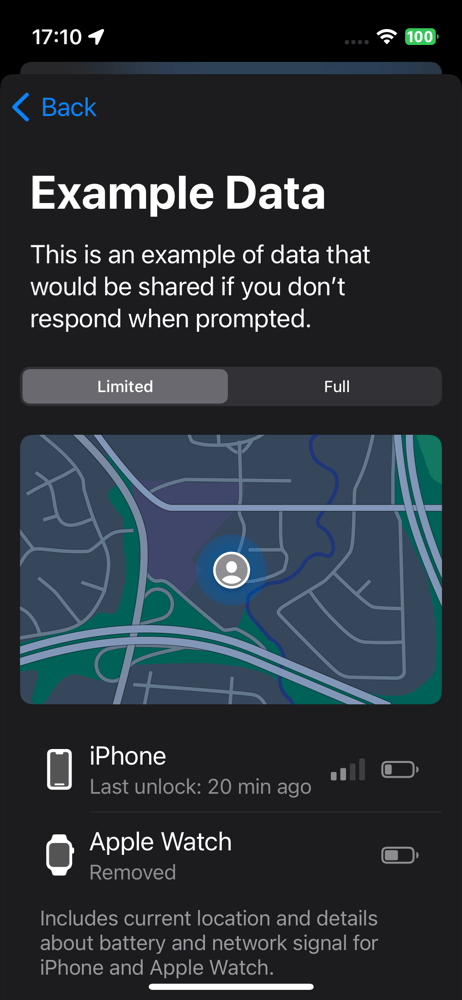
What if I am delayed?
If you are delayed or distracted on your journey you can update Check In. Just open your message, tap the Check In details and tap Edit. Here you can update the ETA or cancel the message entirely.
What must I do when I arrive?
Nothing. Check In will automatically inform your chosen contact that you have arrived.
Please follow me on Mastodon, or join me in the AppleHolic’s bar & grill and Apple Discussions groups on MeWe.