How to use Apple’s iMovie video effects
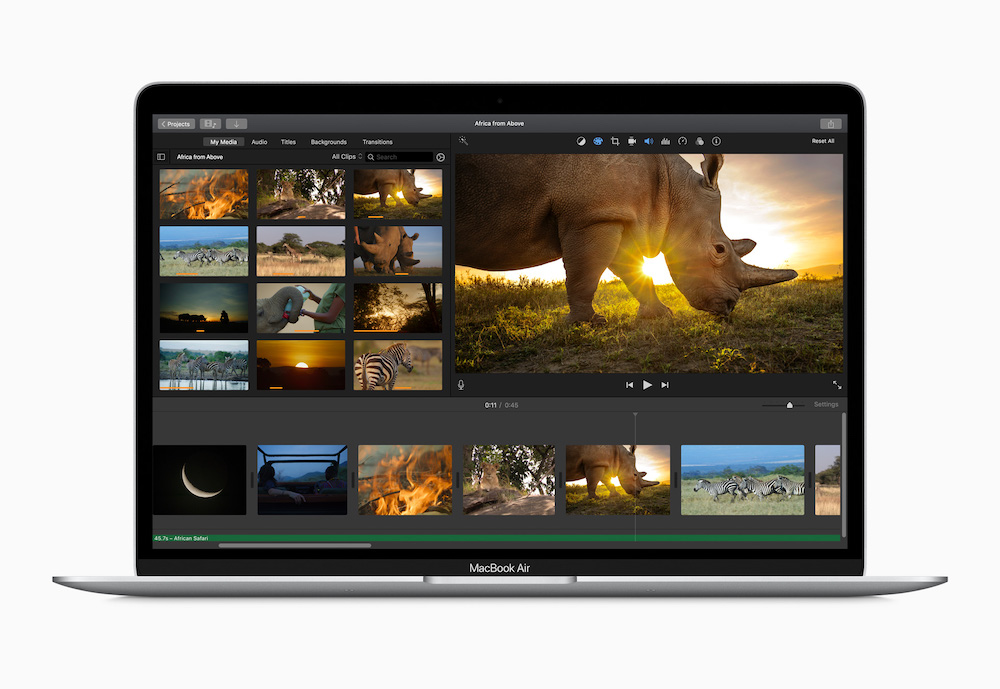
Apple improved all its video editing apps
Apple recently updated both Final Cut Pro X and iMovie, introducing important pro workflow enhancements in the former and new video filters in the latter application. How do you access the new iMovie video filters?
It is noteworthy that Apple’s excellent little Clips app hasn’t yet been updated, but one lives in hope.
What has Apple added to iMovie?
The iMovie update is for the Mac, iPad and iPhone. It includes new comic-based filters, 25 new pre-created soundtracks and a number of performance and reliability improvements.
The Mac also gains tools to import iMovies from iOS devices. You can explore the complete iMovie release notes for both platforms at the end of the article.
How to access the new effects filters
To apply an iMovie filter to a video on iOS:
-
- In the timeline, tap a video clip to select that clip.
- Tap the Filters button, denoted by three combined circles, titled ‘Filter’.
- A selection of filters will appear in a row beneath the timeline.
- Tap filters you want to preview.
- Tap outside the filter to apply the filter, or tap None if you don’t want to use a filter.
To apply an iMovie filter across an entire project, you should open the project, tap the Project Settings button, tap a filter and tap Done.
The filter will be applied to all video clips in an image, though not to still images. Still images should be edited with an appropriate filter in Photos and then replaced in your project.
To apply an iMovie filter to video on a Mac:
-
- Select one or more video clips in the timeline.
- Click the Clip Filter and Audio Effects button.
- Tap the Clip Filter item to access a drop-down menu of available filters.
- Hold the pointer over a filter to preview it, click the filter you want to use.
- You can also turn a filter off by accessing Clip Filter and clicking the Reset button.
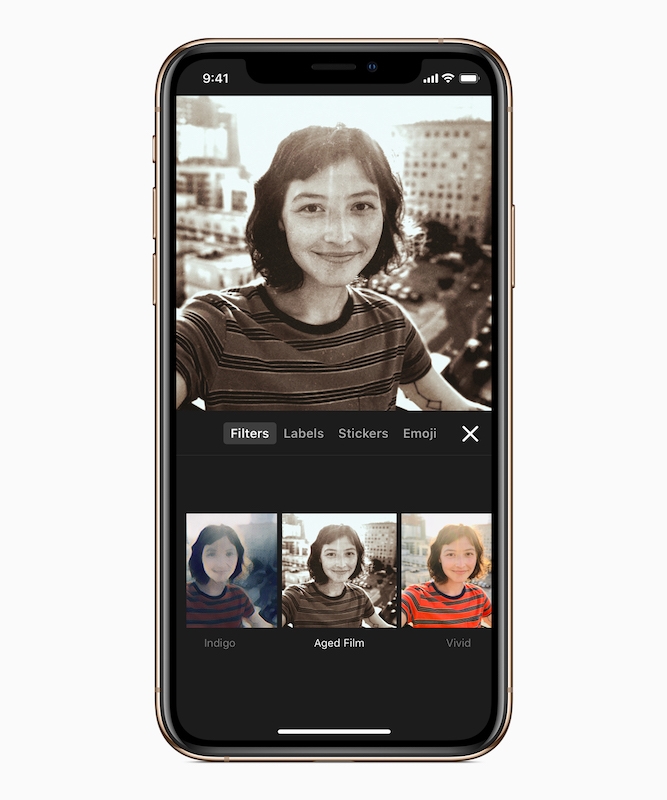
Will Clips be updated next?
iMovie release notes
iOS release notes:
- Give your videos a hand-drawn look with 3 new filters: Comic, Comic Mono and Ink
- Choose from 25 new soundtracks — in genres including action, chill, and sentimental — that automatically adjust to match the length of your movie
- Addresses an issue that could prevent the viewer from updating after duplicating a photo in the timeline
- Improves reliability of Redo when editing a trailer
- Includes performance and stability improvements
macOS release notes:
- Add a hand-drawn look to your movies with 5 new filters: Comic, Comic Mono, Comic Vintage, Comic Sepia and Ink
- Import iMovie for iOS projects with support for Comic, Comic Mono and Ink filters
- Improves overall stability
iMovie is made freely available at the App Store for Macs, iPhones and iPads.
Please follow me on Twitter, or join me in the AppleHolic’s bar & grill and Apple Discussions groups on MeWe.




