How to use Apple’s new online privacy tools
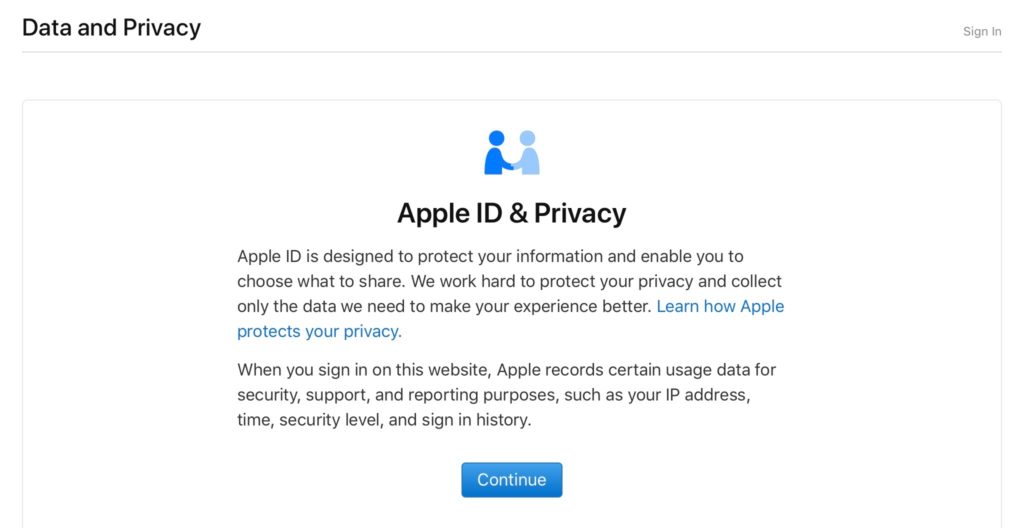
Apple has published a deeply improved privacy site, offering in-depth information about what data it keeps about its customers and providing easy-to-use tools with which to download and verify such data. Here’s what you need to know to find out everything Apple knows about you:
Why has Apple made the site?
Apple introduced these privacy enhancements in response to new General Data Protection Regulations (GDPR) across the EU. The new site is available in the EU at this time, but Apple says it will make the tools and services there available internationally in future.
What can I do with Apple’s privacy tools?
- Get a copy of your data
- Request a correction to your data
- Deactivate your account (though onlyin the EU, Iceland, Liechtenstein, Norway, Switzerland).
- Delete your account
How do I use Apple’s new data and privacy pages
You’ll be asked for your Apple ID and password when you first access Apple’s privacy pages, and will likely be required to enter a passcode sent to your devices to prove you are who you claim to be.
On the next page you’ll find a link to Apple’s privacy commitments and also be offered these options:
- Obtain a copy of your data (see below).
- Correct your data.
- Deactivate your account (a temporary deactivation during which you can’t access your account or Apple services).
- Delete your account. Permanently.
I won’t look at the latter options – both take around seven days, and both will prevent you accessing things you own, such as iTunes purchases. (I think that may need to change). Apple recommends you make backups of all your data before doing either task.
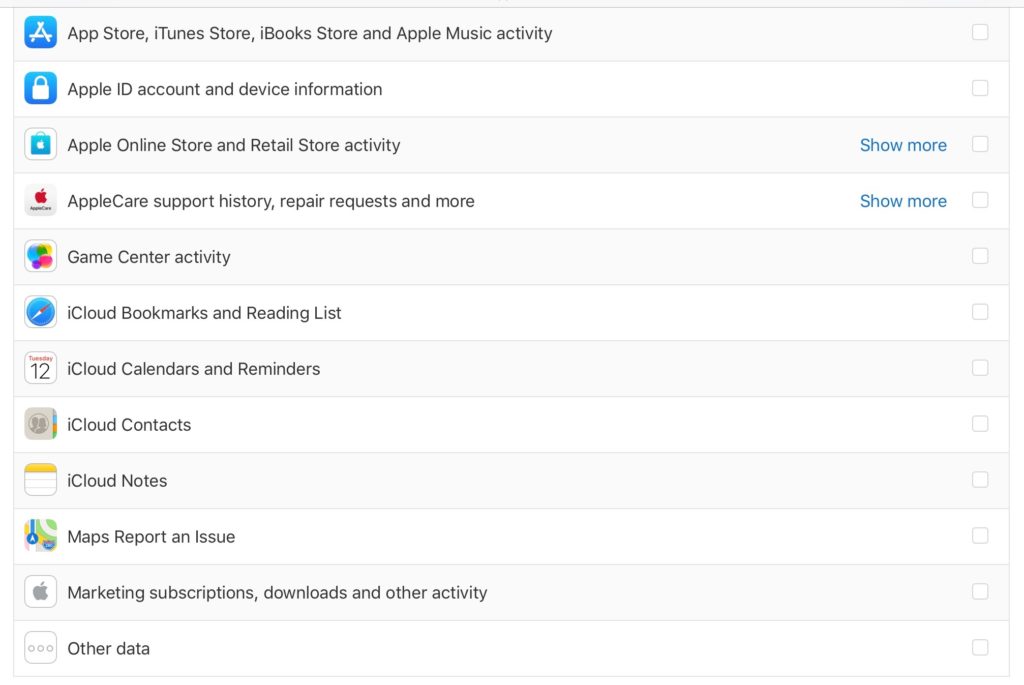
How to obtain a copy of your data
Apple will gather your data and make it available to your for download. The process takes around seven days during which Apple will verify the request was made by you. The company will provide the following forms of information:
- App usage and activity information as spreadsheets or files in JSON, CSV, XML or PDF format.
- Documents, photos and videos in their original format.
- Contacts, calendars, bookmarks and email in VCF, ICS, HTML or EML format.
- You don’t get to re-download purchases, store transaction history and marketing communications using these tools.
You can choose what you want to download on an item-by-item basis, all you need to do is check the relevant box. You can also use these tools to download all your Mail, Photos and iCloud Drive files and documents, which might be quite useful if you’ve lost access to them in some way.
Hit Continue when you’re done.
Apple will ask if there is a limit to the file size you wish to download – it will then divide your data into chunks for easier download. Hit done and the process will take place.
How to correct your data
Apple lets you change your Apple ID data here, and your Apple Store transactions and information here.
There’s additional information here.






It’s been about 3 years since this article was published. Perhaps a review of the Apple ID & Privacy features would be appropriate & appreciated. Some of the content in this article seems dated now.
You are not wrong!
Thanks for flagging this up – I’ll put my best (only) man on the job.
I do have plenty of more recent coverage I could pump into this.
Feel free to flag any other stories you think could use updating, it would be a great help.