How to use Depth Control on the latest XS and XR iPhones
Every year, Apple launches new features that turn iPhones into even better cameras, and this year is no different. iOS 12.1 (currently in beta) will introduce support for an exciting new feature called Depth Control for iPhone XS, Maxand XR series phones.
What is Depth Control?
Depth Control is Apple’s way to adjust the aperture used when taking a photo, even after taking the photo. You adjust Depth Control to change the strength of blur behind the subject of your image when you take a photo in Portrait Mode. Apple also allows you to adjust this when taking your picture in iOS 12.
How do I use Depth Control?
How do I use Depth Control after taking the image?
At the moment you must take the image first to adjust Depth Control. This is the process:
- Launch your Camera and at the bottom of the screen choose Portrait Mode.
- Find your subject and take the picture.
- Tap Edit and you should see the Aperture slider appear at the bottom of the image.
- Slide to the right to make the background blurrier (reducing the f-size)
- Slide to the left to make it less blurry (a larger aperture)
- You can adjust this between f1.4-f16.
- Once you find the effect you like the best, tap Done.
https://youtu.be/xL8piHkl3X8
How do I use Depth Control when taking the image?
Once iOS 12.1 ships you should be able to adjust Depth Control while taking the image.
- Launch your Camera and at the bottom of the screen choose Portrait Mode.
- Find your subject
- Tap the new small button at the top right of the screen
[amazon_link asins=’1682033082′ template=’ProductCarousel’ store=’9to5ma-20′ marketplace=’US’ link_id=’021b3f8e-c173-11e8-9649-57d12665e418′]
- You should see the Aperture slider appear at the bottom of the image – this lets you preview this effect in real-time.
- Slide to the right to make the background blurrier (reducing the f-size)
- Slide to the left to make it less blurry (a larger aperture)
- Once you find the effect you like the best, tap the big red button to grab the image.
And this is how you use Portrait Mode on an XS or XR-series iPhone.
Also read: What is Smart HDR and why should I use it?
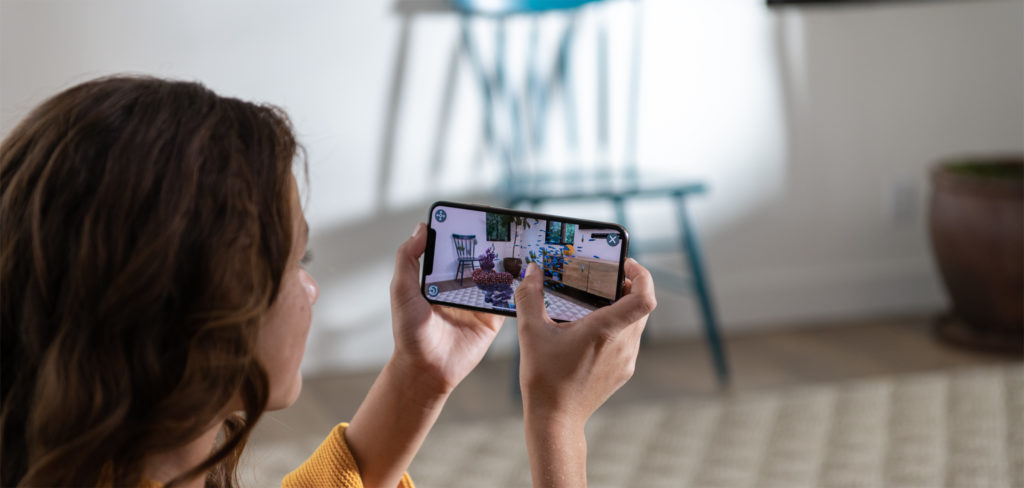
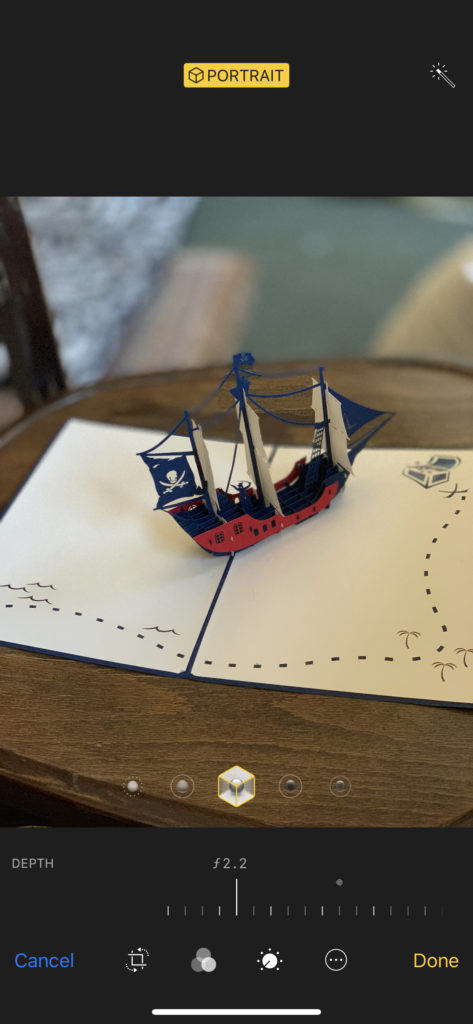





Doesn’t work on iPhone XR unless the subject is a person. Will need to use an app like Halide with DEPTH selected.