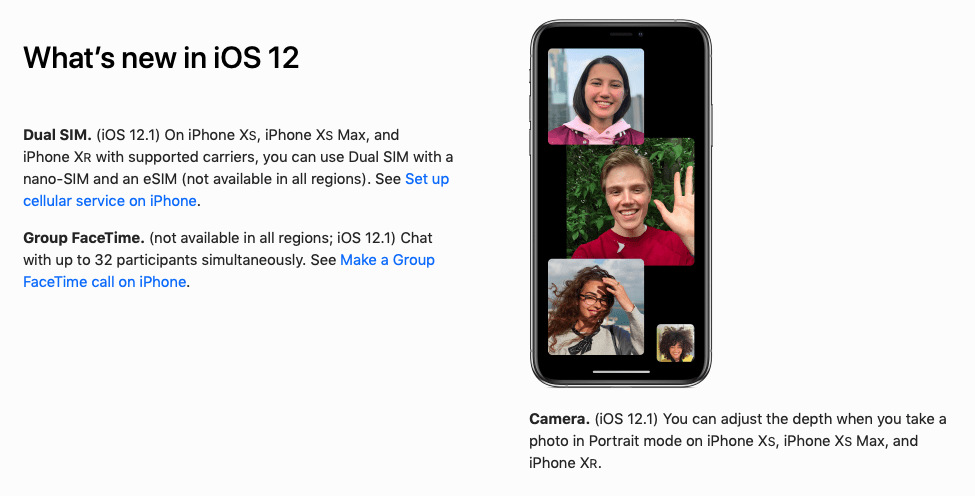How to use Dual-SIM Dual Standby on iPhone
Apple’s iPhone XS, XS Max and iPhone XR all support a new tech called Dual-SIM Dual Standby, which lets you carry two phone lines on your smartphone, one using a carrier-supplied SIM card, the other Apple’s own built-in eSIM.
This will be great if you need to use a business line or want to create a temporary number to avoid bill shock when you travel.
How to use Dual-SIM Dual Standby on iPhone
To use this feature you must get a second eSIM from a carrier. If you are using a locked iPhone you must get the second eSIM from the same carrier, but you can use any supported eSIM on an unlocked iPhone.
Find a carrier who supports the feature
Here is Apple’s list of supported carriers. The list is expected to grow.
Enabling the feature
There are two ways to enable your second eSIM:
Use a QR code: These are expected to be made available by carriers subsequent to Apple’s big reveal. These printed QR codes will be distributed at Apple Retail and carrier stores. Open Settings>Cellular, tap Add Cellular Plan and scan your QR code with your iPhone to activate your eSIM.
Use a carrier app: Some carriers are expected to offer eSIM set up via their own app – download the most recent app from the App Store and search inside it for information.
While only two carrier/lines can be active on your device at any time (one on the eSIM, the other on the normal SIM) you can have multiple inactive eSIM accounts. Switch between them in Settings>Cellular>Cellular Plans.
Apple’s global partner, GigSky, will ship its updated iPhone app this fall, which will include support for enabling the eSIM on your device. “We really think eSIM is going to be a game changer,” a company source told me.
How it works
When you have two lines enabled you’ll assign one line as the default line. Calls and messages will come in on both lines, but if you are talking on one line when a call comes in on the second line the later call will automatically be sent to voicemail.
When you call someone using one of the two lines your smartphone will call them from the same number next time you choose to contact them, unless you tell it not to.
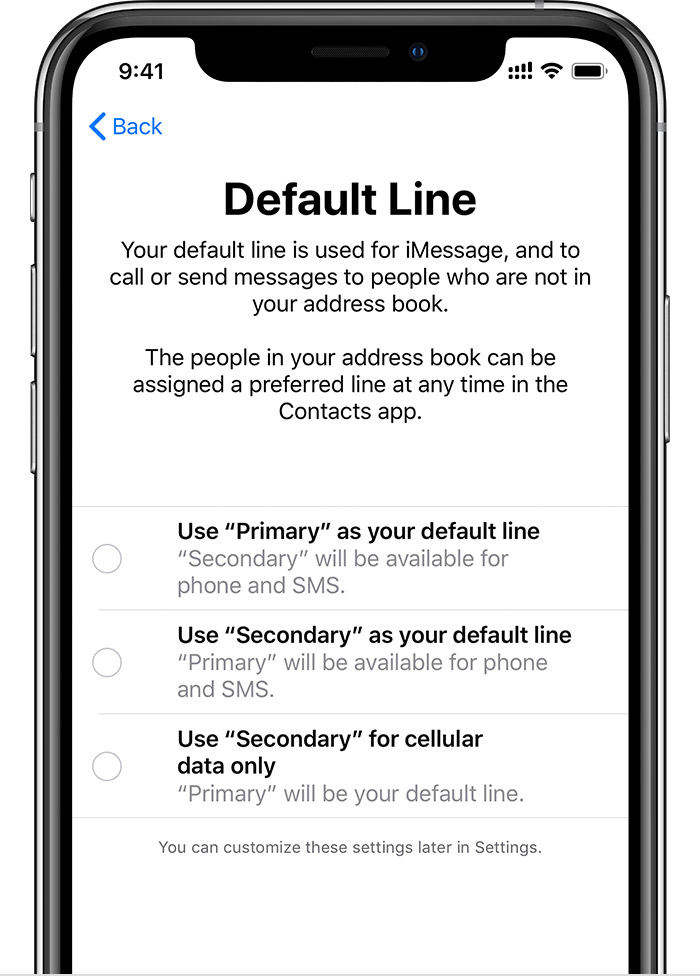
Define your default and secondary lines
How to label your accounts
Each line you choose to add should be given a name to make it easier to find in Settings>Cellular.
Prioritizing your accounts
You can choose to use one line for data and another for calls. You can also choose which line acts as your default line (the one you call from). Each line you create on your device can be defined as follows:
- Use Primary as default
- Use Secondary as default
- Use Secondary for cellular data only.
[amazon_link asins=’B01AKR983M’ template=’ProductCarousel’ store=’9to5ma-20′ marketplace=’US’ link_id=’c9146746-db89-11e8-9a5d-8f0f84293220′]
What about iMessage?
You can only send messages and use FaceTime on one of your two lines at a time. To swap between the two lines go to Settings>Messages and tap iMessage & FaceTime Line to change. SMS/MMS works on both lines.
Where can I find out more?
Apple’s guide and the free iOS 12 book from Apple Books.
To keep up with future writings, please follow me on Twitter and join me in testing my MeWe group, AppleHolic’s bar & grill.