How to use external storage with iPadOS
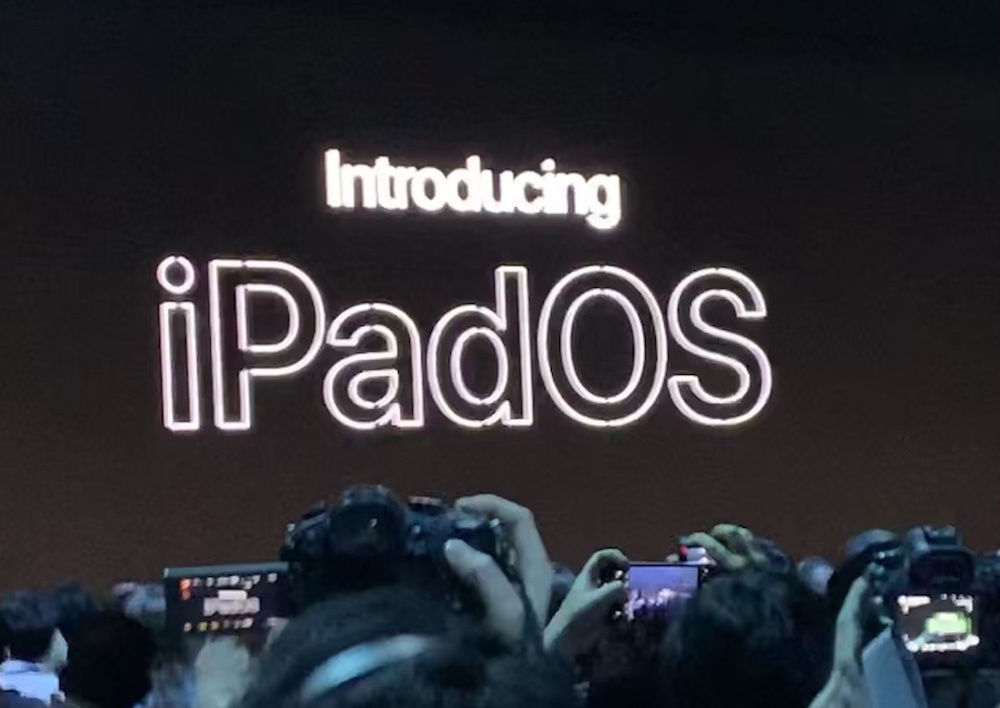
iPadOS turns everything into a new play
Apple will finally deliver one of the most-requested iPad and iPhone features with external storage device support with iOS 13 and iPadOS – what does this mean and how do we use it?
How does iOS 13 support external storage?
iPad users have been stranded in cloud storage services due to the lack of support for external storage volumes in their devices.
They have also been able to use cloud-connected local storage devices, such as the popular Sandisk iXpand range of connected memory sticks.
This has driven most of us to spending money on iCloud storage, or using Dropbox, Box or any other available online storage solution, most of which deliver way more than iCloud’s miserly 5GB of free storage space.
This changes in iPadOS, which introduces support for external storage volumes, including USB drives, SD cards, and SMB file servers, all of which appear as volumes inside Apple’s also updated Files app.
While intended for iPads, I have seen reports that claim iPhones running iOS 13 can also access external storage, though subject to power limitations. Apple has not announced this.
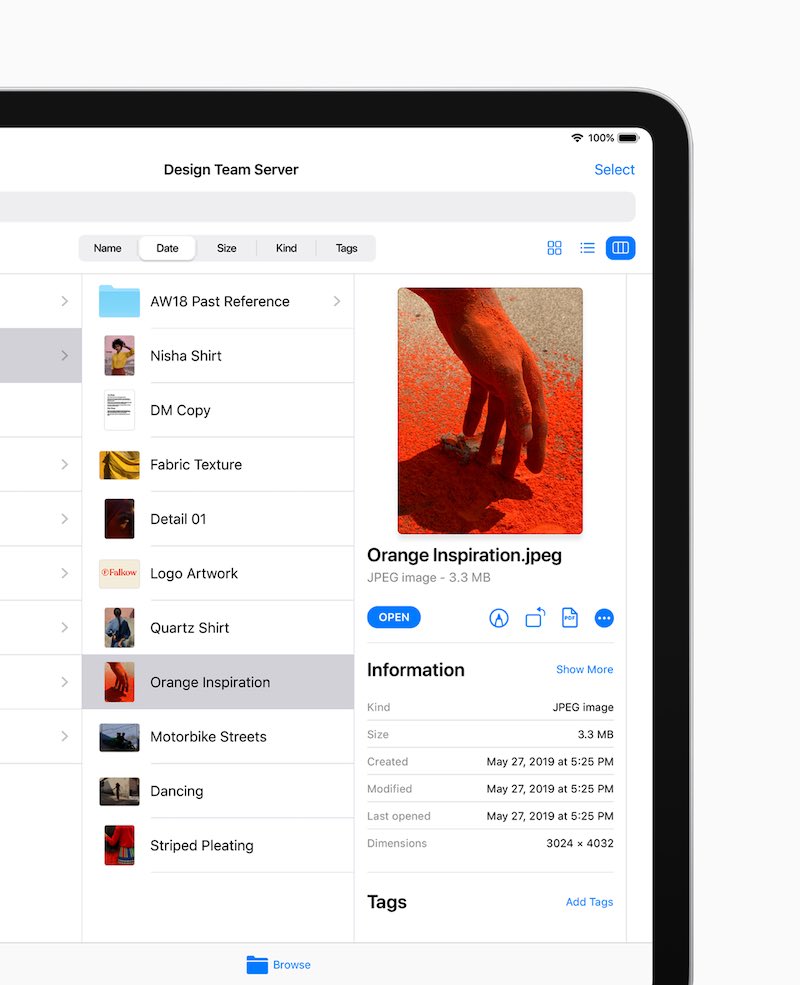
Here is the new Files app
How does this work?
Apple has designed its Files app as a central place in which you can access and manage documents.
It works with content stored on the device and also works with files you store in iCloud, and third-party storage services including Dropbox, Box, OneDrive and others.
Files now supports external drives on iPads.
1. Connect the system
At the risk of sounding obvious, to use external storage volumes with an iPad running iPad OS, you must connect them.
This means you’ll need external drives equipped with USB-C or Lightning ports (depending on the type of iPad you use).
You can also use dongles, such as Apple’s SD Card to Lightning adaptor, USB 3.0 Camera Connection Kit or a third party USB-C hub, which is probably a more flexible solution.
Once you have the relevant connection solution and an external SD, USB or USB-mass storage drive, just connect all the systems up and switch them on.
2. Open the Files app
- Once your external storage is switched on and connected to your iPad you should open the Files app.
- You will see the new external storage volumes appear in the Location menu of the Files app. Tap on the volume to see what is inside.
When it comes to handling these files, you can drag-&-drop them to your iPad, copy them to your online storage services and work on the files just as you do any other file on your tablet.
You can also save files directly to these drives.
The updated Files app also adds other features that may be useful to you:
- A Downloads manager in iCloud
- Zip/Unzip files
- High-res image/content previews
- QuickActions support lets you edit and handle files.

The new Dark Mode and enhanced Home screen of iPadOS
What about network drives?
Apple has also introduced support for SMB-based server type storage – you’ll just see the volume appear in your Locations folder once your iPad is bought onto the same network.
Who is this for?
We’ve all wanted Apple to enable support for external storage devices. In conjunction with an external monitor, keyboard and USB-C mouse (with a USB-C hub), Apple’s tablet becomes an even more capable computer replacement.
It’s also great for other edge use cases, such as for photographers and video professionals who may have huge quantities of large files stored on external storage (such as SD cards) that they want to swiftly review and edit before despatching these assets elsewhere.
You should also find this useful if you are a musician using iPads to capture ideas in the field for later edit in Logic Pro X on your Mac.
One thing is for certain – lack of support for external storage was a sticking point for some consumers considering moving to iPads, now that hurdle has disappeared meaning Apple’s tablet looks like an even more effective PC replacement.
Please follow me on Twitter, or join me in the AppleHolic’s bar & grill and Apple Discussions groups on MeWe.





Will it allow you to pass iTunes files to/from an external? I like having my video library downloaded to my PC, transferring them to my phone through a HD would probably be faster than syncing through iTunes.