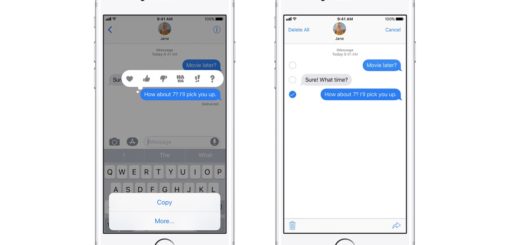How to use facial recognition in Apple HomeKit Secure Video

Eve Systems brings an excellent and HomeKit Secure Video savvy outdoor camera
If you’ve invested in a HomeKit Secure Video security camera such as the excellent Eve Outdoor Cam from Eve Systems, then you’ll want to spend a little time figuring out how to make best use of the facial recognition feature it supports.
What is Apple HomeKit Secure Video?
Apple has created a solution that lets you maintain more privacy when using cloud-connected video surveillance cameras. It works with iCloud, which means video captured by your camera is kept securely in Apple’s service and video is only available to you.
Apple (unlike some vendors) does not sell that information or access to it, and all the data is encrypted with keys stored on your device. If you subscribe to iCloud+, you can view the last 10 days of activity from one to an unlimited number of HomeKit Secure Video cameras.
Apple offers the service to any iCloud user with a 200GB or 2TB iCloud storage subscription and a device that works as a HomeKit hub, including Apple TV and HomePod. Video doesn’t count against your storage limit.
The company doesn’t sell its own camera for the service, but you can acquire them from Eve Systems, Logitech, and others.
Then, in 2021, Apple added integration between your Photos library and HomeKit Secure Video camera to identify who is in the video you capture. It does this by taking the faces Photos already recognizes and using that information to identify people it thinks it sees when monitoring your property.
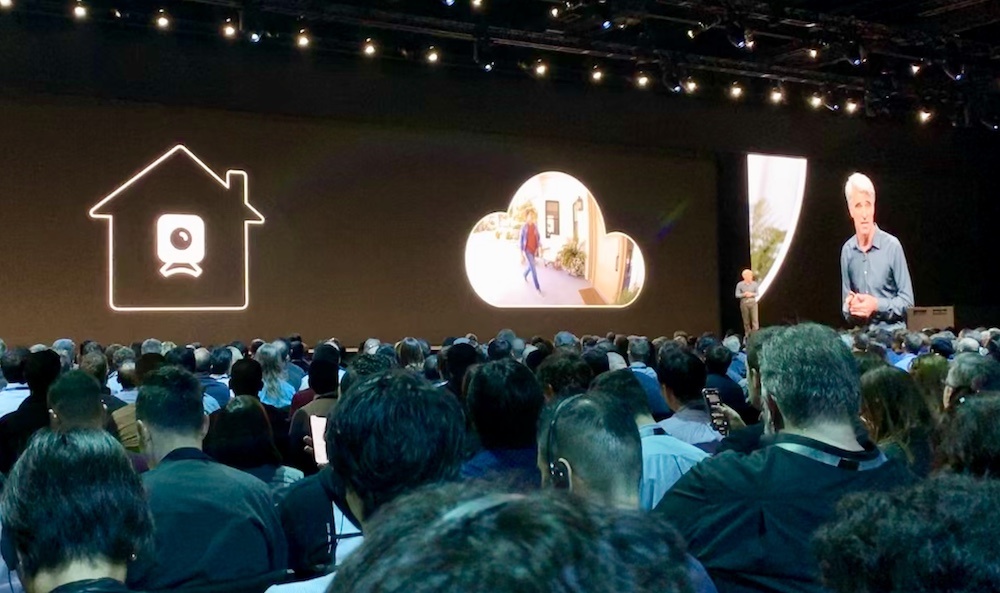
Apple announced HomeKit Secure Video at WWDC 2019
Once again, this is done securely and in an encrypted form, so Apple cannot access this information, the entire operation takes place on your home hub rather than in the cloud. How do you use this feature?
How to use facial recognition with Apple HomeKit Secure Video
Once you’ve added the camera to your HomeKit system using the manufacturer’s app you can setup facial recognition on your camera.
- Open Home
- Look for the video preview in Home and tap the gears icon at the top of its feed.
- Now tap Face Recognition to access your available choices.
Face Recognition choices let you control faces your camera will recognize and lets you decide who to share this information with. Just tap the library that belongs to your account and you can set this up.
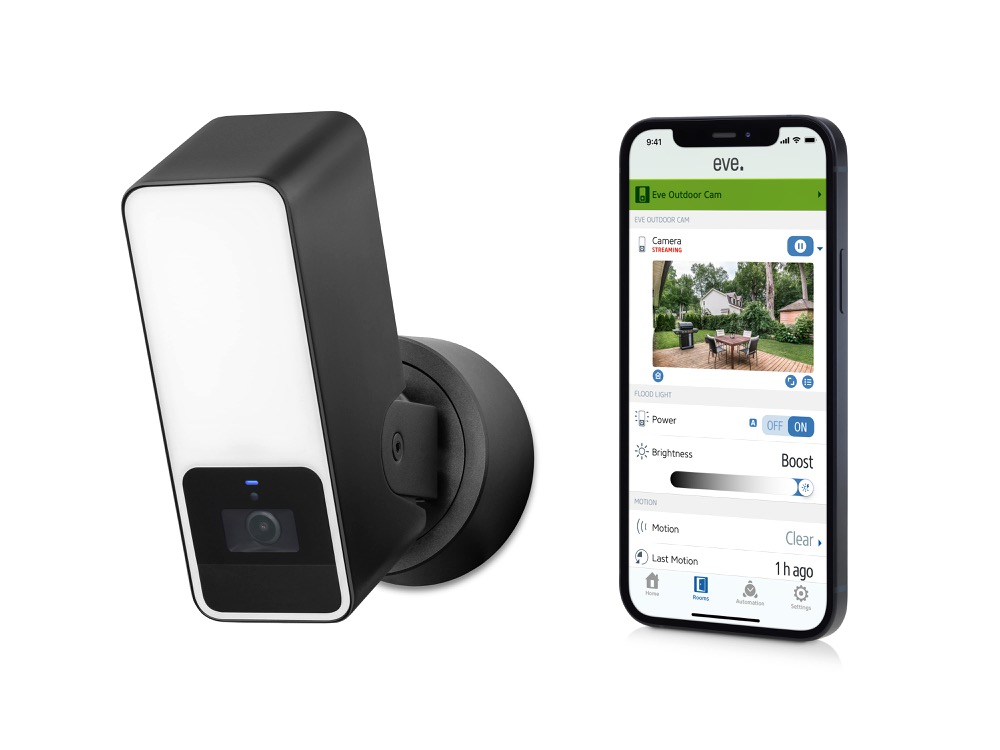
I was interested to learn from Eve Systems that its HomeKit Secure Video-compatible Eve Outdoor floodlight video camera system is now available in shops,
You’ll be asked if you want to allow Photo Library access and who to, answering Never, Only Me and Everyone in this Home. If you choose the latter everyone in your home will see people’s names if they receive a notification from the camera, while if you choose Only Me you’ll be unique in receiving this information.
If you tap Known to Household you can identify people who live in the house and hide notifications when they appear on camera. People identified are added to the Recent list. If you tap people on that list, you can choose not to receive notifications concerning them on the subsequent screen.
Hope this helps make use of this handy feature.
Please follow me on Twitter, or join me in the AppleHolic’s bar & grill and Apple Discussions groups on MeWe.