How to use Filter Fields while sharing contacts on iPhone
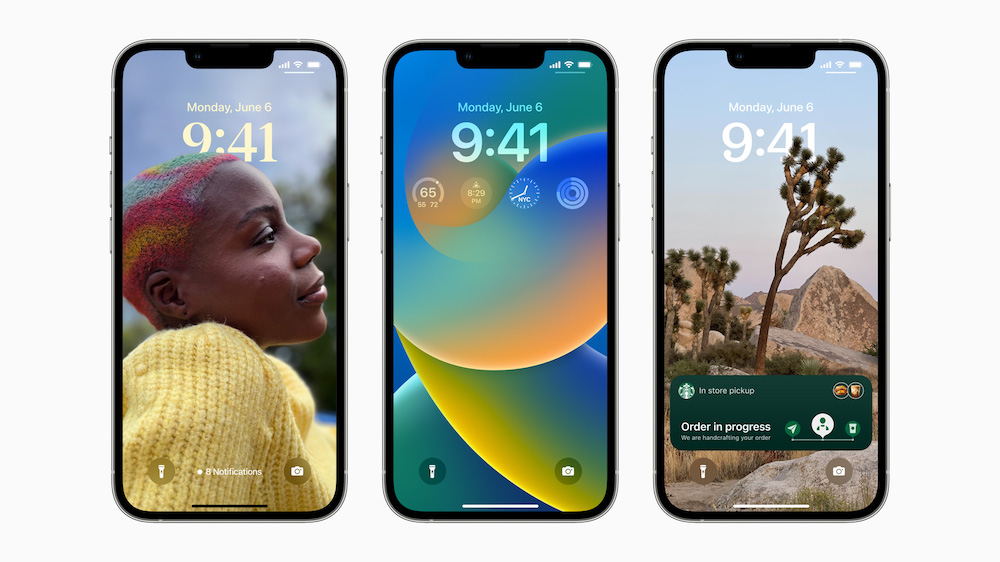
In iOS 16, Apple lets you control what information you divulge when sharing a person’s contact info – you choose which fields (name, address, email) to share.
What has changed about sharing contacts?
In the past, sharing a contact file involved using the Share pane and sending the contract card to another person. In this model you shared all the contact details you had held on that card, which may not always have been the ideal approach for privacy.
Apple has changed this. Now when sharing contacts you’ll find a Filter Fields function, in which you can set how much, or how little of your contact’s private information you choose to share.
How this feature works
In future, when you want to share a contact’s information with someone you’ll still need to select the contact in Contacts, and then tap Share.
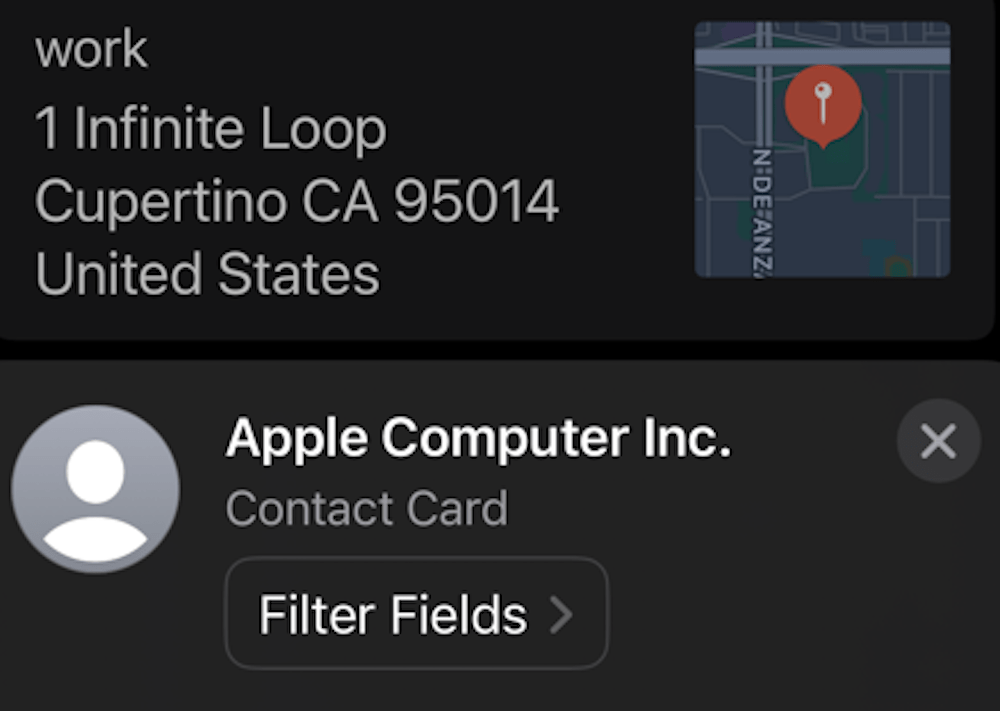
The new Filter Fields command puts you in control of what you share
In the following pane (the Share pane) you will see a new item appear under the contact name that offers you a chance to Filter Fields.
[Also read: How to buy CloudFlare email domains in settings in iOS 16]
Tap this and you’ll be able to check or uncheck the information you choose to share. That way you can share a person’s email address without handing over all their other information. This is much better than handing it all over, as perhaps your contact doesn’t want others to know everything about them.
We can’t be certain this will appear in iOS 16 once it does ship as the software is currently in beta testing, but it’s a good improvement all the same.
Please follow me on Twitter, or join me in the AppleHolic’s bar & grill and Apple Discussions groups on MeWe.




