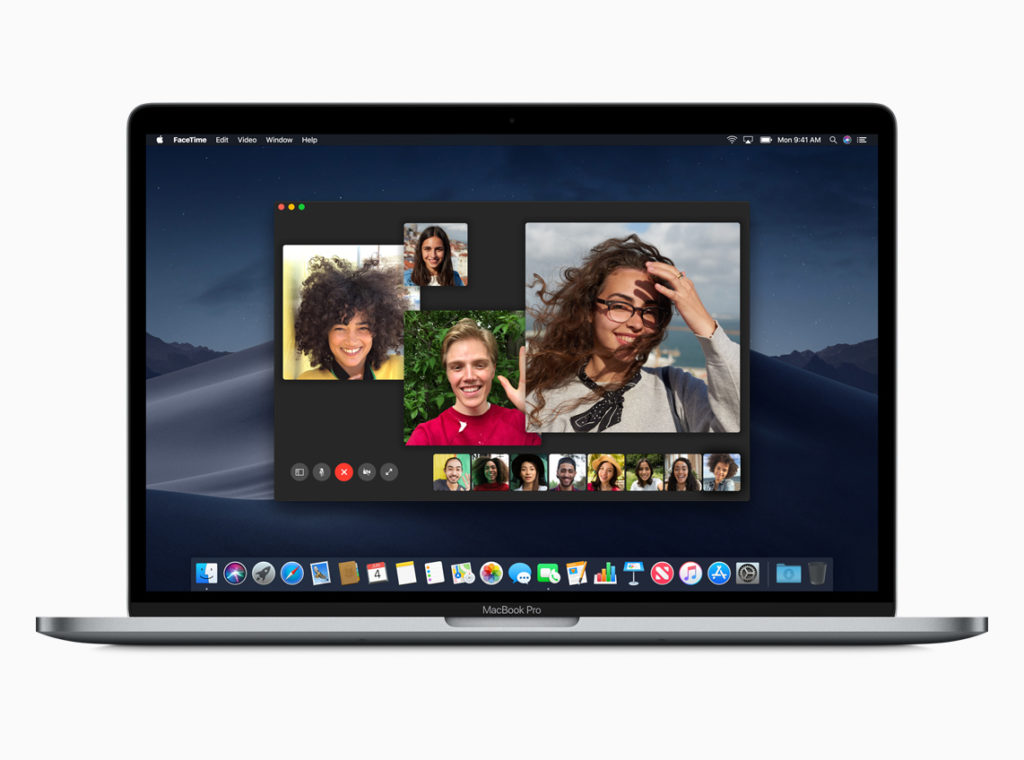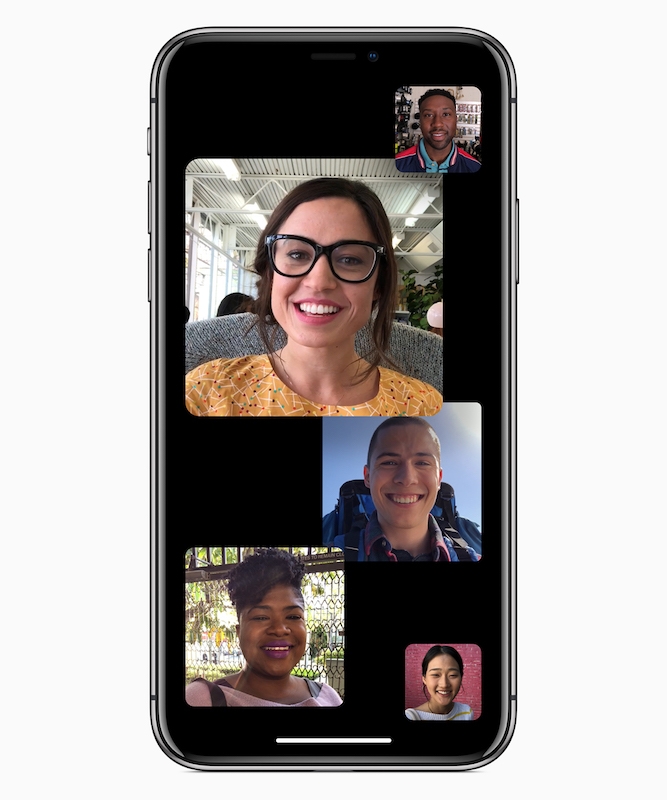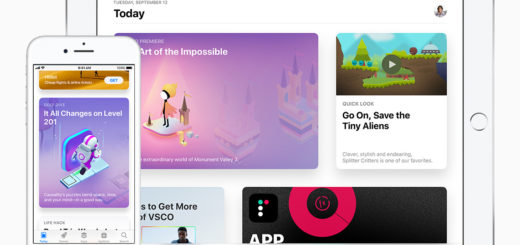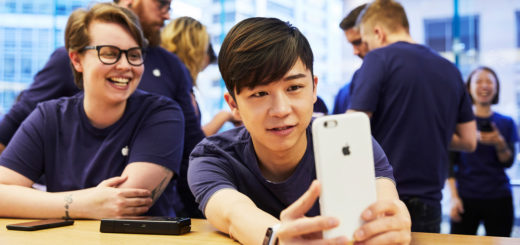- Open the FaceTime application.
- Enter the Contact name, phone number, or email address of the person(s) you want to speak with in Group FaceTime.
- Separate names with a comma.
- Click the green video button.
- Each participant will be asked to join the call.
- To end a call tap the Red X.
How to use Group FaceTime on iPhone, iPad, iPod touch and Mac
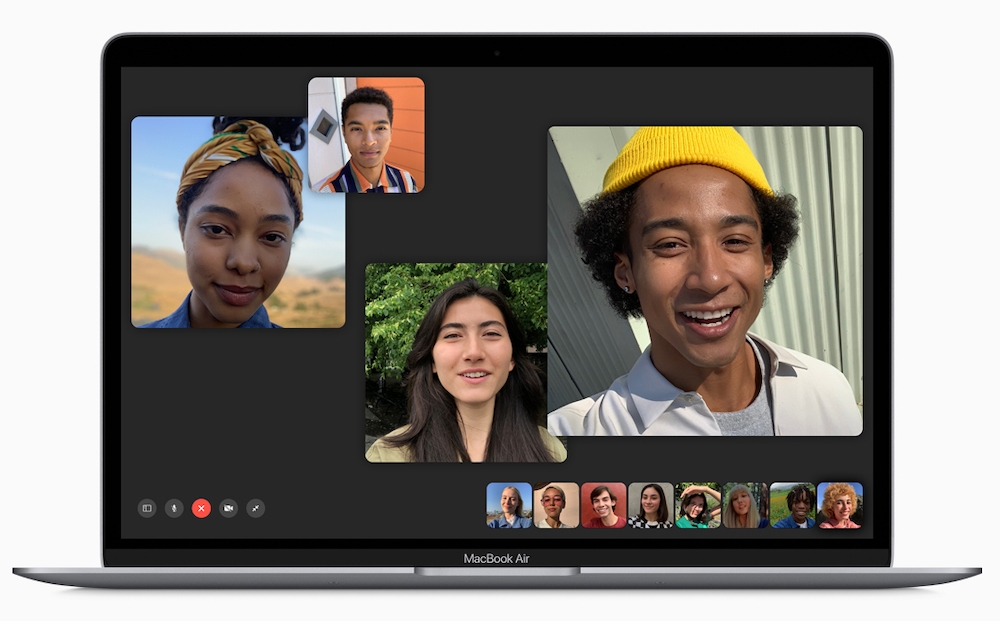
Stay close to your friends with Group FaceTime
Keeping in contact is more important than ever right now. Apple’s Group FaceTime feature will help you stay in touch with friends, colleagues and family, so long as they use Apple devices.
What is Group FaceTime?
Apple introduced Group FaceTime as a tool you can use to hold video conversations with up to 31 other people using software installed on every Mac, iPad, iPhone or iPod touch.
As you might expect, the user interface is clear and attractive with neat touches, for example: When chatting with multiple people you’ll see an image for each person you are speaking with in the window.
In order to make sure the people you are speaking with are clear, whenever anyone speaks the window showing them comes to the front of the screen. This makes it easy to navigate a conversation with 32 people, including yourself.
You can also click to focus on a less active speaker — Click any participant to place them front and center within the FaceTime window.
What is it like to use Group FaceTime?
As an Apple-only solution, Group FaceTime has plenty going for it. Conversations are clear, Apple has done a whole bunch of work making sure video and audio don’t lag (in the background it’s FaceTime servers are doing a great deal of real time optimization to ensure clear, high-quality video).
You can take part in a call using Mac, iPhone, or iPad.
You can also use Apple Watch to join a call (though not with video) when you’re using FaceTime audio.
How do calls work?
I saw a demo of the feature before it was made widely available while at WWDC 2018.
It was interesting to find out how much thought Apple has put in to making the experience both accessible and stable, and it seems inevitable video calls will become a more popular communications tool in future.
During a call FaceTime automatically recognizes the current speaker, so most active conversation participants appear prominently on your screen.
Can I use Group FaceTime with other platforms?
No.
One major limitation to Group FaceTime is that it doesn’t work on other platforms. This means that you cannot speak with people on other platforms using Group FaceTime, which probably limits how useful it will be for many people. Skype or Zoom make useful alternatives.
How to place a Group FaceTime call on iPhone, iPad or iPod touch:
- Launch FaceTime.
- Tap the + button at the upper-right corner.
- Enter the name, email address, or phone number for each of your participants into the contact field, separate names with a comma.
- Tap the Video or Audio call button to place your call.
- During a call you can use the onscreen controls to mute yourself or turn off your camera at any time. To add a person to a call in progress, open the sidebar and click Add Person.. just select them from the list.
How to place a Group FaceTime call using Messages on iPhone and iPad
- You can also begin a Group FaceTime from inside a group Messages thread, or create a new thread containing the people you wish to speak with:
- Just click Details, then click the video or audio call button.
- Click the sidebar button to see a full list of participants.
- You can also switch to audio only or mute your audio.
How to place a Group FaceTime call using a Mac
You can also start and join calls using your Mac.
How to join a Group FaceTime call
When you receive an invitation, you don’t need to answer it right away—you can join anytime the call is still active. You can also choose to join with video or just audio.
You can also join if invited to do so inside Messages, so long as you are part of the relevant group thread.
- Open Messages
- Tap on the group conversation with an open FaceTime call icon (a little green video camera).
- Tap Join.
You can also join a call if you receive a Notification that you have been invited to such a call – just tap the invitation in the message.
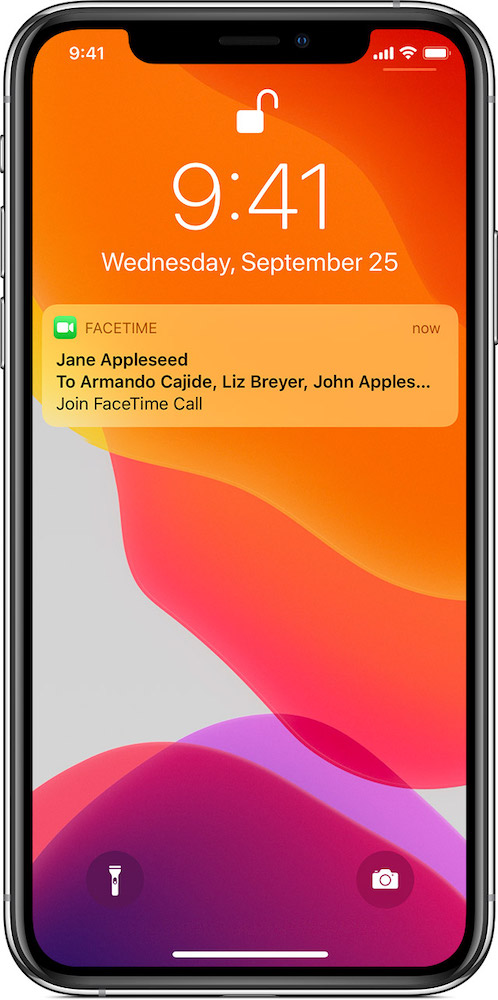
How to add someone to a Group FaceTime call
You can add others to join your group call while on a call.
- Click the Add Person button.
- Enter the contact name, email or number.
- Tap Add.
How to add camera effects to your calls
If you have an iPhone X or later or iPad Pro you can use Animoji and Memoji in your Group FaceTime calls (if you have FaceID). Otherwise you can use camera filter, text and shapes during your calls.
To use Animoji and Memoji
- Tap the effects icon
- Tap the Animoji item.
- Select your Animoji or Memoji.
To use camera effects
- Tap the effects icon.
- Tap your selection of Filters, Text, Shapes, Stickers.
- Select the one you wish to use during the call.
Please follow me on Twitter, or join me in the AppleHolic’s bar & grill and Apple Discussions groups on MeWe.