How to Use iOS 11 Night Shift on iPhone, iPad
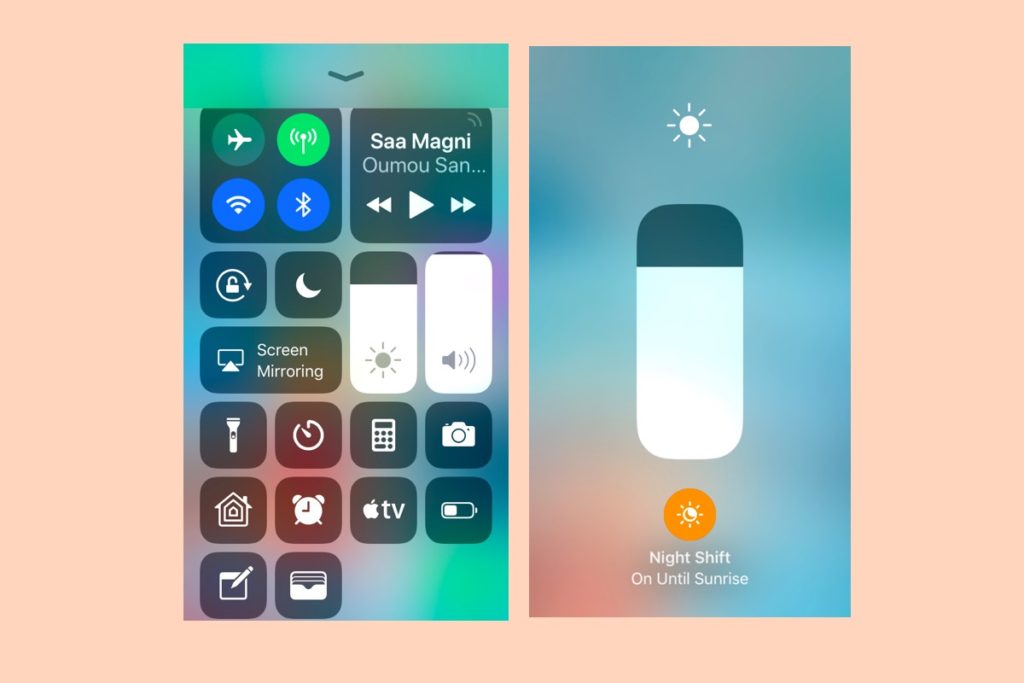
Apple changed a few things with iOS 11. One thing that it changed is Night Shift.
What is Night Shift?
Introduced in iOS 9.3, Night Shift is Apple’s iOS tech that makes the colours on your display slightly warmer and dimmer during the night.
The idea is that while you can still see, read and use your device, dimming the display in this way helps reduce the amount of blue light you are exposed to last thing at night. You want to avoid that kind of light as it can make it harder to get to sleep, or harder to stay asleep once you do get to sleep.
You configure Night Shift in Settings, and control it using one of two methods:
Control Night Shift with Control Center
One change in iOS 11 is that when you swipe to access Control Center you won’t find a dedicated Night Shift control on the first menu any more.
Instead you must hard touch the Brightness icon in Control Center until a dedicated brightness window appears. Look to the bottom of this control and you’ll see a round button with the words Night Shift written beneath. You will also see the current status of Night Shift on your device. Tap the button to switch Night Shift on or off.
Control Night Shift with Siri
The simplest way to control Night Shift is to use Siri:
“Hey Siri, switch on Night Shift.”
“Hey Siri, switch Night Shift off.”
So easy.
How to Configure Night Shift
Open Settings>Display & Brightness> Night Shift
Inside Night Shift Settings you can schedule when Night Shift is enabled, either using Sunset to Sunrise (default), or by creating a Custom Schedule. Tap Custom Schedule and you can set your Turn On and Turn Off times. You can switch Night Shift off and on at any time using Siri or Control Center.
Night Shift Settings also let you Manually Enable Until Tomorrow (toggle to green for On).
At the bottom of the Settings page you can set Night Shift color temperature using a slider, from Less Warm (no effect) to More Warm.
Does Night Shift Work?
I haven’t seen much research that definitively proves Night Shift does work.
What I do know is that people who read ebooks at bed time often take longer to go to sleep and that staring at a bright light for extended periods depresses Melatonin levels by around 55 percent.
There are claims that poor sleep can cause obesity and depression, and some researchers think the blue light of electronic devices may exacerbate cancers and cataracts.
The best advice seems to be to stop using smartphones, tablets and computers last thing at night and read a book instead.
What Can I Do if I Can’t Sleep?
I’m not a sleep scientist and everybody is different, so I won’t say what will work for you, but will share a few sleep tips that sometimes work for me:
- Read a book
- Have a hot bath, drink a milky drink, and/or avoid smoking and alcohol before bedtime.
- Avoid using electronic devices late at night
- Use a sleep hypnosis tape — I have used the Sleep Well Hypnosis app with good results.
- Practise meditation.
- Make sure the room you sleep in isn’t too cold or too warm.
- Try to soundproof your sleeping space against ambient noise, or play a soothing sound very quietly — it is amazing how taking control of the sound you hear when you try to get to sleep can help you get to sleep.
- If you are sensitive to light get better curtains to block out more light.
- Natural sleeping aids, such as these.
- Check the condition of your mattress — is it time to replace it?
The main thing not to do if you hit a wall of sleeplessness is to get too involved in it. Many people find it helpful to get up and read a book for half an hour, or catch up with light household chores. Often that kind of disassociation can help people break the cycle.
However, if you regularly suffer from sleep problems you should see a medical professional.
How Else Does Apple Help you Sleep?
Apple also has an iOS feature called Bedtime.
- This is available from within the Clock app, just tap the Bedtime item at the bottom of the screen.
- You’ll be asked a series of questions while your iPhone or iPad tries to figure out what you need.
- You’ll be asked to set an alarm and you will be presented with Bedtime view, which shows you when you should turn in in order to get the sleep you need before you rise.
Bedtime also calculates the number of hours you spend sleeping by analyzing your motion and device usage. I’ve explained this in far more detail in this article.




