How To Use iPhone Low Power Mode Whenever You Like
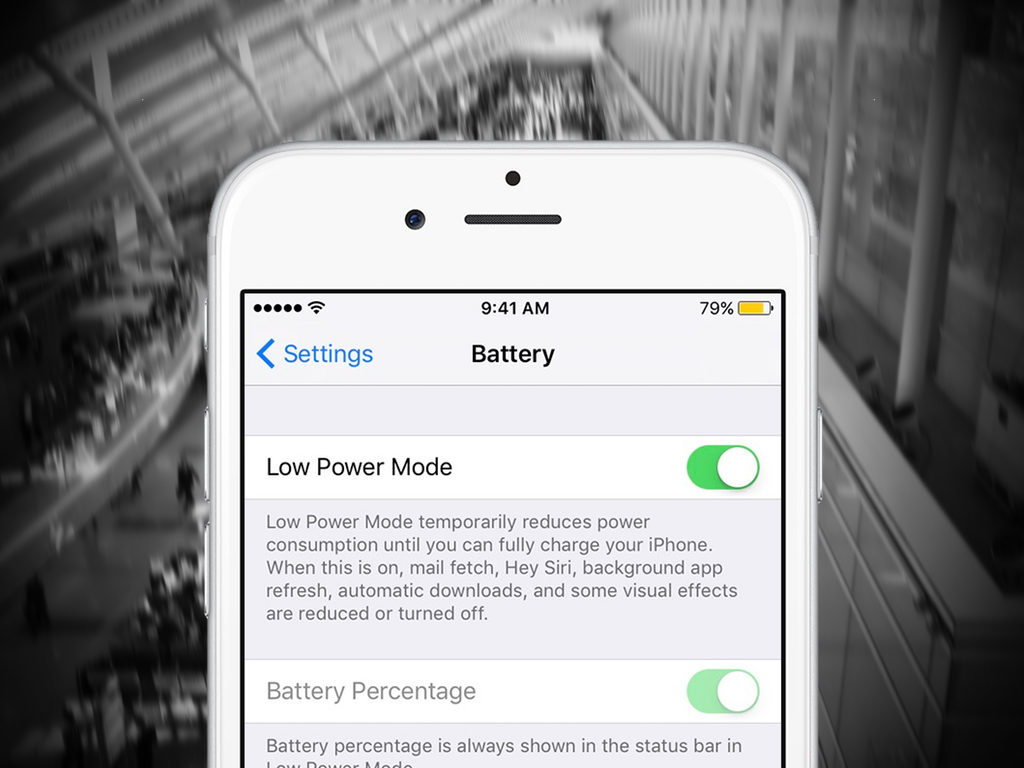
Apple’s iPhone has become the most used electronic gadget for almost everything. The only down side of this is that the more you do with your iPhone the more it impacts battery life.
That’s fine when you are near an electricity supply, but not so great otherwise.
Fortunately, Apple’s figured out an easy way to make your iPhone last longer, and you can enable it almost whenever you like, such as when you are about to make a long journey.
Use Low Power Mode When You Need To
Low Power Mode switches off a bunch of iPhone settings to make your battery last longer. If your iPhone has ever reduced to low power (under 20 percent) you may have seen it enter Low Power Mode automatically, but you can also enable this mode manually just as soon as your iPhone reaches 80 percent power, or below.
Here’s how it’s done:
- Open Settings
- Scroll down to and tap Battery
- Now toggle the Low Power Mode button to green.
- The battery icon on your iPhone will switch from green to yellow
- To exit Low Power Mode just toggle the mode off again in the same way
- UPDATE: Reader Andrew Shuttleworth (below) helpfully reminded me that you can also ask Siri to put your phone into Low Power Mode.
What Happens In Low Power Mode?
You will see significant improvements in battery life when you enter this mode, it can make the difference between being contactable or off the grid in some situations. However, there is a cost, as the following functions don’t (erm) function in Low Power Mode:
- Screen brightness dims
- Processor speed slows a little
- Mail is no longer downloaded in the background
- Background App Refresh stops working
- Automatic downloads stop
- Hey Siri ceases to function
- Some visual effects are turned off
You can also manually tweak some of the battery saving measures applied in this mode.
In Mail Settings you can set this to Fetch New Data, turn of the Push toggle and set the mail fetching frequency to manually – this means that when you want to check mail you will need to wait briefly for it to download once you request it.
Other related settings you can disable in order to save battery power without enabling Low Power Mode include background app refresh (General>Background App Refresh), automatic downloads (Settings > iTunes & App Stores), and visual effects (Switch off Wallpaper and tap Reduce Motion in Accessibility).
Why Use Low Power Mode?
If you need your iPhone to work for an extended time, then it makes sense to switch to Low Power Mode from the moment you see it hit 80 percent power after you grab it in the morning. Your calls and messages will still come through, and apps will still work when you need them – all you really lose is some background functionality. I use this mode whenever I take a long trip, as it means I still have plenty of juice in my iPhone when I land, and need to grab a cab and find the hotel.



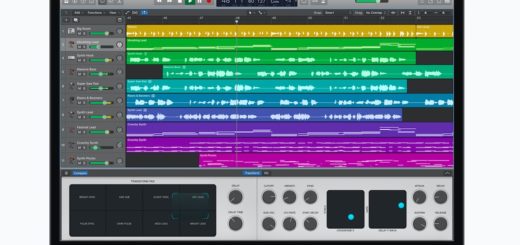

You can also ask Siri to turn on Low Power Mode
Good point. Wood. trees. And see above for copy update.
Cheers
even in low power mode, Siri is still working. i use a iPhone 6s on os 12.1