How to use Mac Mail’s Smart Mailboxes for better project management

The Mac version of Apple’s Mail has a feature lots of us make some use of called Smart Mailboxes.
These are really useful, but they can be even more useful if you take a little time to integrate them better with your Contacts.
How to use Mac Mail’s Smart Mailboxes for better project management
Most of the time we work in teams when we are working on any project. People we are working with can be friends, family, colleagues or even external people we don’t really know beyond the project.
The thing is, most of us are also festooned with emails, day in, day out. This makes it super-easy to lose an important message in the flow.
If only there were a convenient way to bring it all together that didn’t cost the Earth. Good news, there is.
This is a multi-section tip. First you need to gather together the people you are working with inside a group in Contacts. You may need to add some people to your contacts book to achieve this.
To create the group
- Open Contacts on your Mac.
- In the File menu pick New Group, or type Shift-Command-N.
- Name the group appropriately.
- You’ll then need to populate the group – just search for the names of all the people you are working with on this project in your Contacts book and drag their entry into your new group.
- You may need to create new Contacts for anyone who isn’t already in your group – just tap the Plus button at the bottom right of the Contacts window and add their names and email addresses, one at a time.
Once this step is complete, you can move onto the next, which is where you’ll make the magic happen, as it were.
To create the project Smart Mailbox
- Open Mail on your Mac and select Mailbox>New Smart mailbox. You should see something like this:
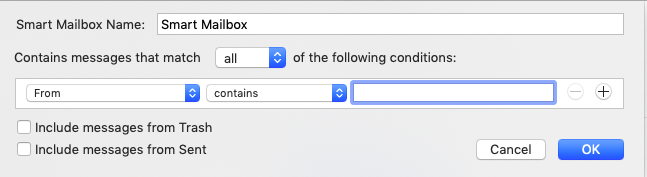
- Now press the From dropdown menu and in the options that appear choose Sender is member of group.
- Now move over to the second dropdown menu and choose the name of the group you just created in your Contacts book.
- Name your Smart Mailbox appropriately and tap OK.
In future all incoming email messages from members of that project group will appear in the Smart Mailbox you created.
Depending on how frequently you exchange non-project-related emails with others in this group you may find that this means you end up with a Smart Mailbox that is packed with irrelevant messages from some of your contacts.
[amazon_link asins=’B07K5SKD27′ template=’ProductCarousel’ store=’playlistclub-21′ marketplace=’UK’ link_id=’63ab8393-16ea-415c-a1b2-500d53e2bc3f’]
Here’s my suggested solution for this problem:
- Always ensure you place the project name in emails you send that relate to the project, and in the footer of the emails you send.
- When creating the Smart Mailbox, tap the plus button to the right of the row in which you defined the group to gather messages from.
- Now choose Subject>Contains>Project name
- Or you can choose to insist that the Entire Message>Contains>Project name.
So long as everyone you work with continues to name the project inside their emails to you concerning the project, you’ll now find these messages easy to find.
Alternatively, get them all using Trello.
Hope this helps.
Please follow me on Twitter, or join me in the AppleHolic’s bar & grill and Apple Discussions groups on MeWe.




