How to use Mail Merge on Pages 12.1 on iPhone, iPad and Mac
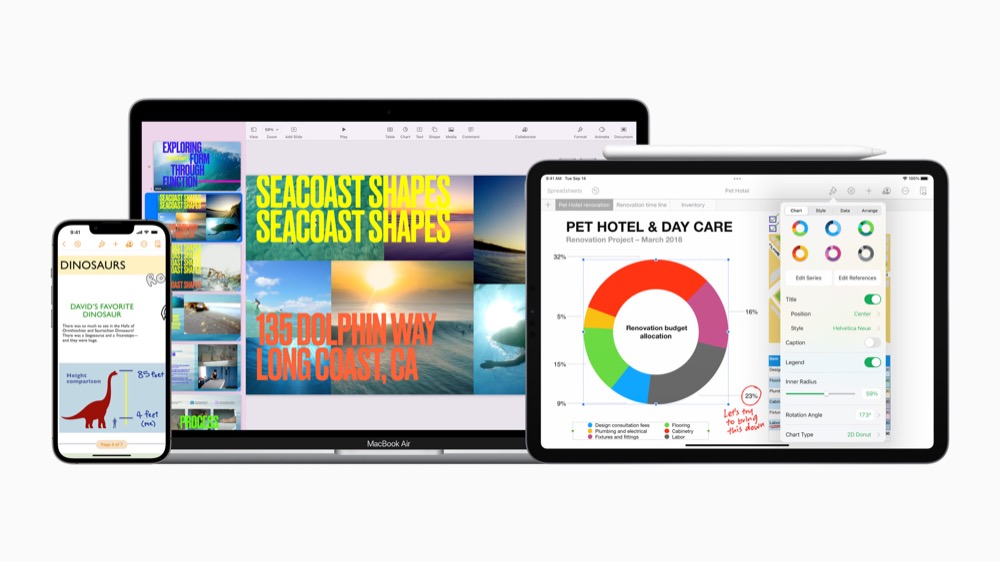
iWork works across all Apple’s devices
Apple has updated iWork with a range of new features, but the most interesting feature is the addition of Mail Merge support in Pages. This is how the feature works on iPhone, iPad and Mac.
TLDR:
Open a compatible Mail Merge template (such as a letter) In Pages on the device, and then choose Mail Merge in File (Mac) or via the three dot icon (iOS/iPad) and follow the prompts.
Apple did offer Mail Merge tools in Pages on the Mac up until v.5.0, when it was removed as Apple focused on creating a more harmonious user interface between all its platforms. Now it has been returned, and is available on Macs, iPads and iPhones.
How to use Mail Merge on a Mac
First you must be running Pages 12.1.
- Now choose the appropriate template for the document you would like to create and send or open an existing document.
- Open the File menu.
- Select Mail Merge.
- You’ll be asked to select contacts, a group of contacts, or a contacts database held in a spreadsheet.
- You will also be asked to select the information fields you want used in the merge, name and address, for example.
- Tap Preview to see what this looks like.
- Tap Merge once you’re ready to run the application.
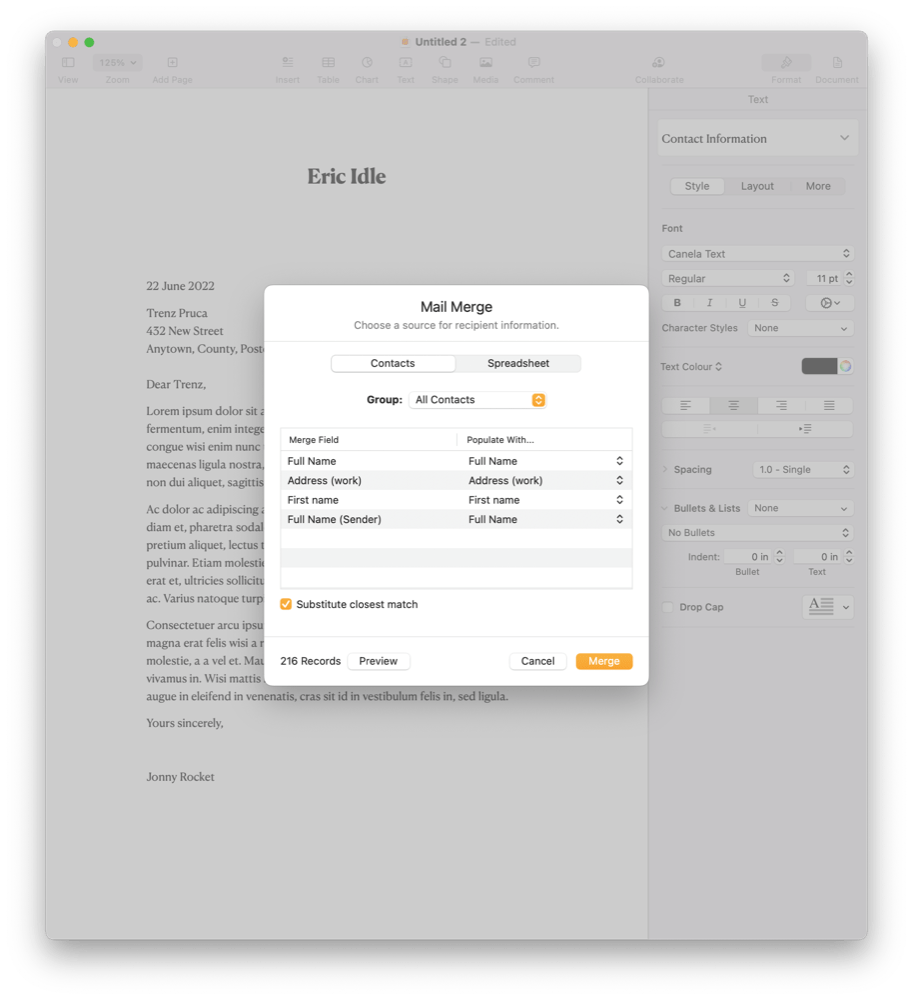
Now you can Mail Merge in Pages 12.1 over later
How to use Mail Merge on iPad and iPhone
Available for the first time in Pages on Apple’s mobile devices, you’ll access Mail Merge using the three dots menu. In documents that support it (letters built from templates, for example) you will see Mail Merge listed as an option. The process then works in much the same way as on the Mac, just follow the prompts.
Please follow me on Twitter, or join me in the AppleHolic’s bar & grill and Apple Discussions groups on MeWe.




