How to use Mail Split View in macOS High Sierra
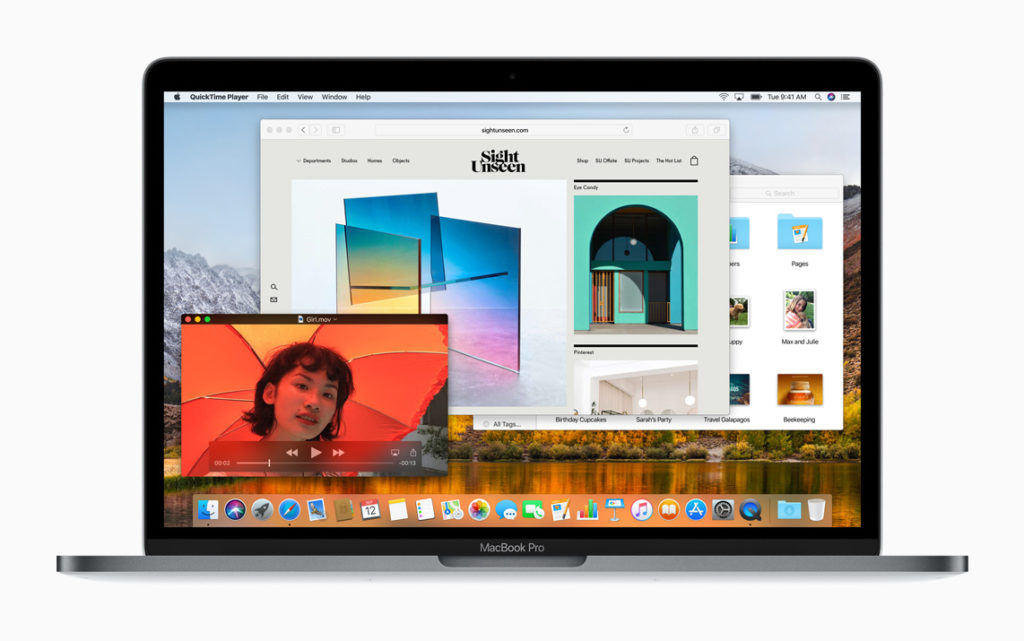
Apple’s Mail app introduces a new Split View mode in macOS High Sierra. Some users will have noticed that — on the surface at least — this doesn’t seem to make a great deal of difference as you could use Split View on Sierra. So, what is the improvement and how do you use it?
What it is
The first thing to know about this new view is that it is only available when working in Mail in Full Screen Mode. While in Sierra when you tapped the compose button to write a new email in this mode you would generate a new mail window that got in the way of the rest of what you were doing, in High Sierra the new message automatically opens in the opposite Split View pane.
How to use it
- It is not hard to use.
- Open Mail and tap the green button to enter Full Screen View
- Tap the Compose button
- The window will automatically split, with Mail in the left pane and your new message in the right.





Interesting.
On my macbook air with Sierra, in the right column I see the email I clicked on in the middle column. On the new macbook with High Sierra, I only see the last email I double-clicked on, and not the email I click on.
Where is the setting to correct this?
How do I turn this off? I am visually impared. I need the whole screen to compose and read my email. ThIs split screen has all but stopped me from being able to work.
how to turn it off
https://www.tekrevue.com/tip/split-view-not-working-os-x-el-capitan/
Your instructions say:
Tap the Compose button
Where is the COMPOSE button?
I mean the new email button – the button you tap to “compose” a new email.