How to use PS4 or Xbox controllers with iPhone, iPad or Apple TV
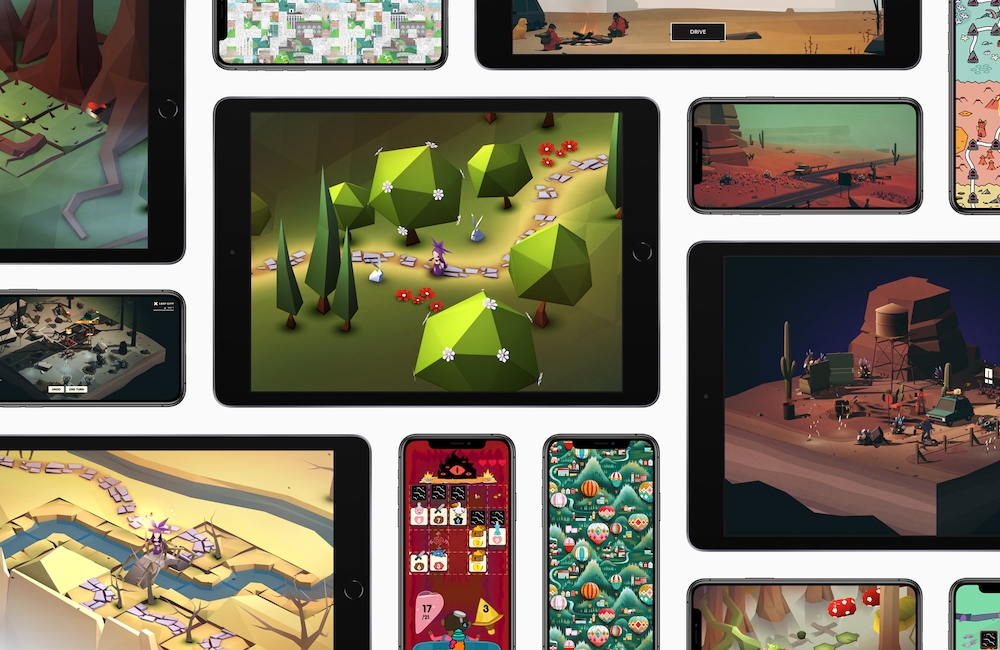
Just in time for the introduction of Apple Arcade, Apple has introduced support for PlayStation Dualshock 4 and Xbox One controllers to iPhone, iPad and Apple TV.
Which controllers are now supported?
The support was introduced to a chorus of cheers at WWDC 2019 and was made available to all users with the release of iOS 13, iPad OS and tvOS 13.
While not all games on those devices support games controllers, many do. In use, you should experience a much more console like gaming experience when you play games, particularly on Apple TV.
How to connect a games controller on iOS/iPad
It’s very easy to get this up and running.
- Turn on Bluetooth on your Apple device and make sure your games controller is charged.
- On a PS DualShock 4 controller you need to put the device into pairing mode: Press and hold the Share and PlayStation buttons until the device starts flashing.
- On Xbox One, turn on the controller by holding down the Xbox button. Once the light comes on you must tap and hold the connect button on top of the controller until the logo begins to blink.
- Now take a look at Bluetooth on your device. You should see the controller you want to use listed there. It will be called DUALSHOCK4 Wireless Controller or Xbox Wireless Controller.
- Select it.
Now you can play games using the controller. Hurrah!
How to connect a games controller on tvOS
You will first need to put the controller in pairing mode as explained above, then follow thse steps:
- Open Settings app on the Apple TV.
- Select Remotes and Devices.
- Scroll to Bluetooth and click it.
- Skip the instruction page and then select the controller you want to use in the Other Devices section.
Now try playing Agent Intercept.
Please follow me on Twitter, or join me in the AppleHolic’s bar & grill and Apple Discussions groups on MeWe.




