How to use Smart Annotation on iPad
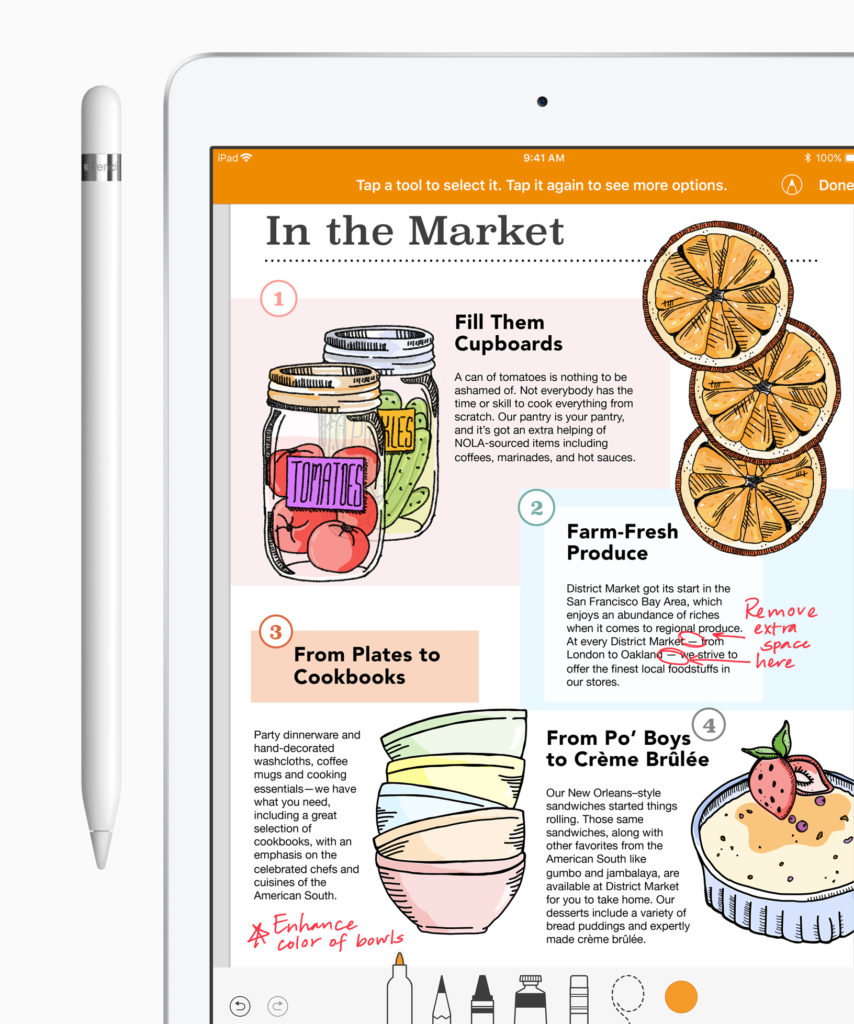
Apple continues to add useful features designed to enhance productivity in an easy to use and learn way. Smart Annotation is a recent addition to the iPad/iWork feature set.
What is Smart Annotation?
Smart Annotation is an iWork feature that you can use in Pages. It lets you annotate documents open in those apps using your Apple Pencil, Logitech Crayon or finger.
Those annotations are smart in the sense that as you edit your document they will move to fit the new layout, remaining linked to the relevant item they annotate. If you circle a sentence and make a note about that sentence, the circle and the note will move with the sentence if it is placed elsewhere on the page.
Warning: Apple warns that this is a beta feature and says that if you use it you should make sure to save a copy of the document you are working on.
[Also read: iWork: 21 ways Apple just improved Pages, Numbers, Keynote]
How to use Smart Annotation
To use this feature with a finger, Logitech Crayon or an Apple Pencil, just open the document and tap on the display with your Pencil to invoke the drawing options. Look to the top of the app window:
- If you see the words ‘Smart Annotation beta’ in the title bar you can begin to annotate the document.
- If you don’t see those words tap the ellipse (…) icon on the top right corner to enable Smart Annotation beta in the drop-down list.
- Annotate your document
When you’ve finished annotating just tap Done.
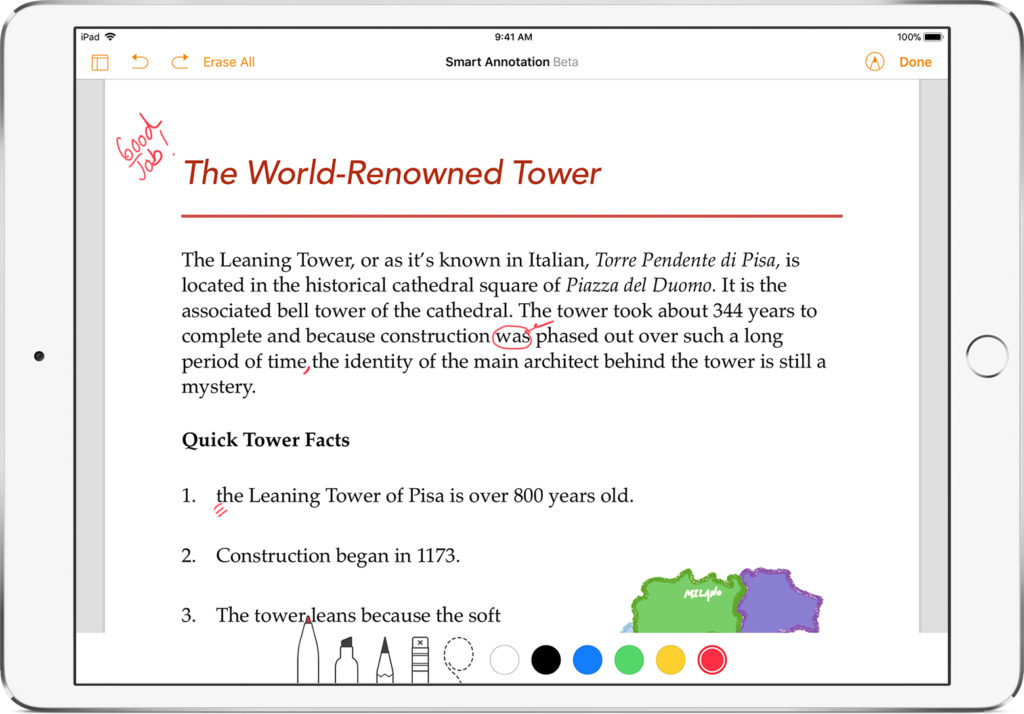
Want to delete an annotation?
Just select it and tap Delete when it appears.
Want to read a document without annotation?
Just tap the View button in the top left (it’s the icon right beside the word Documents) and toggle Smart Annotation from green to off – boom, it will no longer be visible. Switch it on again to get those notes back.
Want to export a document with annotations?
You can only export documents with their Smart Annotations included in Pages or PDF formats – if you export them in Word, RTF, EPUB, or Pages ’09 document file formats your annotations won’t be included.
https://youtu.be/nZmEbSZkZk8
Want to use Smart Annotation on a Mac?
You can remove, show and hide Smart Annotations in Pages on your Mac, but you can’t currently create them.
More information?
Apple support page for Smart Annotation.





I have had a critical problem with this feature as soon as I touch the screen on pages it reverts to the smart annotate feature which I had previously turned off. Not so SMART annotate has left me binning the pencil. Now I have fought with apple for over a week three days of which they stonewalled me.
I am being told the engineers cannot replicate the problem, they have insufficient complaints or instances to make it even an issue for them, and their only suggestion was to revert to back up. I cannot as the last saved one is post update since they took so long to even make this basic suggestion.
However it have been a learning process in the last week I have learnt that
1. Apple care nothing for individual customers.
2. They do not have a proper complaints procedure.
3. They rely on the small print to shift any liability onto the consumer.
4. No one in their apple care department had the initiative to try their own iPad Pro and pencil to see if it was a problem there.
5. When urged to do so the last apple care manager informed me he didn’t even own and no one else in the centre would own a pencil or iPad Pro – clearly having seen the poor performance they have decided PC and Microsoft I’d the way forward.
6. They will not fix or replace faulty software
7. Despite the millions they make daily Apple uses its own customers as Guinea Pigs to test software – this Beta test was the only one they were foolish enough to call by its own name.
8. Each years millions of pounds/dollars are lost by apple customers who lose time and money due to software glitches and mistakes that are not fully tested before release.
9. Apple Care should be renamed Apple Couldn’t Care Less and refused to either fix the problem as not enough people had complained, refused to restore a working version of pages, refused to compensate me.
10. The arrogance of their staff was only matched by their ignorance of any issue they did not have scripted in front of them.
I however wish to act not speak, so for those with more technical knowledge than me is there anyway that I can restore an old pre-update version of pages. My oldest backup is after the update and I am not a user of ITunes and would not have connected the iPad Pro to the computer.
Is the only practical solution to invest in a different stylus and ditch the pencil since my finger works fine? Has anyone tried a different Apple Pencil ?
Finally for the more tech minded what another forums are there or websites / publications where I can put these views across and expose the shoddy practices of Rotten Apple?