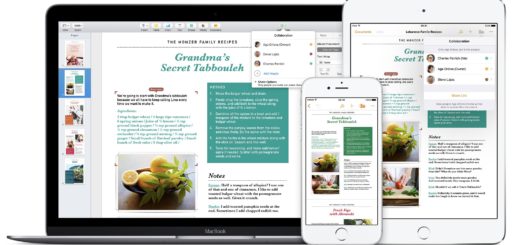How to use temporary iCloud storage to upgrade an iPhone

Apple has made it easier to upgrade your iPhone if you don’t have enough iCloud storage to back the device and lack access to a computer. It now gives you temporary storage for the task. This is how it works:
How to use free iCloud storage to upgrade an iPhone
You’ll need to upgrade your existing iPhone to iOS 15 to make this work. Once you’ve done that then open Settings>General where you’ll find a new option to Transfer or Reset iPhone, which you should tap.
You’ll be taken to a new page with several options:
- Get started.
- Reset
- Erase All Content and Settings.
You should tap Get Started. If you don’t have sufficient iCloud storage space you’ll see a pop-up window offering Extra iCloud to Move Apps and Data. Look at the terms of this and then tap Continue.

On the Move Data for All Your Apps screen you see next you’ll find a list of apps that aren’t syncing data to iCloud, You’ll also find a Move All App Data with iCloud button.
Tap that and then hit Done on the next screen, which will offer trade in and other options for your old device.
Backup and transfer
Your old iPhone will now begin backing up to your borrowed storage space on iCloud. When backup is complete, you’ll be given a new section in Settings called Ready for your new iPhone.

What’s interesting is that Apple will give you this storage for up to 21 days, so you can set your old device up for the upgrade weeks before your new iPhone arrives. If you need more time, Apple will give it to you, just open Settings and tap Keep My Backup Longer.
The backup will be maintained for free on Apple’s servers for an additional seven days once you’ve transferred to your new device. It will then be deleted.
Even more tips
Want more tips on new tools and settings in iOS 15, iPad OS 15 and Monterey? Here’s a selection:
- How to use iPad OS 15’s brilliant new multitasking features
- How to translate text everywhere with iPhones, iPads, Macs
- How to change Safari address bar position on iPhone
- How to make Safari tabs great again on iPadOS 15
- How to use Full Keyboard Access in macOS Monterey
- What’s new in Reminders on iPhone, iPad and Mac?
- How to use iCloud Data Recovery on iOS and Mac
- iOS 15: How Apple makes it easier to find stolen iPhones
- What is Apple’s Digital Legacy and how do you use it?
- How to make Safari tabs great again on iPadOS 15
- What to do if Universal Clipboard stops working
- How to change the size of text for specific apps in iOS 15
- 12 Siri commands that work offline in iOS 15 and later
- How to use QuickNotes on iPad and Mac
- How to use Low Power Mode on iPad and Mac
- What’s coming with tvOS 15 on September 20?
Please follow me on Twitter, or join me in the AppleHolic’s bar & grill and Apple Discussions groups on MeWe.