How to use the built-in dictation tools on iPhone and iPad

At its time the Edison Electronic Voicewriter was a modern marvel. Now it’s a feature inside your smartphone… Image c/o Alexander Svensson/Flickr
Do you use dictation on your iPhone or iPad? If not, why not? It’s a super-easy way to write even complex messages, though you will need these essential commands to make the best of it.
How to set up Dictation on iPhone, iPad
You’ll need to enable Dictation on your device first, if it isn’t already.
- Open Settings>General>Keyboard
- Scroll down the page to find Dictation and switch the On/Off toggle to on (green).
Dictation is treated like a keyboard on your device. That means that when you are in any app that uses a keyboard (like Notes, email, Messages or third-party writing apps) you can invoke the Dictation tool really easily:
How to begin using Dictation on iPhone, iPad
Just tap the Dictation button on the bottom row of your keyboard. It is usually depicted by a tiny microphone icon to the left of the Space key. When youb speak you’ll see a Done button, you tap this when you are finished dicating.
Once you tap enable Dictation you’ll see a new grey box appear to replace the keyboard at the bottom of the display. There’s a long line indicating what the microphone hears, and on the bottom (from left to right) icons to open the Keyboard switcher, to disable or enable the microphone and an icon that returns you to the standard keyboard.
What is the big missing feature?
I would make so much more use of Dictation on my devices if it weren’t for one incredibly frustrating missing feature – there is no way to delete an item verbally.
That means if you say something stupid, make a mistake, garble a word and it gets picked up wrong, or any of the other common things that happen to people dictating messages a million times every day you need to delete the entire message and start again, or you’ll need to edit what you have written manually.
I think that’s insane. Surely Apple could develop a way to tell your device to delete the last word, character or even parghraph. How about a phrase like ‘Edit mode: Delete the last three words’, for example?
I can’t believe these 64-bit pocket computers lack the power to achieve this, so must only put this missing feature down to Apple not caring about dictation enough. I’m urging readers to contact Apple https://www.apple.com/feedback to tell the company to add a Delete function to iOS.
What commands can I use when I dictate on iPhone, iPad?
Apple has managed to put a huge collection of commands you can use when dictating on your device. You should work through them and remember the ones you need as it will make dictation on your iOS devices way more effective, despite the lamentable lack of Delete. To make life a little easier, I’ve made you a PDF of these commands that you can download here or below — just click on the image to get to it.
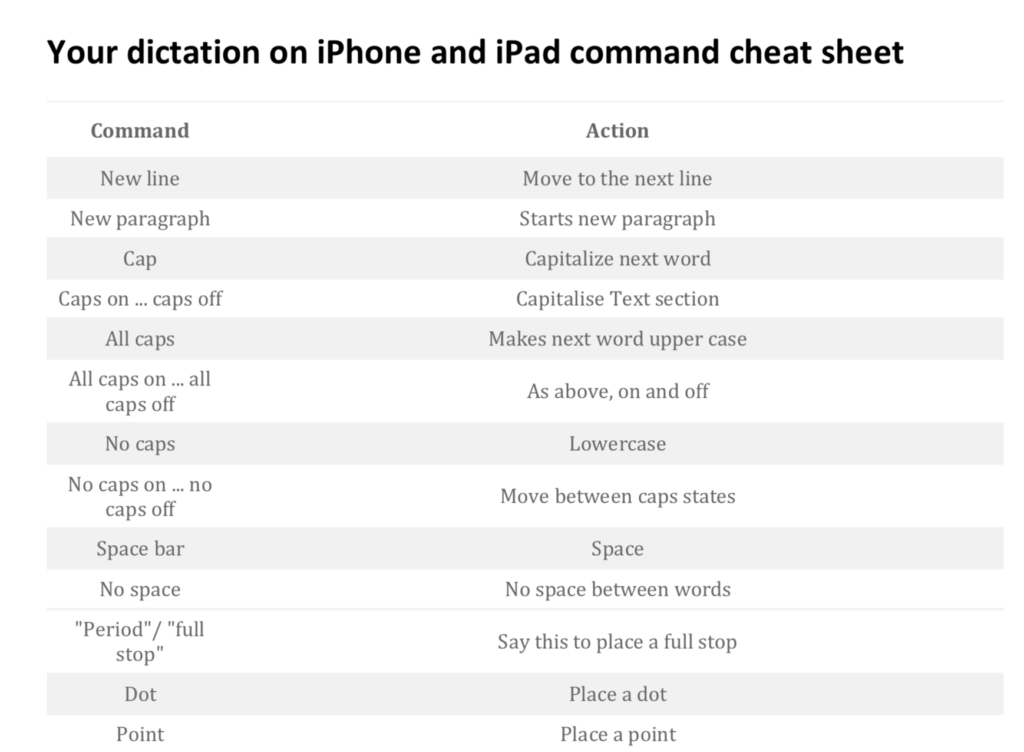
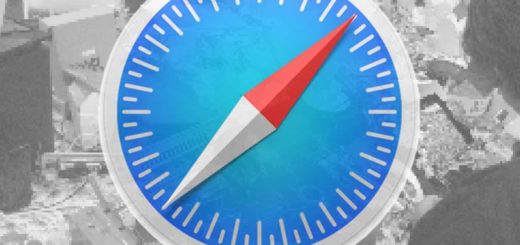




Thank you!!! Your cheat sheet is SO helpful!!!