How to use the Head Pointer tool on Catalina Mac

The tram stop outside of WWDC 2019 flew Apple’s colours
Through good times and thin, Apple has always led the entire industry in accessibility, and this continues with the addition of life-changing head pointer tech inside macOS Catalina. It maintained this tradition with a raft of accessibility enhancements announced at WWDC 2019.
What is Head Pointer?
Already available in iOS and set to reach Mac with Catalina 10.15.4, the powerful head pointer technology means users can move the cursor on their Mac by moving their head as the Mac camera will move it in response to how you move your eyes.
So, you might want use your glance to move the pointer across the display, to select an app, or some other task. When used with Voice Control it makes it much easier for injured or disabled people to use a Mac – and all of these accessibility features are built into the operating system and included at no extra charge.
How to use Head Pointer
On a Mac you’ll access the new head pointer accessibility feature as follows:
- Open System Preferences>Accessibility>Pointer Control>Other Control Methodsa.
- Set Pointer moves to ‘Relative to Head’. (This means the pointer will always move relative to your head no matter in which direction you face)
- Choose a pointer speed you are comfortable with, as demonstrated here by 9to5mac’s Rambo.
New “head pointer” accessibility feature in 10.15.4. Control the cursor with head movements. pic.twitter.com/VJuZ2JR503
— Guilherme Rambo (@_inside) February 5, 2020
- You can also choose the amount of head movement required before the cursor starts moving.
- Use the camera drop down item to choose which camera to use for this, most of us will use the built-in FaceTime HD camera. (I do wonder if it will ever be possible to use the camera on an iOS device in order to control your Mac).
- It is also possible to use a switch to shift between head pointing and standard modes.
NB: You’ll find that the mouse movement is responsive, so if you move your head fast it will move faster – but you’ll need to use another method, such as Voice Control, to actually click the mouse.
The new feature should appear in macOS Catalina 10.15.4. Please let me know what you think of it and how you use it once you get it.
Please follow me on Twitter, or join me in the AppleHolic’s bar & grill and Apple Discussions groups on MeWe.

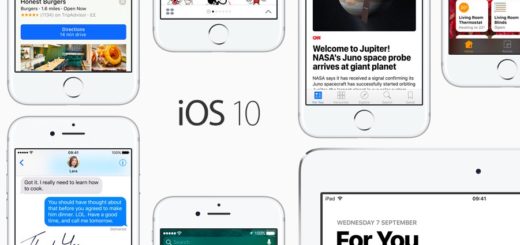



I’m having a hard time turning this function off. I went back in to System Preferences and deselected all three check boxes. However, my camera light is still on and the function is still enabled.
I had the same problem, it was still active after it was supposedly tuned off. I found a MotionTrackingAgent process, after I Force Quit that in Activity Monitor, my Mac finally stopped responding to me sticking my tongue out at it.