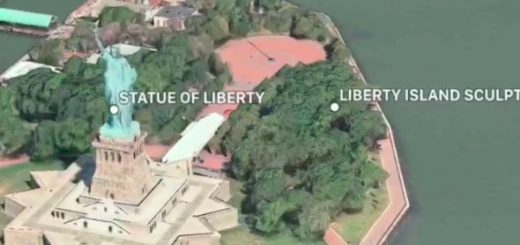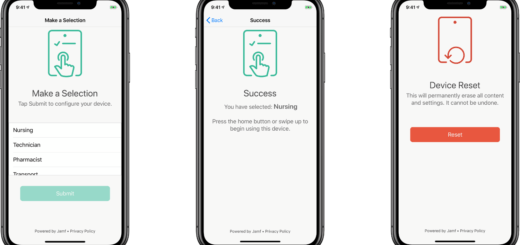How to use the new Notes features in macOS High Sierra
Notes saw major improvements in iOS 11 and macOS Sierra. Apple has continued to improves Notes in macOS High Sierra, where you’ll find the following additions:
- Pin Notes
- Create a table
- Search words highlights
- A monospaced font
Of course, Notes continues to sync with the application on your iPhone or iPad, so new entries, scanned documents and other items will continue to be made available between these platforms.
Pin Notes
You can pin Notes to the top of your collections. The feature is available via the File menu using the Pin Note command. Pinned items are always visible at the top of the list in a discreetly sectioned off area.
Create a table
Table creation in Notes is easy – just tap the new table button at the top of the application window. A 2-x-2 table opens up. Click on the arrowed areas to add columns and rows until the table is the size you need. Alternatively, select the items you want placed inside a table and tap the table tool. The most logical way to use the latter feature is to write down the row definitions, select them, tap the Tables tool and then manually add the columns you need before adding new items.
Search words highlights
When you search for a word in Notes all the results will be shown in the left-hand sidebar, the difference being that the word or phrase will be highlighted in the result, making the right document a little easier to find.
Monospaced
Select text and tap the text tool in the application window. Choose monospaced to put the words into the new font.