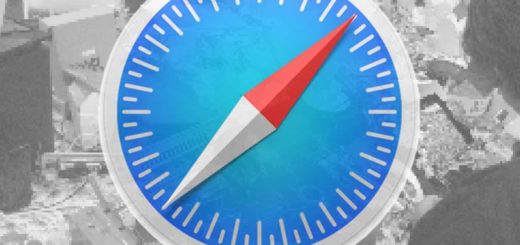How to use your Apple Watch with one hand and other tips

New things you can do with your Apple Watch
Apple Watch Series 7 production may have been delayed through a double-whammy of COVID-19 and complex design requirements. While you wait, here is how to use your Apple Watch with one hand along with five other new things you can do with watchOS 8.
How to use your Apple Watch with one hand
Assistive Touch lets you control your watch with just one arm. It does so by monitoring hand, wrist, and arm movement. This lets it set your Apple Watch to react when you clench your fist, pinch your fingers and so on.
- To enable this, open the Apple Watch app on your iPhone and open Accessibility>Assistive Touch in the Motor section.
- Toggle it on.
- You can then choose your preferred input (hand gestures or motion pointers) on and then.
Once enabled you’ll be able to pinch your thumb and forefinger to navigate through menu options. You can double pinch to move back. And you can just clench (or double clench) your fist to make something happen as the clenched fist becomes the new tap.
You can customize the pinch, double pinch, clench, and double clench gestures to do what you most need them to achieve. Default actions include Forward, backward, tap, action menu and press crown. Other actions, including Apple Pay and Control Centre are also available.
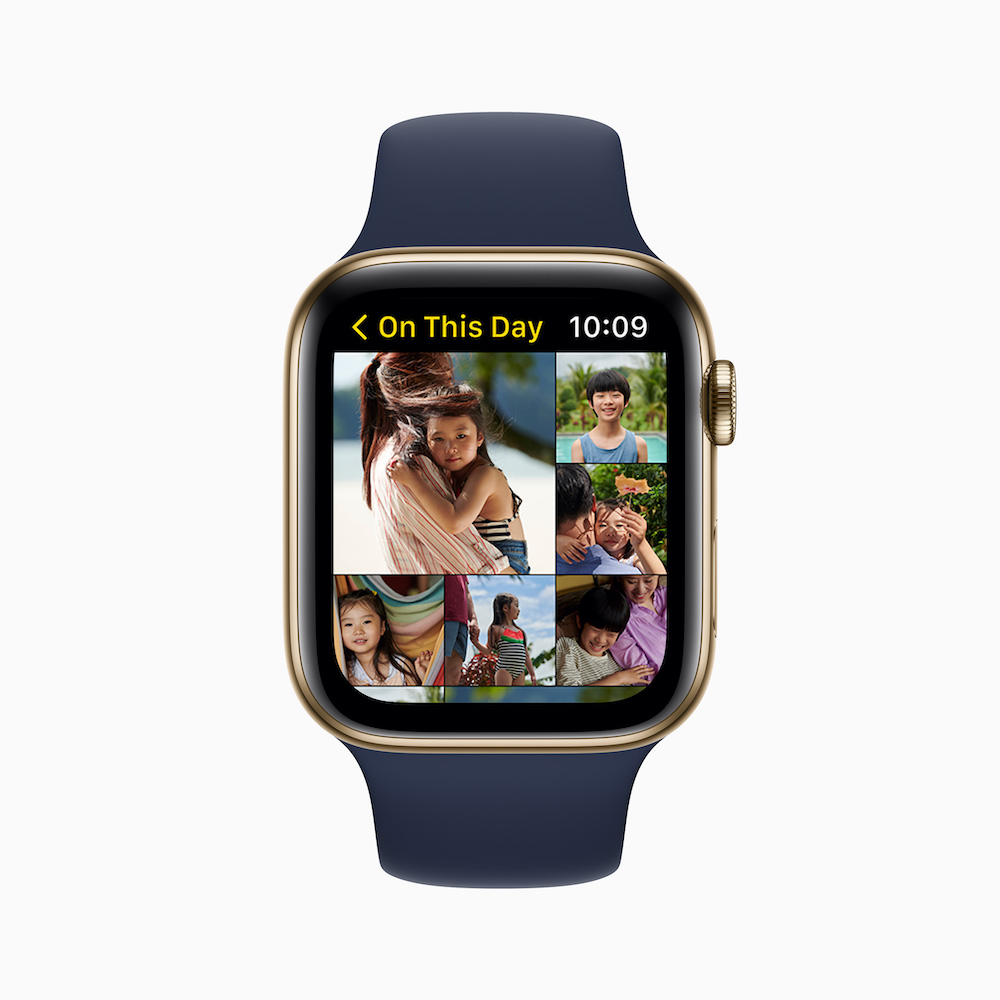
What is happening with the Apple Watch Series 7 delay?
Nikkei tells us the next-gen watch is delayed by production problems due to a new and complex design. As it tries to sort these problems out, Apple and its suppliers have apparently delayed production. Among other new features, the new watch will offer blood pressure measurement, be a little larger, have a better display and more.
We don’t know what to expect really yet, of course. So, while we wait to see what actually does happen, I felt that 100 million Apple Watch users might want to learn what to expect from watch OS 8 when it ships.
-
How to share photos via messages and mail in watchOS 8
Open an image on your Apple Watch and you can now share it using the small Share button you’ll see appear at the lower right. Tap this and you can send the photo to friends your watch knows you communicate with often. You’ll also be able to use the Digital Crown to scroll down to find other options, Messages and Mail.

-
How to edit message in watchOS 8
When writing a message using Scribble you can now use the Digital Crown to scroll to the point in the message you want to edit. You can also add GIFs to your messages.
-
How to use Weather in watchOS 8
Thanks to Apple’s acquisition of Dark Sky, Weather gets a lot better. On Apple Watch this means you can expect advance warning of changes in the weather, including a heads up of imminent storms or heavy rainfall. You can ask for next-hour precipitation alerts.

-
How to use the new Contacts app in watchOS 8
You add new contacts using your Apple Watch using the big blue +New Contact button in the new Contacts app. Open it and you can see your own card so you can share info with others. Or scroll down using your finger or Digital Crown to find other contacts, or search for people’s card.
[Also read: Apple Watch leads as big tech strives for COVID-19 health]
-
How to use the new Find Apps
Your watch gains three new Find apps, one each for Friends, Devices and Items. These work quite similarly to the old Find app. They just make it a little easier to find the kind of thing you seek.

Please follow me on Twitter, or join me in the AppleHolic’s bar & grill and Apple Discussions groups on MeWe.