How to view Wi-Fi passwords on iPhone and iPad
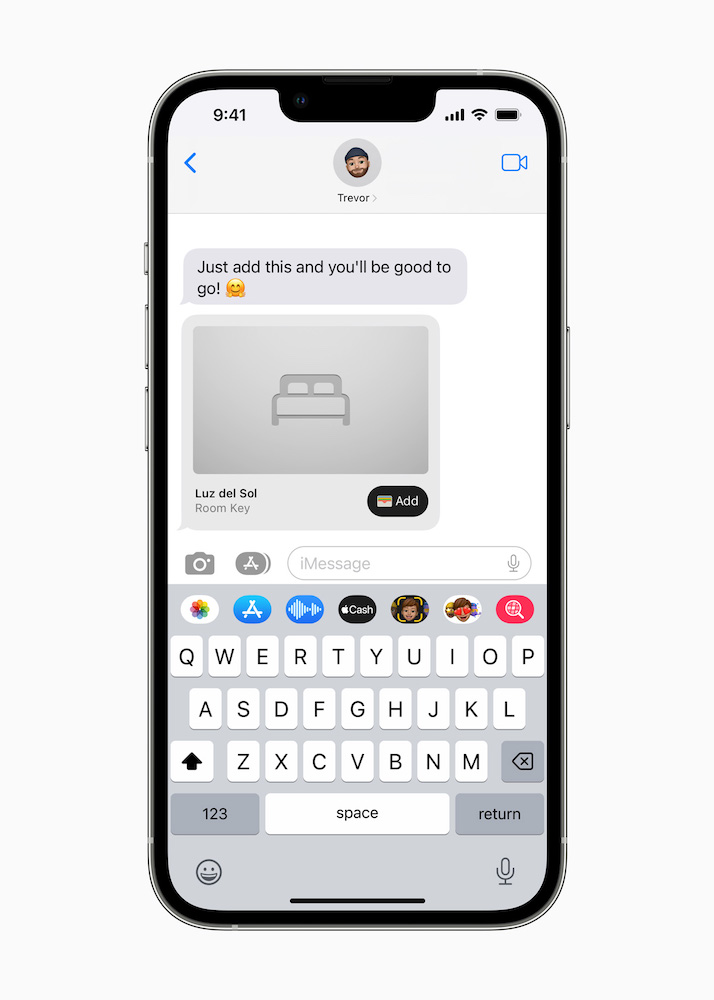
Users can securely share their hotel, home, office, and car keys in Wallet through messaging apps.
If you are running iOS 16 or iPad OS 16 you can at last view Wi-Fi passwords stored on your iPhone or iPad, which is a function that was not available before.
How to view Wi-Fi passwords on iPhone and iPad
It has not been possible to look at the password on an Apple device outside Keychain on the Mac until now, which means if you forget or want to share the code, you’re a little out of luck. The new feature solves this challenge.
Here’s how it works:
- Open Settings>Wi-Fi.
- Find the Wi-Fi network you need the password for on the list.
- Now tap the small blue ‘i’ button beside that name.
- A menu of options will appear, including Auto-Join and Password.
- For the sake of this all you must do is tap Password.
- Your iPhone will use Face ID or Touch ID to authorize the request.
- You will now see the password in the clear.
- Tap and hold to copy it to share with someone else using AirDrop.
Now you’ll never need to forget a Wi-Fi password again.
How to share Wi-Fi passwords without worry
You can also share your Wi-Fi network password by adding your iCloud email address to the contacts book of a target Apple iPad, Mac, or iPhone and holding your own Apple device near to that other system.
A prompt will appear asking you to select the Wi-Fi network you want to connect to, you will then share the password automatically.
Please follow me on Twitter, or join me in the AppleHolic’s bar & grill and Apple Discussions groups on MeWe.




