How to write on iPad with finger when it won’t let you
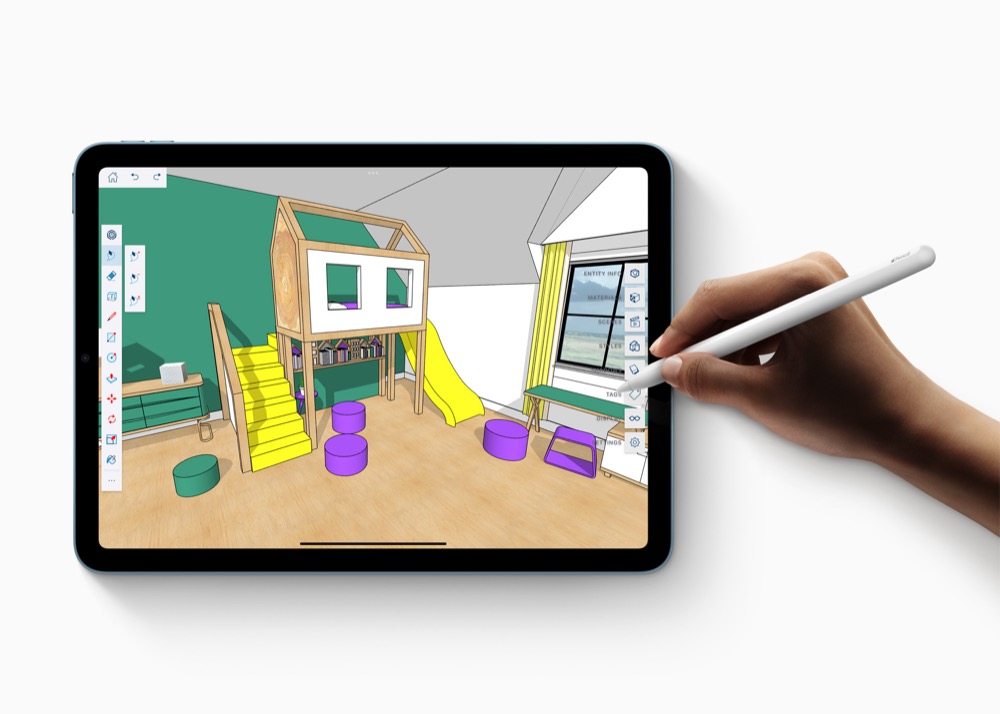
Apple Pencil gives you a high degree of control when you want to draw on your iPad, but you can use your finger to draw or annotate items too. But what happens when your finger doesn’t seem to work with your iPad anymore?
What’s the problem?
You know that you should be able to draw/annotate in applications such as Notes using your finger on your iPad, but when you try to do so it doesn’t work at all. It’s maddening and not especially obvious why this isn’t working.
What’s the solution?
The problem is caused by a hard to find rogue Setting in iPad OS. Weirdly, it seems your iPad likes to enable the Setting by default, in that I have no recollection of ever flicking this particular switch (Even when it was hidden in the Notes Setting).
What makes this even more surreal is that your iPad seems to want to enable this Setting even if you’ve never used an Apple Pencil with the tablet. The one good thing about this is that when you use your iPad with an Apple Pencil it makes it easier to scroll around large documents.
Where is the Setting, what do you do?
- Open Settings on your iPad.
- Open Apple Pencil preferences.
- At the top you’ll see a toggle for ‘Only Draw With Apple Pencil’ which you need to toggle off.
- Once you do, you can use your finger (and pencil) to draw once again.
Apple explains the setting means that once it is enabled “only Apple Pencil will draw”, which means you can use your fingers only for scrolling and tapping.
[Also read: How to use iPadOS 14’s awesome new Apple Pencil Scribble tool (u)]
How to draw with your finger
You will need to enter drawing mode when working in Notes, Markup or an app that supports this kind of input. That’s denoted by a circular icon with a pen shape in the middle. Tap this and you can draw, then untap when you no longer need to do so.
Signing off, I’m pretty convinced this setting shouldn’t be enabled as default. You may also need The Apple Pencil troubleshooting tip iPad Pro users must know
Please follow me on Twitter, or join me in the AppleHolic’s bar & grill and Apple Discussions groups on MeWe.




