I bet you didn’t know this superfast way to lock your Mac

If you work in a shared space and don’t want colleagues, friends or family peeking at what you’re working on then you’ve probably set your Mac screensaver to launch after a minute, but there’s an incredibly quick way to lock your Mac that most users have never seen before.
Keychain Access
Keychain Access is Apple’s password management system. It’s the highly secure stash for your Wi-Fi, application, and other data, including credit card numbers. Most of us only ever take a look at it when we’re trying to remember a Wi-Fi password for an iPhone. But, Keychain Access has a hidden ability to place a Lock Screen item in the Menu bar. You can use this to instantly lock your Mac, and enabling it is simple:
- Launch Keychain Access
- Open Keychain Access Preferences and select General
- Now tick the “Show keychain status in menu bar” item
- You will see a new lock icon appear on your Menu bar
- Click on this lock and you can Lock your Mac screen, Lock your Keychain and quickly open Keychain and Security preferences, all from the Menu bar.
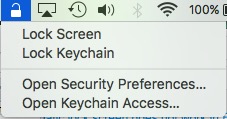
In practice, this means that as you walk away from your Mac you can use this control to immediately lock your Mac screen. Your password will be required to open it up again.
I think this is a neat tip, I hope you like it too.
(PS: I guess some readers will have known this tip, so why not share your favorite more obscure tip in comments below?)
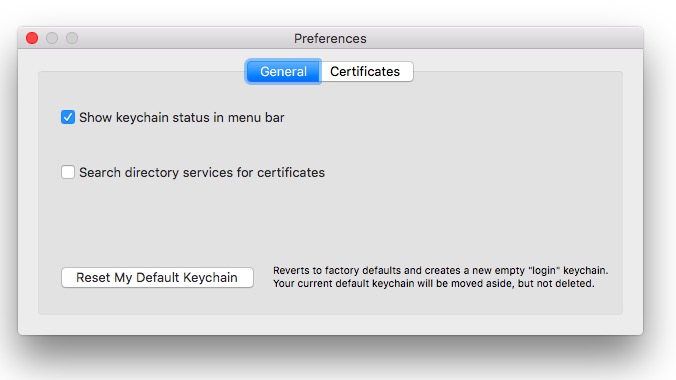





You can do a one-time setup in the System Preferences–>Desktop & Screen Saver–>Hot Corners…
Just select a corner and select Start Screen Saver.
Anytime you want to lock your Mac:
1. Drag the cursor to the hot corner
2. There is no step 2
Yes, that works, too — I just find hot corners get on my nerves a bit as I’ve usually got all sorts of different things on screen, so this is a good alternative 🙂
It also doesn’t lock immediately. I have never measured the delay, but I know there is a period during which you can just wiggle the mouse and it will exit the screen saver withoug requiring a password.
It is just a second or so though! (I just tried to test it and my apple watch unlocked it! So I just thought I’d say that LOL)
My menu bar is already too crowded with various icons. Swiping the cursor to the upper-right screen corner is very fast.
It works for some, but here’s another way for those who like it (personally, I prefer it — but that’s the great thing about macOS, choices 🙂
I tried this, but when I select “Lock Screen”, my screen goes black. So far so good, but when I move my mouse or hit a key, I return to the screen, without having to enter a password. So, I wonder, how ‘lock’ it is.
Do you have login password disabled in security and privacy system prefs?
Have you set your Mac up to need a password when you wake it from sleep? Security & privacy > General, make sure you have require password ticked and the duration correct.
P.S. Command+Control+Q