iOS 14 and later: How to replace Safari and Mail as default apps
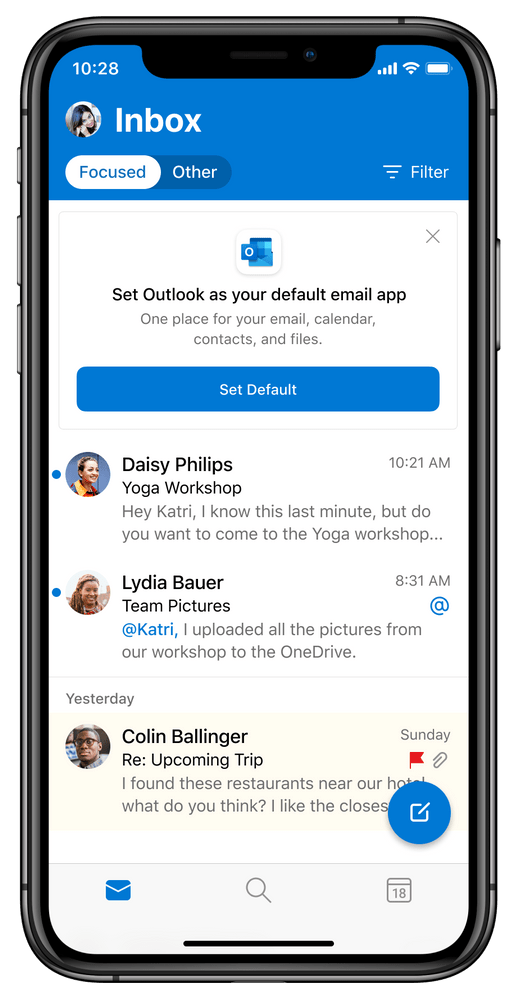
Apple opens up a little to third party apps
If you don’t want emails to always open in Mail or websites to always open in Safari, Apple has good news for you beginning in iOS 14, when it put users in control with the capacity to use your choice of default email or browser app in iPhones and iPads.
It means you can choose which app opens your emails and which app opens your URL’s.
How to set alternative browsers
The process isn’t immediately obvious, but it is there. Follow these steps:
- If you have a third-party browser you want to use instead of Safari, you should first download it from the App Store, or update the app if it is already installed.
- Once you’ve done so, open Settings.
- Select the app Settings.
- Tap the Default Browser App section
- You’ll be taken to a page showing you all the browser apps you have installed on your iOS device. Select the browser you want to use as default.
In future, your chosen browser will be used to open any website you tap on. In other words, if someone sends you to a URL in a Messages conversation, it will open in your chosen browsing app. You can even use Firefox.
How to set alternative email apps
The process is exactly the same when it comes to replacing Mail.
- Install the app you want to use
- Open that app’s settings and set it up using the Default Mail App tool, within which you can choose the app you want to use for these communications.
- This is most useful to enterprise users whose business may have coalesced around use of Outlook. The latter already supports the feature.
NB: It is important to note that at time of writing not every third-party browser or email app supports the new feature as developers may still be adding such support to their apps.
Please follow me on Twitter, or join me in the AppleHolic’s bar & grill and Apple Discussions groups on MeWe.




