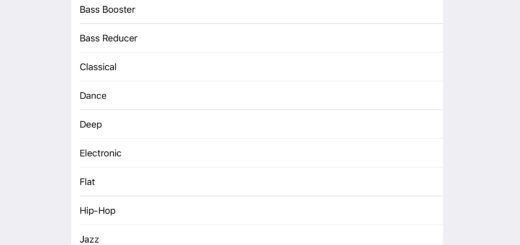iOS 14: How to use Back Gestures in Settings

So that’s a back gesture!
Most iPhone users spend a fair amount of time adjusting device behavior in the Settings app. What’s new in iOS 14 is the introduction of a fast way to navigate backwards through nested Settings when you must.
What are Back gestures?
Back gestures are a small feature new to iOS 14 feature that makes it much easier to navigate back through nested Settings. This is useful when you are deep inside a Setting and want to return to a specific page, which comes in handy when dealing with more complex settings.
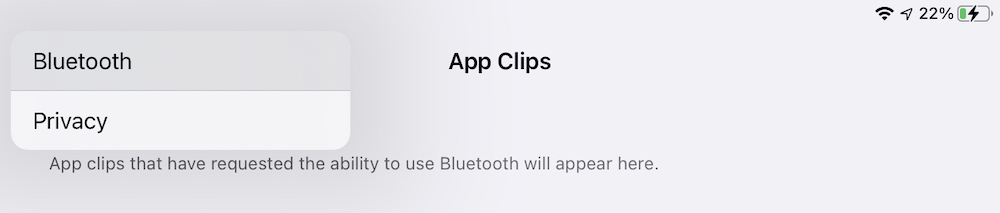
This is what they look like.
How does it work?
In the past you just tapped the left-facing arrow at the top of the Settings screen to go back one page. Back gestures let you press and hold that arrow to reveal a small drop-down menu from which you can choose to go to a specific page on that path.
Now, this is only of minor use given that Apple has worked quite hard to make most Settings reasonably easy to find in just a couple of clicks, but where it hasn’t this small but useful enhancement may help reduce user friction.
Of course, if you want a more interesting feature, I do recommend becoming familiar with Apple’s all-new Back Tap gesture.
Please follow me on Twitter, or join me in the AppleHolic’s bar & grill and Apple Discussions groups on MeWe.