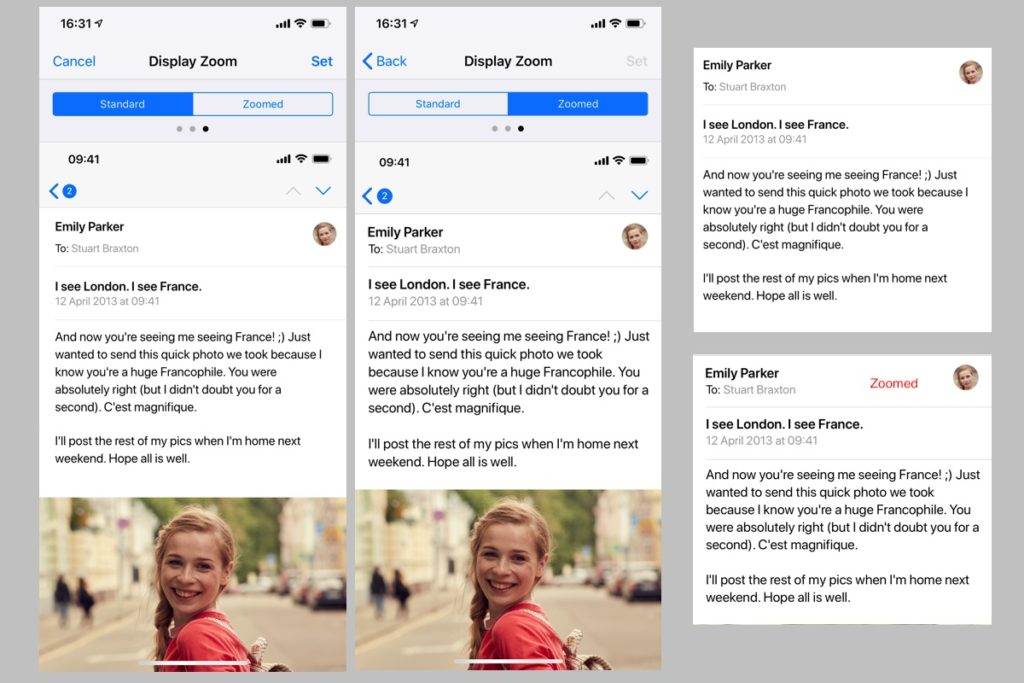iPhone XS Max: What is Display Zoom and how do I use it?
The iPhone XS Max sees the return of an excellent feature that makes its great display even easier to use and see, Display Zoom. So, what is Display Zoom and how is it used?
What is Display Zoom in iPhone XS Max?
Display Zoom is an accessibility feature – one of so many the company (which is deeply committedto making its products accessible to everybody) provides as standard fittings within all its devices.
Display Zoom makes content on the screen of your device easier to read by making it appear to be at a higher resolution.
The feature first appeared on the iPhone 6 and 6 Plus, but disappeared on iPhone X. It makes its first appearance on an OLED iPhone in Apple’s high-end model.
How do I use Display Zoom?
- You’ll switch Display Zoom on in Settings>Brightnessand View>Display Zoom
- Here you can switch between Standard and Zoomed view – you even get to see some examples that illustrate the difference between these views.
- Tap Set when you decide the setting you wish to use.
- When you switch to the new setting your iPhone will restart as the device changes its screen resolution.
What it is actually doing is showing you all the content it would show on an iPhone XS but on the larger display. You’ll see that controls will be a little larger and easier to find on screen, and you’ll also find that text seems just a little easier to read. (You’ll use Dynamic Text to maximize font sizes).
[amazon_link asins=’1937557618′ template=’ProductCarousel’ store=’9to5ma-20′ marketplace=’US’ link_id=’27506e0f-c337-11e8-98f8-a14eaf0d698a’]
As the below images (taken from those Apple provides to explain the feature show) the difference isn’t immense but does make it easier to see what is there.
What else can I do?
You may want to make the screen even easier to read, particularly if you are partially sighted. There are several features in Display & Brightness to help you:
- Text Size: Tap this and you’ll reach a slider. Use this to make text larger. All apps that support Dynamic Type will be easier to read.
- Bold Text: Tap this and your iPhone restarts. Text will subsequently be in bold and much easier to read.
For more in depth information on iPhone accessibility, I recommend you read the excellent Applevis website.