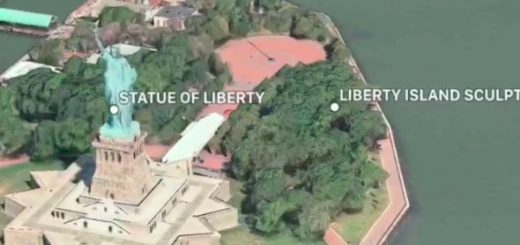Mac: Do you use these (sometimes) useful Finder windows tips?
I’m sure you’re familiar with resizing windows on your Mac: Hover the cursor at the top, side or corner of the window until the resize arrows appear, then you drag it to the desired shape. What happens is that the window will expand or contract in the direction you are going, which is fine, but it’s not always where in the window you want to be.
You’re not doing it wrong
There are some more ways to resize a window so what is at the center of the window remains visible:
- Press Option while using the resize arrows and you’ll see what’s at the center of the window remains static while the window changes size at both width and height.
- Press Option + Shift and the window will scale as you use the resize arrows.
- You can also hold down the Shift key and the window scales proportionally, though only in one direction.
Each of these works a little differently, but you’ll soon get used to them as a useful way to change window sizes without losing the item(s) you wanted to see in that window.